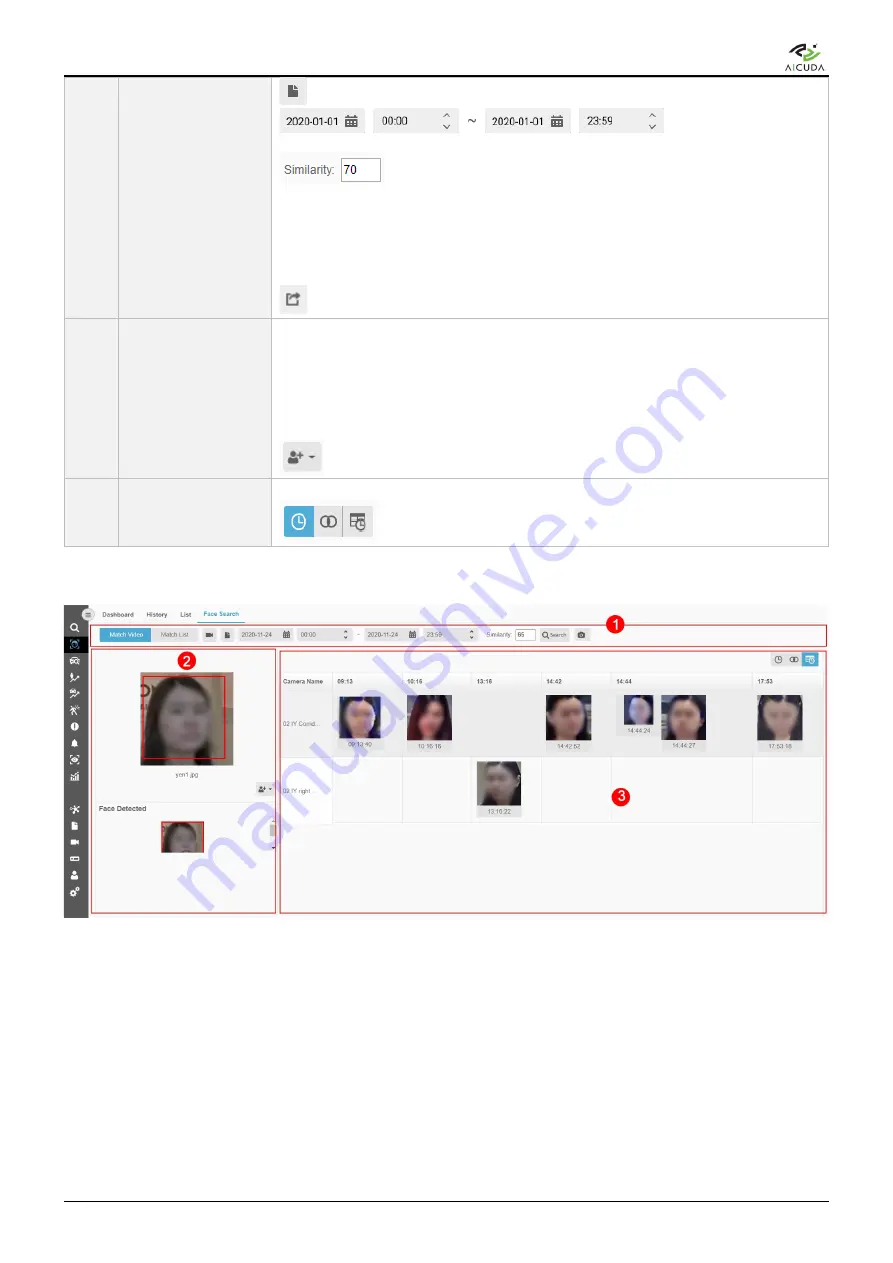
Aicuda.world
Click to define the query criteria by specifying the file(s).
Select and define the query criteria by specifying the date and time.
Similarity default is set at 70; input different values according to the user
preference. A lower number generates a wider range of matched faces. A higher
number generates fewer but more accurately matched faces.
Click
Search
for Results
Click to export the results to an Excel file.
2
Target Image
Information
Display the
Target Image
. The target image may be an uploaded image from a
local directory or a result image from Video Search.
The
Face Detected
section display detected face(s) from the target image. Click
on the detected face to see its corresponding matched face(s) in the Result
window on the right-hand side.
Click to
Create New Target
or
Add to Existing List
3
Result
Display the result of the matched face(s) from the selected face in
Target Image.
Select to sort results by time sequence, similarity, or timeline.
In the
Match Video
result page, select the Timeline to see the results as shown below:
Match Video Timeline Window
The timeline result can display up to 24-hour segments with a maximum of 3 snapshots per minute, which are
sorted by the similarity score. The user can use the timeline matrix to track the target face based on the camera
location and timeframe.
If the search schedule that the user sets exceeds 24 hours, a warning window will appear:
70
Copyright
©
2021 Aicuda Inc. All rights reserved.






























