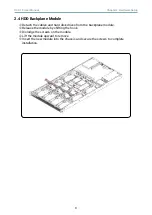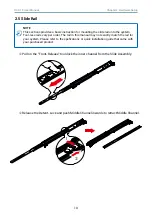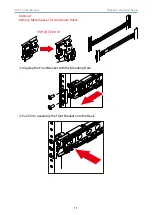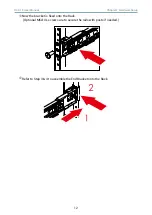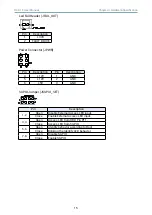7
Chapter 2. Hardware Setup
RSC-1C User Manual
2�3�1 Disk Drive: 3�5-inch HDD
Remove top cover on the chassis. Refer to Section 2.1.
Push the plunger in the case and lift the disk drive out of the chassis.
Insert the new HDD into the chassis.
Verify that the disk drive is accurately locked into the chassis.
2�3 Disk Drive
Push.
Lift to remove.