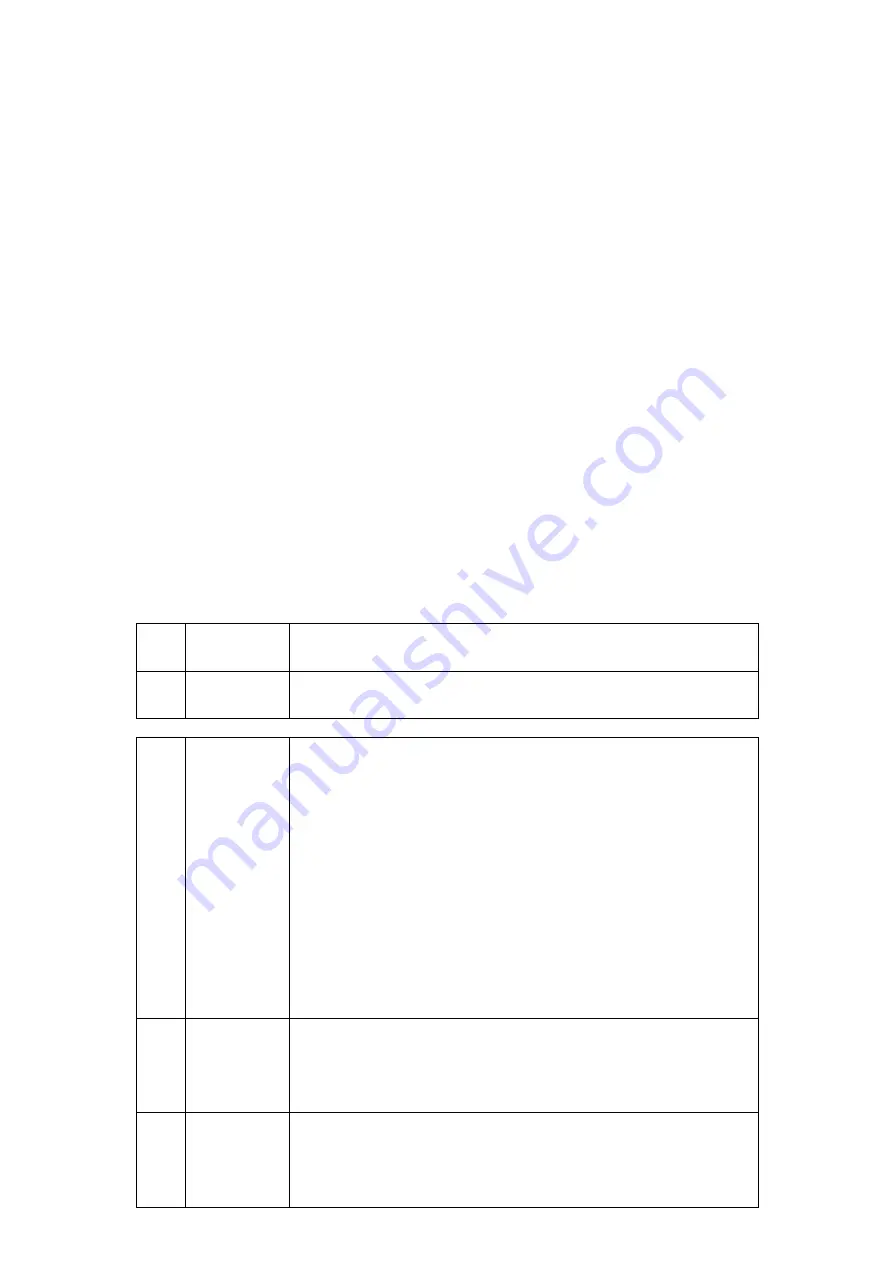
You can scan by pressing the ‘Power/Scan’ button and quit the
scanning operation by pressing the ‘Enter’ button.
The device will shut down automatically after 15 minutes, when not in
use.
3.2.2. General Settings
Press the ‘Set’ button to enter the menu setting interface, there are 4
options you can choose (see Table 1 below). Press the ‘Enter’ button to
choose the option (mark >), press the ‘Enter’ button to enter. Press the
‘Power/Scan’ button to return to the previous menu.
Table 1 - menu settings
Option
Description
1
language The only choice is English
2
Bluetooth There are 3 modes,’EMU KEB STD’,’EMU KBD SMART’,
and ‘BLE PERIPHERAL’. You can press ‘Set’ button to
select a mode, then press ‘Enter’ button to choose the
mode (the device will indicate you ‘waiting…’ for set
the parameter), at last there is a mark’*’before the
current mode.
3
About
Show the device information, including the SN and
the version of the soft.
4
Shut
down
Press the ‘Enter’ button to power off the device.











