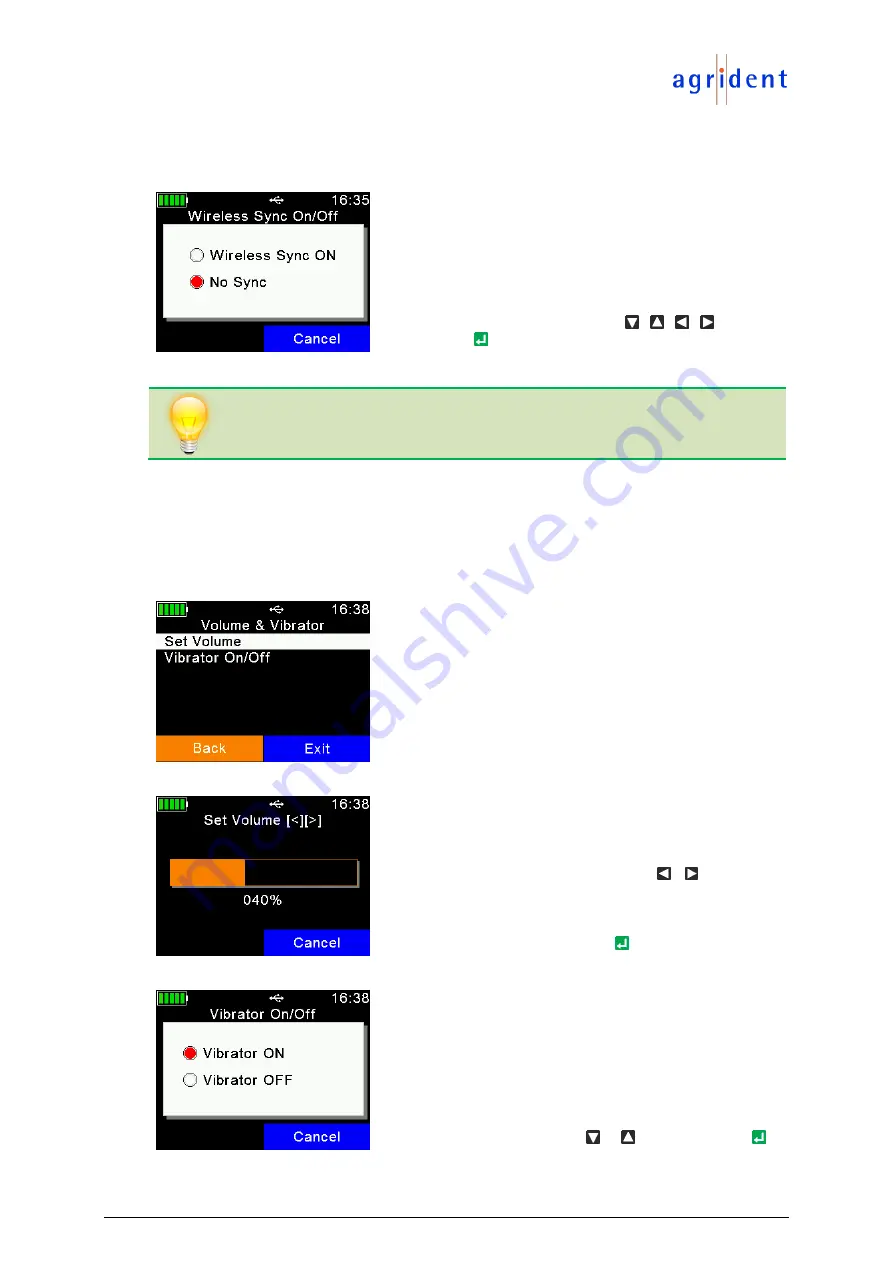
09/03/18
Page 31 of 43
AWL200 User Manual
If you have other ISO11784/11785 readers operating close to the AWL200, it is highly
recommended to activate this function.
Select the desired setting using the / / / keys and
confirm with .
If stationary readers are used, the Wireless Synchronization works best if
everything is Agrident equipment because
A
grident
S
tationary
R
eaders (ASR)
also offer Wireless Synchronization and hence fixed timings which also allow best
possible performance for wirelessly synchronized mobile readers.
7.6.1.5 Volume & Vibrator
The AWL200 provides a speaker and a vibrating handle for signalization in addition to the LEDs
and the display. These can be configured in this menu.
After selecting
‘
Volume & Vibrator
’, a new menu is shown.
The first menu item allows to set the speaker volume, the
second is used to activate the vibrating motor in the handle
or to deactivate it.
Select the desired volume by using the
/
keys. Each
time a key is pressed a sound is played in order to indicate
the currently selected volume.
Confirm the selected volume with .
Select the desired setting via
or and confirm with .



























