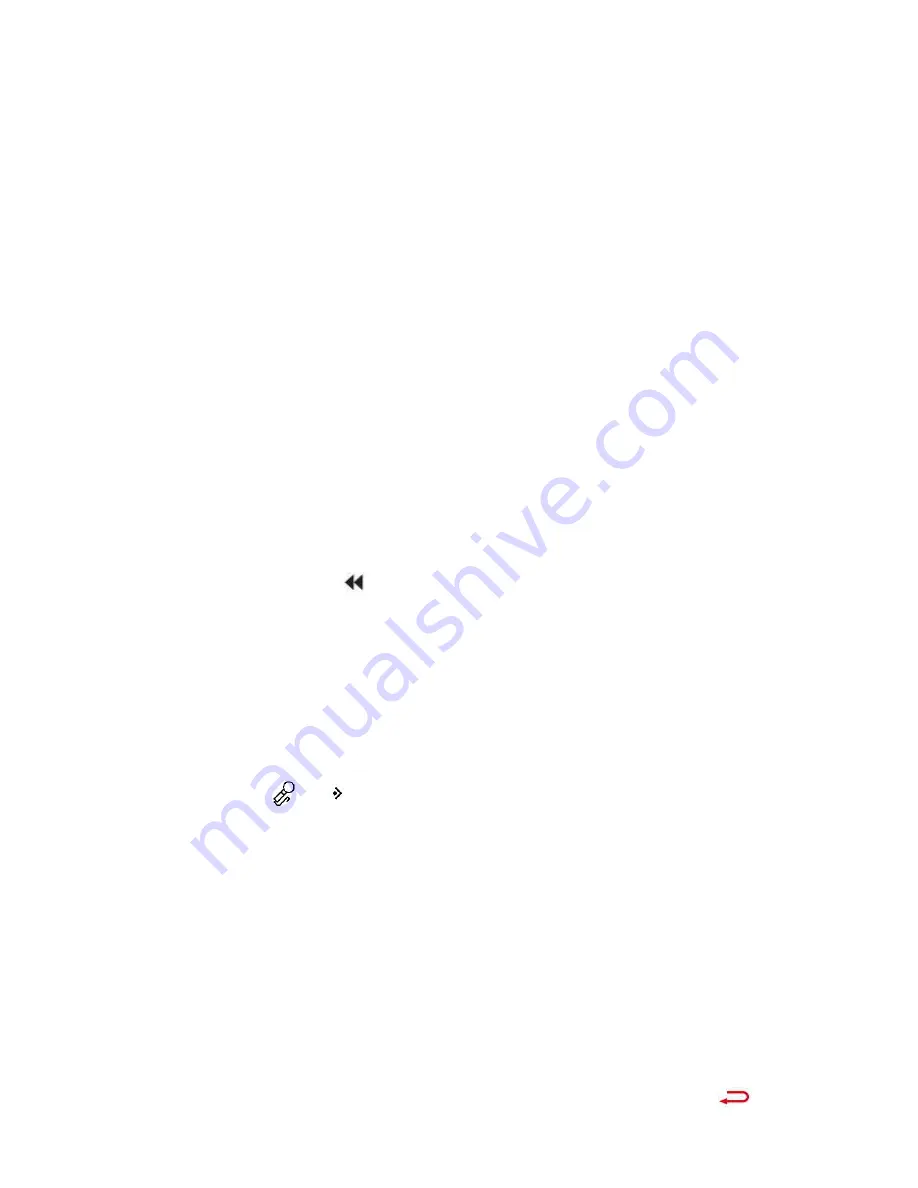
2. Choose “Search Device” to search the
Bluetooth
around(Please
open
the
Bluetooth function of the device you want
to connect at first).
3. All of the devices connected before and
being searched now will be listed here.
Choose from the devices and click the
central button to connect.
4. After successfully connected, you can
choose to play the musics in the connected
device or the player in “All Music”
.
5. Click button and choose to exit or not.
“BT Now Playing”, go to the music playing
interface via Bluetooth.
Recordings
Click icon
on main interface with the
central button to access to its function.
A related list will appear as “ Start Voice
Recording”,“Recordings library”,“Record
Format” and “Record Settings”.
Scroll to“Start Voice Recording”to start
your recording. Click the button
to


































