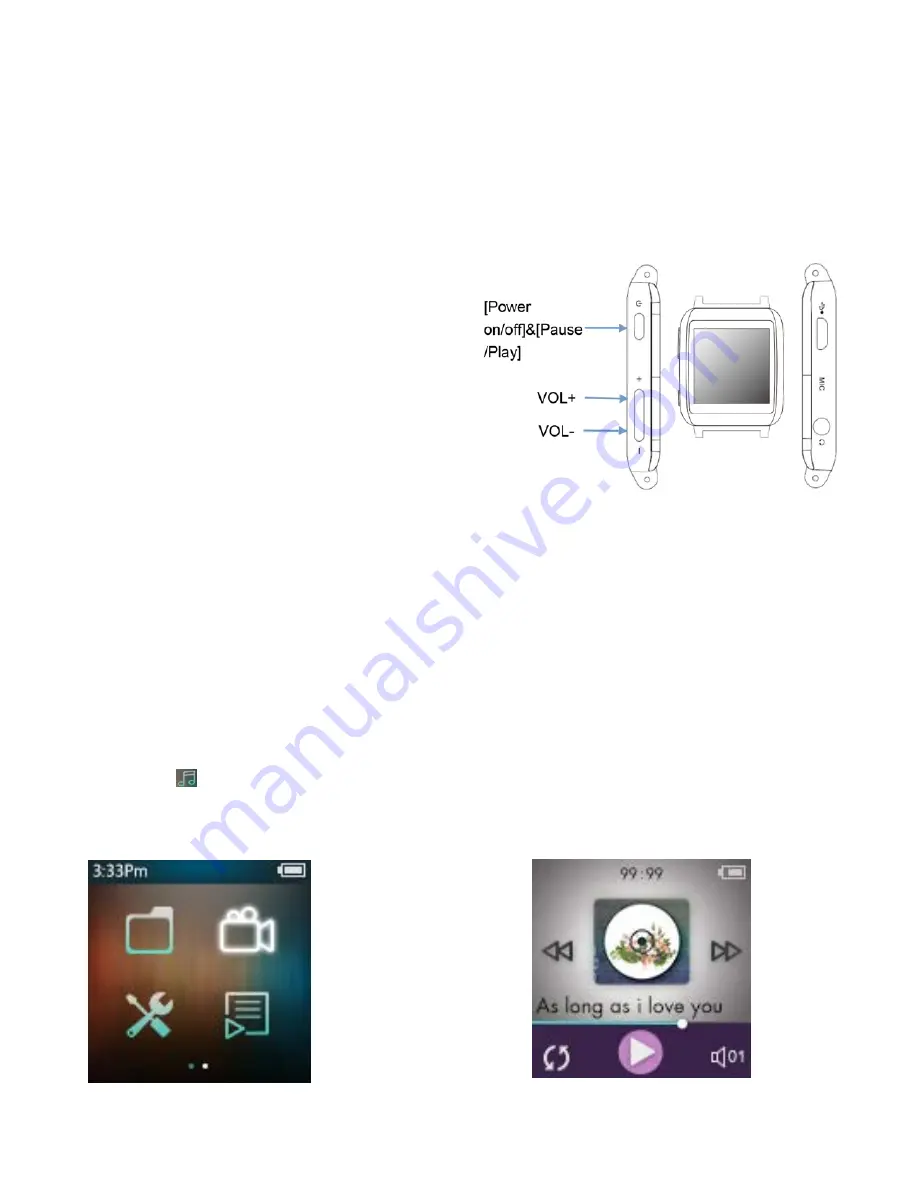
Quick Guide
-
Hold the [on/off] button for about 3 seconds to turn on/off the player. Tap the button with
icon +/- to increase/decrease the volume.
-
When you tap the icon on main interface and have accessed to its function, slide from rom
left to right to back to the last grade.
-
The player will start screen protection once
you set its backlight time in “Setting”, tap
the button on side of the player (any one) and
then tap the screen to unlock the player.
-
Connect your player and computer via micro
USB cable to start charging.
Note: when start charging, a related list will show as “Charge & Transfer” and “Charge & Play”
(Choose according to your need). The icon for charging condition is on top-right corner of the
screen.
Play Your Music
Tap the icon
on main menu to enter it, then play your songs according to a related list
including “All songs”, “Artists”, “Albums”, “Genres”, “Playlists” and “Create Playlist”.
Main interface
Music playing interfac







