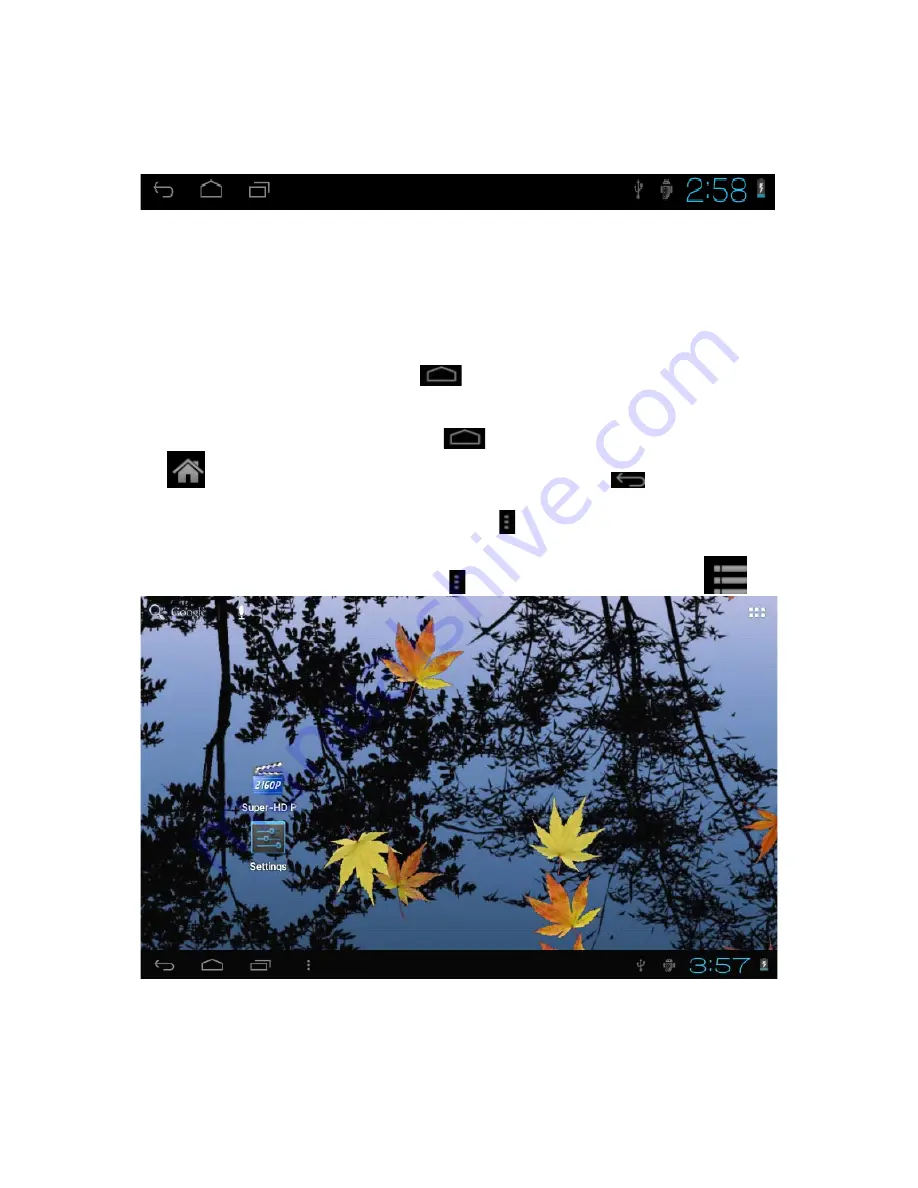
3.2 status bar description
The status bar appears above of the screen Top left part displays main interface
software, T-Flash card, USB connection status and so on . Top right part displays
Battery charge icon, Current time, Set time, Settings Menu, ESC button .
3.3 Use touch panel
Device equipped with a 7 “ touch screen. The tips for how to use the touch
screen Are given below.No matter which interface is on the screen, can go back to
main screen by pressing the soft key
on the bottom right corner of the main
screen
.
[Attention]The main screen soft key
functions as the machine back
key
In different applications, by tapping the back soft key
on the bottom
right corner on the touch screen, you can return to its interface on the up floor. In
different applications, by tapping the menu key
on the upper right corner of touch
screen, the screen will appear the operation setting interface as follows,
{Remark
}: The main screen soft key
functions as the machine menu
In the main interface, you can touch the icon to open the Applications . In different
browsers (file, music, video, pictures), You can shift or drag on the scroll bar ,to
move up or down the file list


































