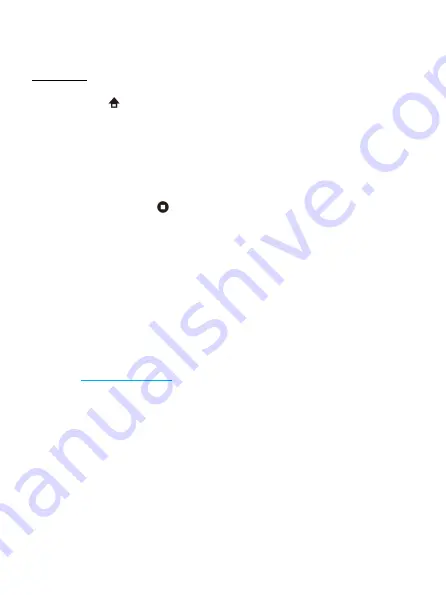
4
search and connect with your Android device.
Note: Only some Android phones and some games are supported.
Operation
➤
Auto connection function
Press the
button
,
it will automatically connect to the last connected device.
If the connection is not successful within 30 seconds, the controller will
automatically power off.
➤
Turbo function
1. The button
A
,
B
,
X
,
Y
,
L1
,
L2
,
R1 and R2
of controller all support turbo
function.
2. Press and hold one of buttons mentioned in
Step 1
to set it as the turbo
function. Then press the
button. The button that you want to set as the
turbo function, is set successfully. Just press and hold it, playing games with
more fun.
3. If you want to disable the turbo function, please follow Step 2 again.
4. When the controller is turned on once again, the set turbo function will be
invalid. If need, you just follow Step 2 to set it once again.
➤
Reset function
If your controller can not work well, you can insert a toothpick or other
needles into reset hole on the back of the controller.
➤
Update function
The controller supports updating system. You can search for
"
S205
" on
www.agptek.com
to know whether the system of controller has
been updated.
➤
Battery Indication of Controller
1.
Low power.
When you play a game with the controller, if its LED indicators
flash, it is to remind you that this controller is at low power and time to
charge.
2.
Charge the controller.
(1) Charging the controller after shutdown, 4 LED indicators are flashing.
After it is fully charged, 4 LED indicators will turn off.
(2) Play a game while charging the controller, its LED indicators that keep
light on before will start to flash. After the controller is fully charged, its LED
indicators stay on.





















