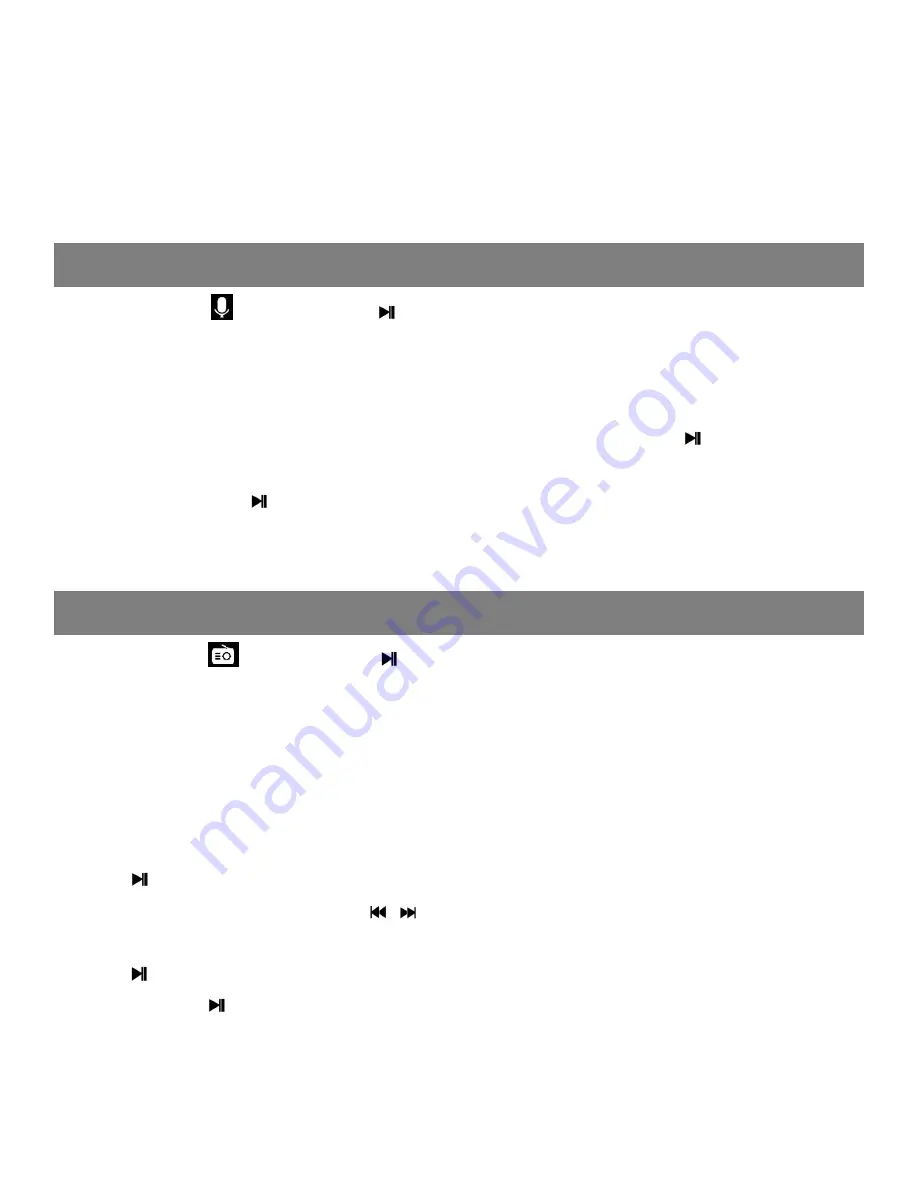
FM RADIO
RECORDINGS
Maximum number of bookmarks supported by each audio file is 10.
You can also cover the previous bookmark with new bookmark, and
then the old one will be replaced by the new.
You can find the bookmarks you saved with the option “Go to
bookmark” under item “Bookmarks”, and you can delete them with
the option “Delete bookmark”.
Find the icon
and press
to enter voice recording. The following
list will show: Start Voice Recording, Recordings library, Storage,
Record Format and Record Settings.
• Select a format from MP3 and WAV
• Choose “Start Voice Recording” and click button to start your
recording
• Click button
to pause or stop recording, click button M and
choose”YES” to save the recording.
• Find the recordings under “Recordings Library” and play as music.
Find the icon
and press
to enter radio mode. then a related list
will show including “Station list”, “Manual tune”, “Auto tune” and “FM
recording library”.
Station list
The frequency points of radio station are displayed with 30 frequency
points reserved at most.
Manual tune
Press
to enter manual search mode, you can search programs
manually through pressing / button.
Auto tune
Press
to enter Auto tune mode, it will show “Do you want to auto-
tune ”, press
to confirm Yes or No. If choose Yes, it will be searching
automatically and automatically save searched station in “Station list”.
FM recording library
When listening to the broadcast station program, long press
M
button
to go to its sub-menu, including Home,Start FM radio recording,Clear






