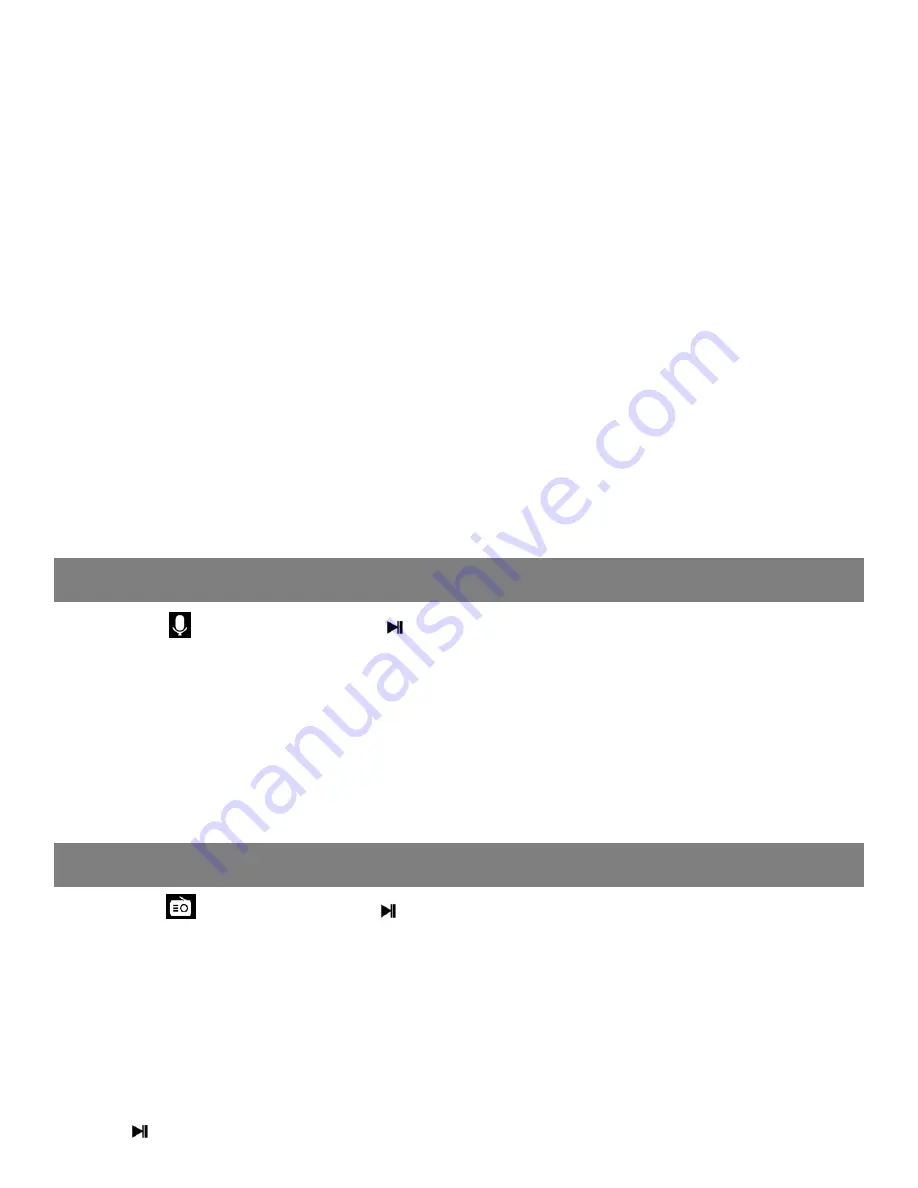
FM RADIO
RECORD
Add to playlist
There are 3 options prepared for you, including “Playlist on the go [1]”,
“Playlist on the go [2]” and “Playlist on the go [3]”, you can add the
song which is playing to any one of these three as you like.
Remove from playlist
You can remove the song which is playing to any one of these three
Playlist as you like.
To create playlists by yourself
There is a free program called Media Go. It's the easiest program to use
for transferring playlists to the AGPTek. . Just create your playlists in
Media Go and then right-click its name and select 'Add playlist to X :(
Which is your MP3 player's disk) '. (You can download it at
http://mediago.sony.com/chs/download).
Note:
whenever at any interface, short press
M
to exit and back to
superior menu.
Find the
icon and press to enter voice recording. The following
list will show: Start Voice Recording, Recordings library, Storage,
Recording Format and Record Settings.
•
Select a format from MP3, WAV or ACT
•
Scroll to “Start Voice Recording” to start your recording
•
To pause or stop recording, tap the central icon at the bottom
•
To play, go to “Recordings Library” and play as music
Find the
icon and press to enter radio mode. then a related list
will show including “Station list”, “Manual tune”, “Auto tune” and “FM
recording”.
Station list
The frequency points of radio station are displayed with 30 frequency
points reserved at most.
Manual tune
Press to enter manual search mode, you can search programs
Summary of Contents for R2
Page 7: ...support agptek com ...







