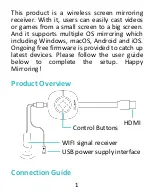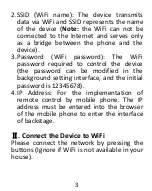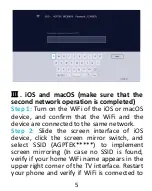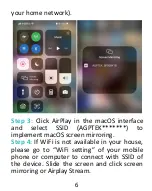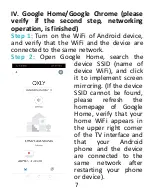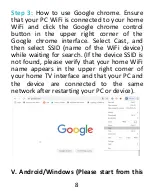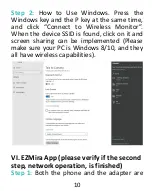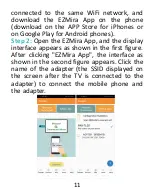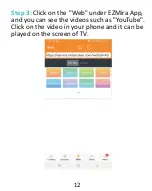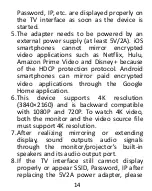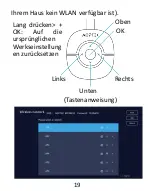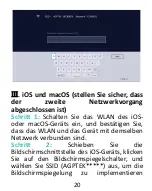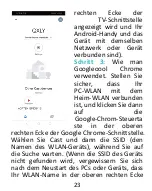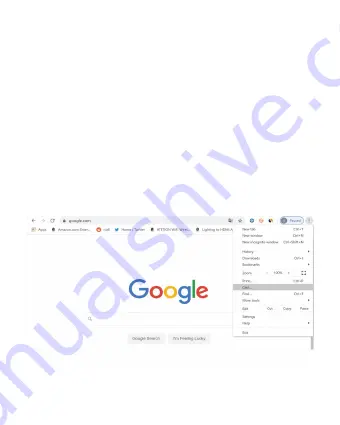
8
Step 3:
How to use Google chrome. Ensure
that your PC WiFi is connected to your home
WiFi and click the Google chrome control
button in the upper right corner of the
Google chrome interface. Select Cast, and
then select SSID (name of the WiFi device)
while waiting for search. (If the device SSID is
not found, please verify that your home WiFi
name appears in the upper right corner of
your home TV interface and that your PC and
the device are connected to the same
network after restarting your PC or device).
V. Android/Windows (Please start from this
Summary of Contents for G36
Page 5: ...4 Up OK Right Down Left Button Instruction Long Press OK Restore to original factory settings ...
Page 18: ...17 Verbindungshandbuch Wie benutzt I TV Anschließen ...
Page 34: ...33 Guide de Connexion Comment Utiliser I Connecter le TV ...
Page 52: ...51 Arriba OK Derecha Abajo Izquierda Instrucción del botón Mantenga Presionar OK Reiniciar ...
Page 66: ...65 接続ガイド 使いかた I TV と接続する ...
Page 68: ...67 上 確定 右 下 左 ボタン説明 OK を長押 し 工場出荷時 の状態にリセッ トする 初期化 する ...
Page 77: ...76 Step 3 EZMira アプリの Web をクリ ックすると YouTube などの動画が見 られます 携帯電話のビデオをクリックす ると テレビの画面が再生できます ...