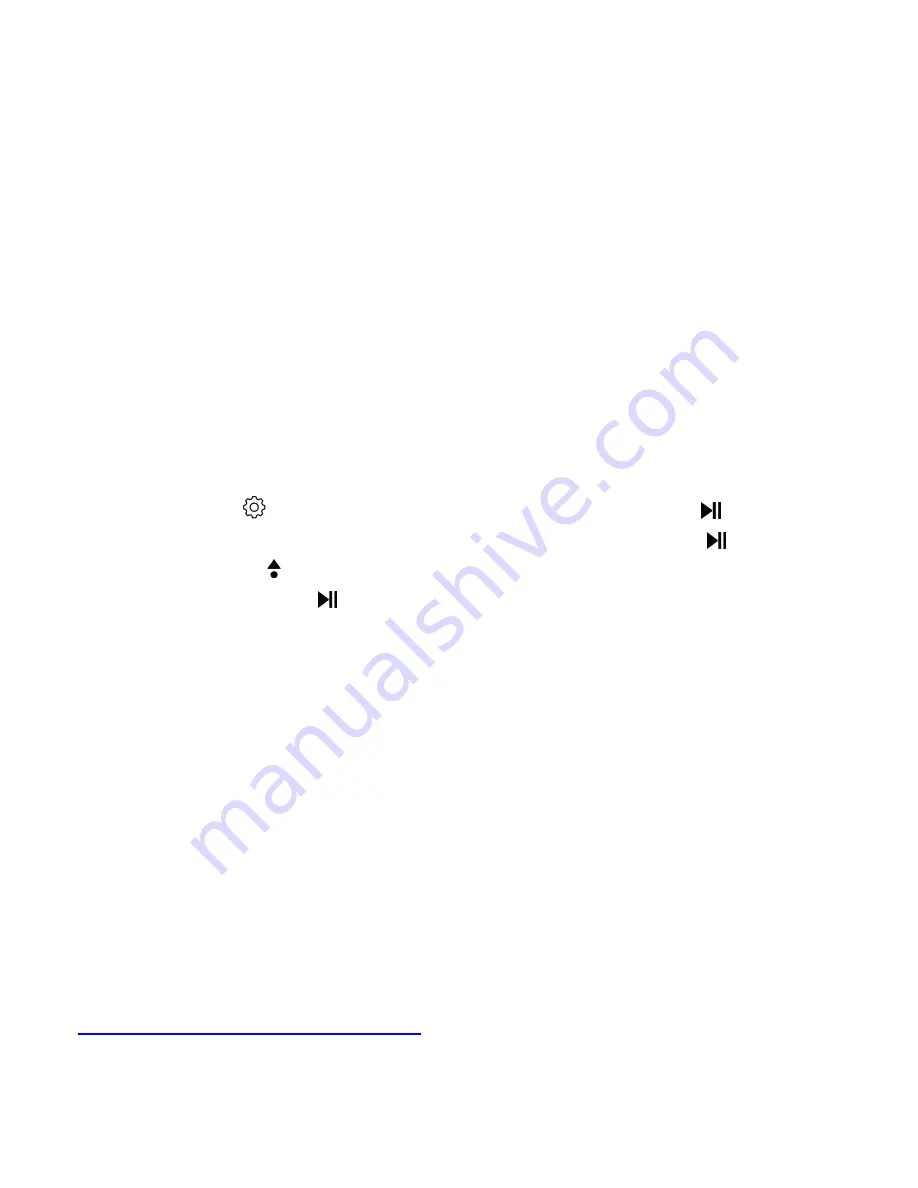
6
- Power off: When there is no operation on the device, the device
will shut off automatically when reaches the set time.
- Sleep timer: The device will shut down automatically when
reaches the set time.
6. Radio background. Choose to turn on/off radio background. If
you choose the option “On”, the radio will continue playing when
you exit the FM radio.
7. Information. Check player information and disk space about
your player.
8. Format device. Format the player and all the files saved will be
cleared.
Note
: Before formatting the device, please backup the file.
9. Factory settings. Restore to factory settings.
Troubleshooting
a. How to re-choose the language?
Find this icon
on the Home Menu, and tap button
to access
to its menu, scroll down to the last item. Tap button
to enter
and tap button
to choose the first(upper) option which means
"Yes" . Tap button
again to confirm and restore to factory
settings, the player will power on automatically and the language
setting interface will show up for you to re-choose a language.
b. If your AGPTEK player has stopped responding and does not
work, you can reset the player to fix it.
1. Reset the player by poking the reset hole with a pointed object
and holding down until the screen goes off and on again; or hold
down the power button for about 10s to reboot the player.
NOTE:
Resetting the player will put the system back to default
settings. Resetting the player will not delete the files or data you
saved in the player. Do not reset the player during normal
operation or it could cause memory damage.
2. Update / flash the firmware.
Please contact our customer service or check our website at
https://www.agptek.com/blog
to download the firmware.
c. Disk error
If the screen says "Disk error", please format the player. Find it in
"settings">"Format device".























