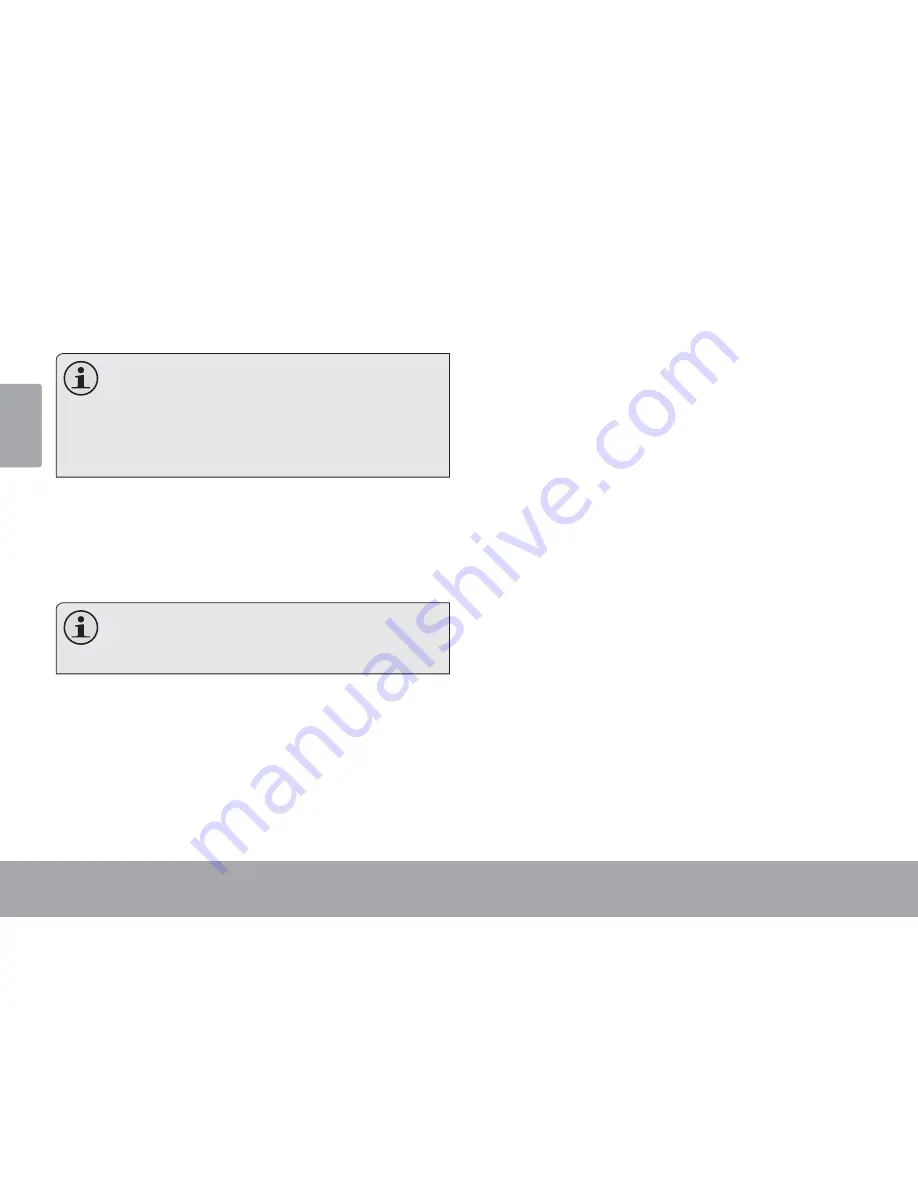
Page
Optional Connections
Engli
sh
Connecting a Storage Device
Use the included USB full-size (Type A) adapter to
connect a storage device to the tablet (e.g., a USB f
l
ash
memory drive).
You may also use this connection to add a
mouse to the tablet.
The adapter supports one connection at a time.
To use a keyboard and mouse simultaneously,
you will need to add an external USB hub.
This connection supports a maximum storage
size of 16 GB. For additional storage capacity,
a microSDHC card can be added to the tablet.






















