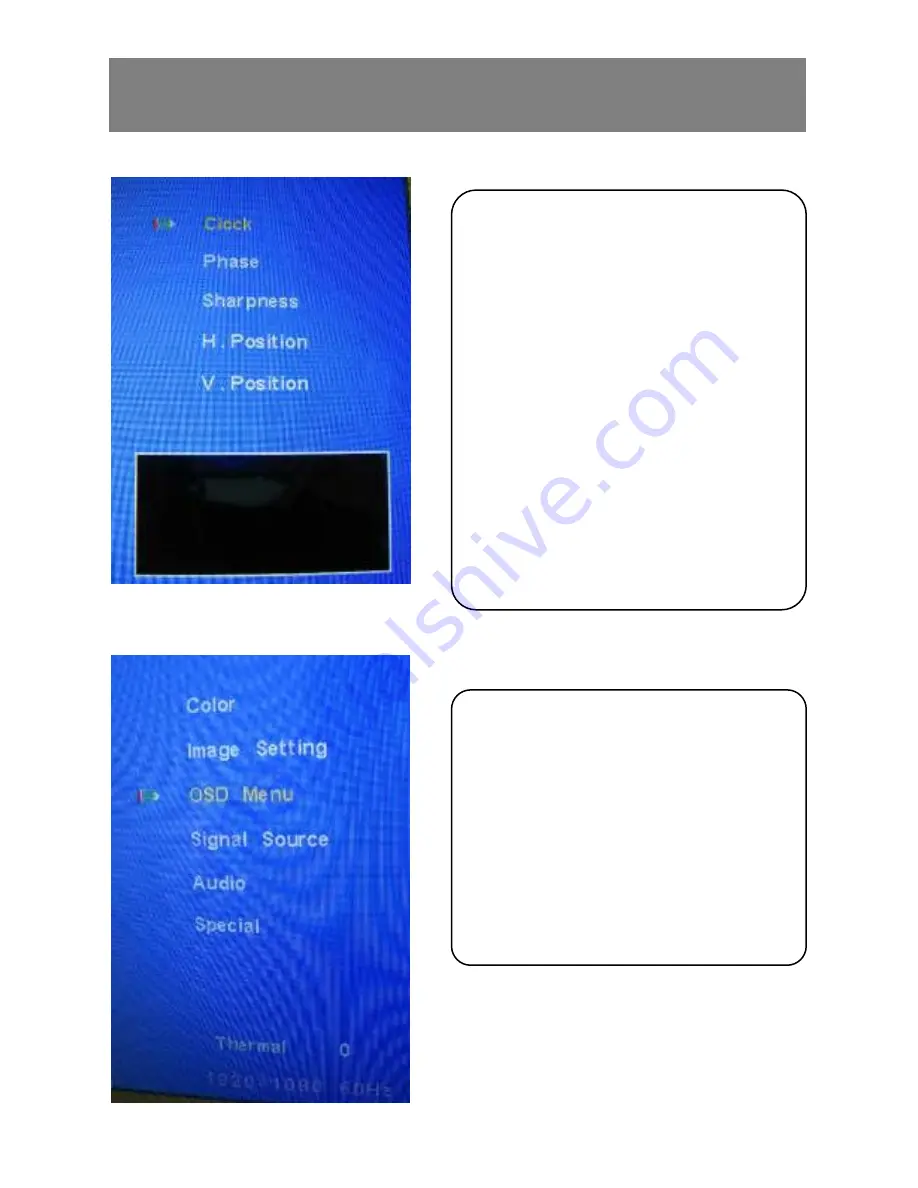
12
Function Menu: OSD Menu
OSD Menu
Press the [MENU] button to
bring up the menu.
Use the [V+] or [V-] buttons to
select the item desired. Select
OSD Menu
and press the
[MENU] button to enter.
To exit, press the [AUTO] button.
Under
Image Setting
menu, the
available menu options are:
1. Clock: adjusting the clock
2. Phase: adjusting the phase
3. Sharpness: adjusting
sharpness
4. H. Position: moves the
display up and down
5. V. Position: moves the display
left and right
To exit, press the [AUTO] button.
Summary of Contents for PF-55H
Page 1: ......
Page 2: ...2...
Page 17: ...17 Installation Notes...
Page 21: ...21 PF 55H Product Dimensions Speaker 10W Caster...























