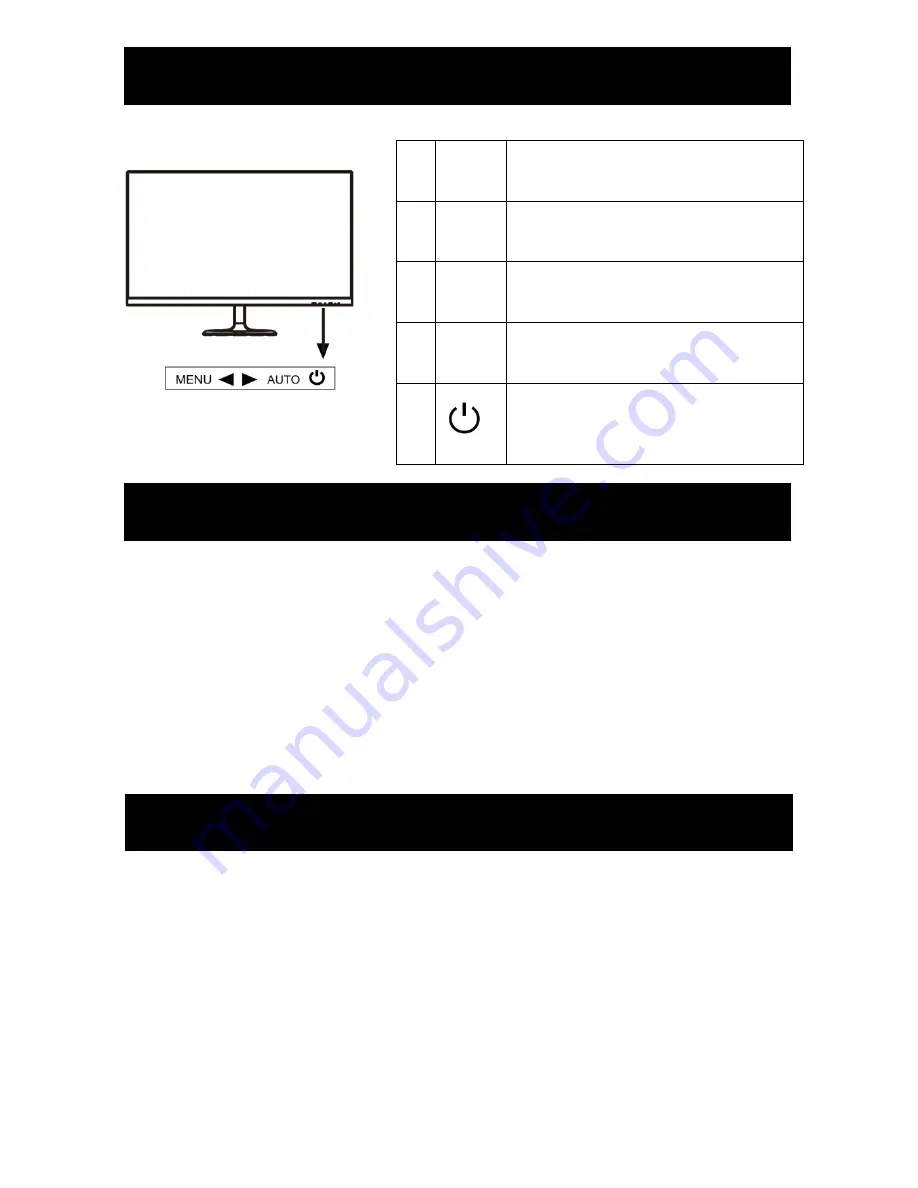
5
Your LCD has been adjusted to its optimal status before shipment. You can also adjust the
image in accordance with the following allustrations and steps.
● Press the “MENU” button to start the OSD feature.
● Click the “◄” or “►” to select the function to be adjusted.
● Click the “MENU” button to access into the function to be adjusted.
● Click “◄” or “►”button to change the current setting of the function.
● To exit OSD MENU or go back to the previous action by “EXIT”.
● To repeat above steps for changing the setting of the other function.
● Contrast : Press “◄” adjust the Contrast.
● Brightness : Press “►” adjust the Brightness.
● Auto : phase and clock when OSD is not shown.
1
MENU
Press it to open the OSD MENU, to
select MENU options when the OSD
MENU is displayed.
2
◄
Hot key to adjust Contrast when the
OSD is off.
Adjust value up selection button
3
►
Hot key to adjust Brightness when the
OSD is off.
Adjust value down selection button
4
AUTO
Hot key to automatically optimize
positions, phase and clock when OSD
is not shown. (VGA only)
5
Power this button to turn on or off:
LED Green: Normal;
LED RED: Power Saving;
LED-Off: Power Off.
Operate Explanation
OSD Control
Front Panel Controls
Summary of Contents for FM-27
Page 1: ......








