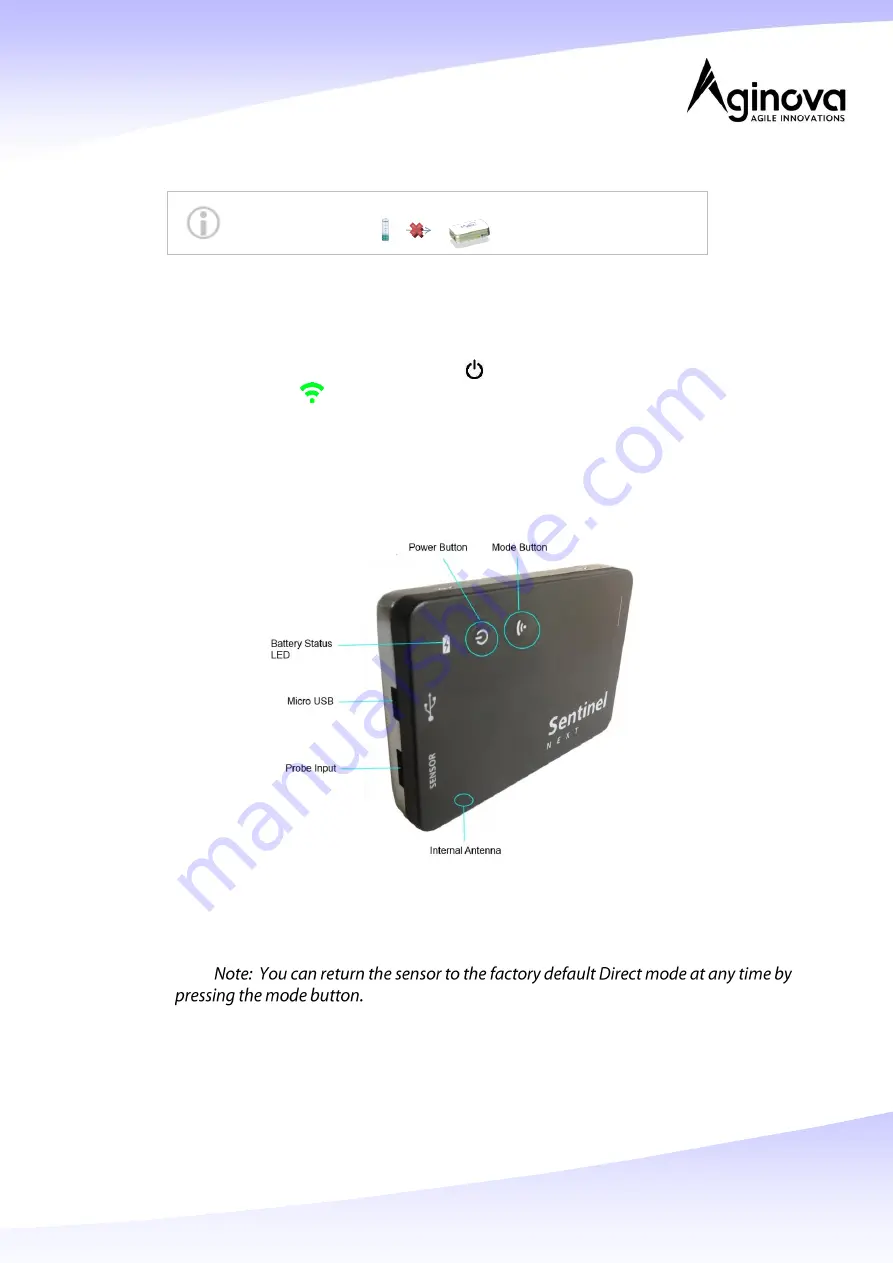
Page 2 of 8
2. Power ON the Sentinel Next sensor
The Sentinel Next comes with a pre-installed with a 3.6V
lithium battery.
Perform the following steps:
-
Connect the probe.
-
Press the momentary power button
to power the unit on. The LED under the
Mode button
will illuminate green.