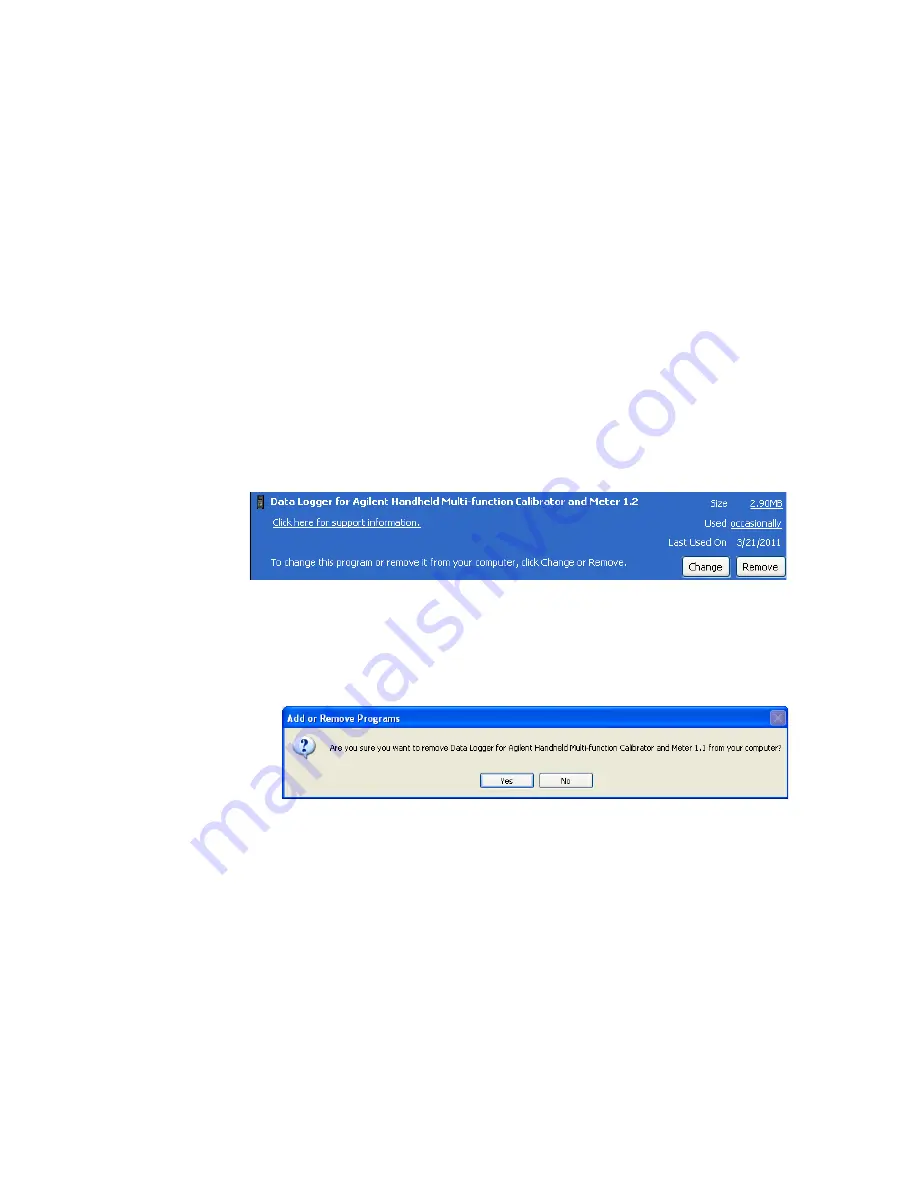
10
Data Logger for Agilent Handheld Multi-function Calibrator and Meter Installation
Uninstalling from the Windows Add/Remove Programs
To remove the software by the Windows Add/Remove
Programs, proceed as follows.
1
Select
Start
(Windows taskbar)
> Control Panel
to open the
Control Panel window.
2
Double- click
Add or Remove Programs
. The Add or Remove
Programs window will appear containing a list of
currently installed programs.
3
Browse the list of currently installed programs to search
for the
Data Logger for Agilent Handheld Multi-function Calibrator
and Meter 1.1
as shown below.
4
Click
Remove
to uninstall the selected application.
5
The Add or Remove Programs dialog box will appear and
prompt you to confirm the complete removal of the
application. Click
Yes
to proceed. To cancel the
uninstallation, click
No
.
6
Follow the instructions on the screen to complete the
removal process.















