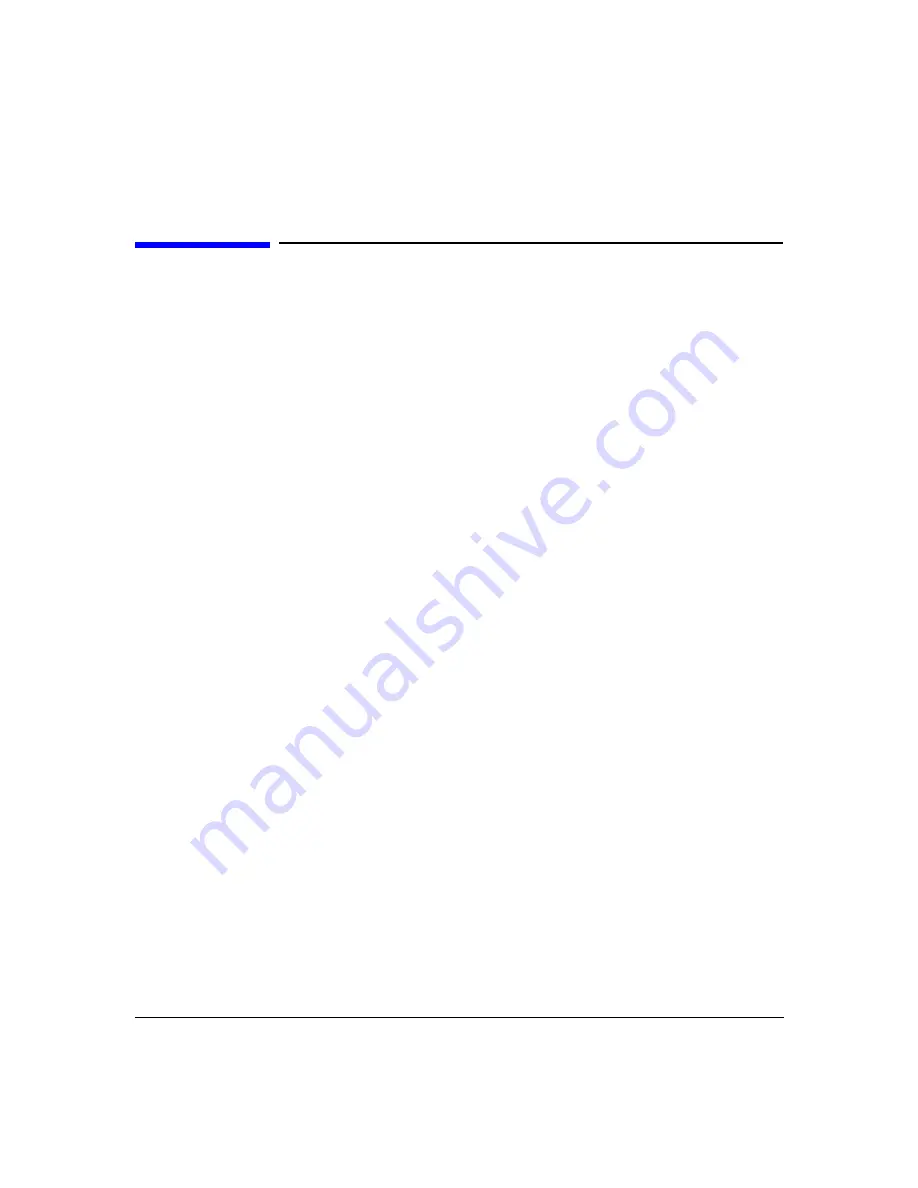
Using the Multiport Test System
How to Use Markers
Chapter 3
50
How to Use Markers
If you are familiar with using markers on Agilent network analyzers, read the following
section. Otherwise, skip to the following section,
“Defining Multiport Test System Markers.”
Multiport Test System Markers Versus Network Analyzer Markers
The multiport test system marker function is similar to the marker function implementation
in your network analyzer, with most of the differences owing to either enhanced functions or
the difference between the interfaces (mouse versus softkey). This section highlights the
important differences in marker implementation between the multiport test system and the
network analyzer for those familiar with the marker function of the analyzer.
In the multiport test system, marker values are always discrete. The software does not
interpolate marker values between measured points.
In the multiport test system, the delta reference marker is always the active (current) marker.
The fixed marker concept is somewhat different in the multiport test system. When you fix
the markers in the multiport test system (as described in the remainder of this section), they
become inactive, but they are still visible.
The multiport test system does not yet support the network analyzer Marker
→
, marker
search, or target markers keys.
The multiport test system supports marker use in both scalar and polar type displays. You can
select and move markers on both scalar and polar charts using
Ctrl
key combinations. On
scalar charts, you can also use the mouse to select and move markers.
Defining Multiport Test System Markers
Markers are initially defined in single plot displays. Once set, markers on frequency-domain
displays can be viewed and manipulated in thumbnail displays as well as in single plot
displays.
Right-click the area just outside of a single plot to open the display properties menu.
Summary of Contents for N4413A
Page 4: ...iv ...
Page 11: ...1 1 About the Multiport Test System ...
Page 18: ...About the Multiport Test System Available Options and Accessories Chapter 1 8 ...
Page 19: ...9 2 User Interface ...
Page 27: ...17 3 Using the Multiport Test System ...
Page 89: ...79 4 Performing Time Domain Measurements ...
Page 109: ...99 5 Menu Reference ...
Page 163: ...153 6 Maintenance and Troubleshooting ...
Page 172: ...Maintenance and Troubleshooting Contacting Agilent Chapter 6 162 ...
Page 173: ...163 7 Instrument Information ...
Page 208: ...Instrument Information Specifications and Characteristics Chapter 7 198 ...
Page 209: ...199 8 Safety and Regulatory Information ...
Page 218: ...Safety and Regulatory Information Regulatory Information Chapter 8 208 ...
Page 219: ...209 A Other Technical Procedures ...
Page 224: ...Other Technical Procedures IF Gain Adjustment Appendix A 214 ...
















































