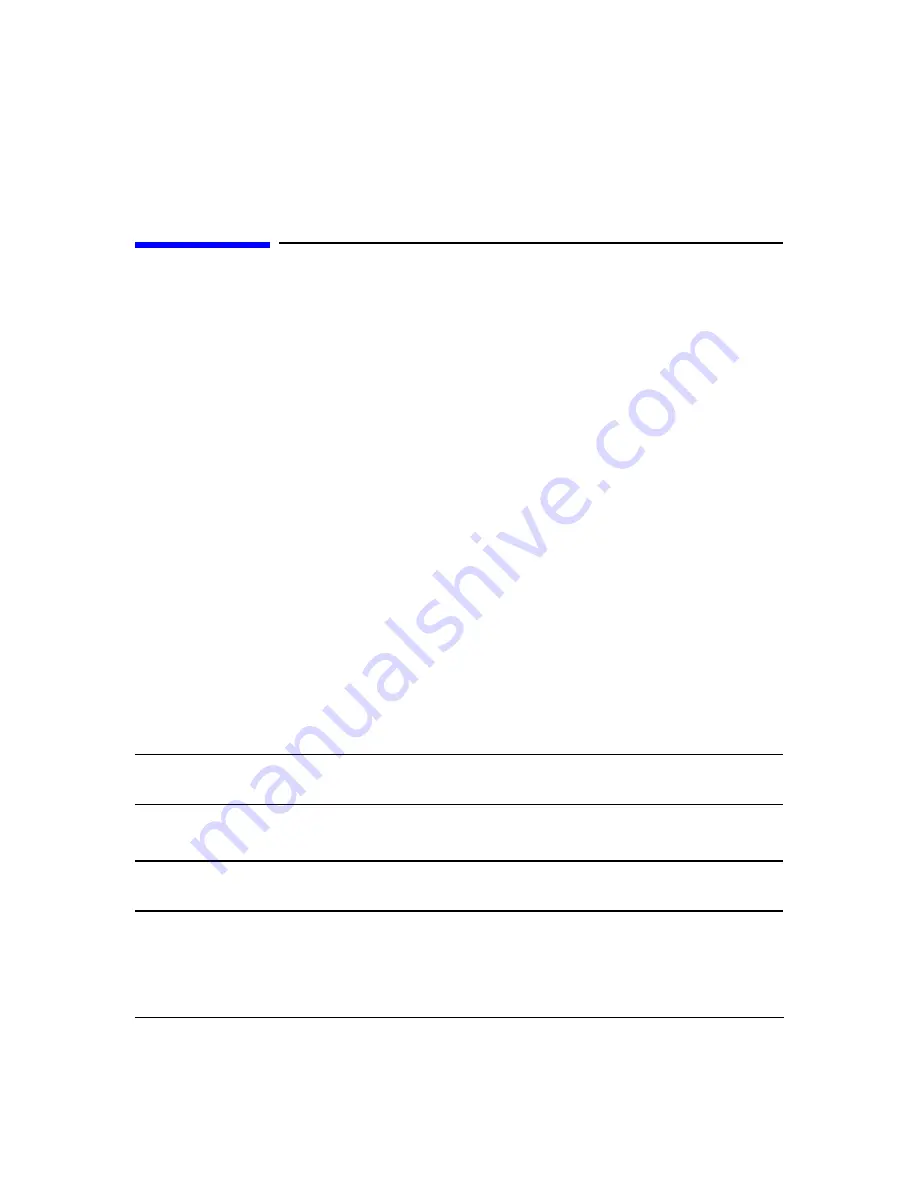
Using the Multiport Test System
How to Set Up the Multiport Test System Hardware
Chapter 3
18
How to Set Up the Multiport Test System Hardware
You set up the Agilent multiport test system as you would any other test set for the supported
vector network analyzer. The normal physical location of the test set is beneath the network
analyzer in either a tabletop or rack configuration. The test set is supplied with notches in the
top of the case to accept the feet of the analyzer for a secure tabletop installation.
Perform the following procedure to set up the multiport test system.
1. Make sure the host computer, the network analyzer, and the test set are powered off.
2. Situate the network analyzer with the test set for operation.
3. Make connections between the system components as needed:
• Connections between test set and the network analyzer. See
between the Multiport Test Set and the Network Analyzer” on page 23
for the
interconnect diagram applicable to your test set.
• GPIB connections between the host computer, the test set, and the network analyzer.
See
“To Set the GPIB Addresses” on page 38
.
• Test-cable connections to the test set. Use phase-stabilized RF cables, such as the
optional cable set available with Option B20.
• If you will be using an Agilent Electronic Multiport Calibration (ECal) Module, connect
the control cable from the test set auxiliary port to the module.
• If your test set is equipped with optional bias tees, make connections to the bias
supplies.
NOTE
The bias connections are coaxial. The center conductor is hot and the outer
conductor is at case ground.
4. Power on all the equipment.
NOTE
If the multiport test set does not power up, check the rear panel to ensure the
line fuse is installed.
Summary of Contents for N4413A
Page 4: ...iv ...
Page 11: ...1 1 About the Multiport Test System ...
Page 18: ...About the Multiport Test System Available Options and Accessories Chapter 1 8 ...
Page 19: ...9 2 User Interface ...
Page 27: ...17 3 Using the Multiport Test System ...
Page 89: ...79 4 Performing Time Domain Measurements ...
Page 109: ...99 5 Menu Reference ...
Page 163: ...153 6 Maintenance and Troubleshooting ...
Page 172: ...Maintenance and Troubleshooting Contacting Agilent Chapter 6 162 ...
Page 173: ...163 7 Instrument Information ...
Page 208: ...Instrument Information Specifications and Characteristics Chapter 7 198 ...
Page 209: ...199 8 Safety and Regulatory Information ...
Page 218: ...Safety and Regulatory Information Regulatory Information Chapter 8 208 ...
Page 219: ...209 A Other Technical Procedures ...
Page 224: ...Other Technical Procedures IF Gain Adjustment Appendix A 214 ...
















































