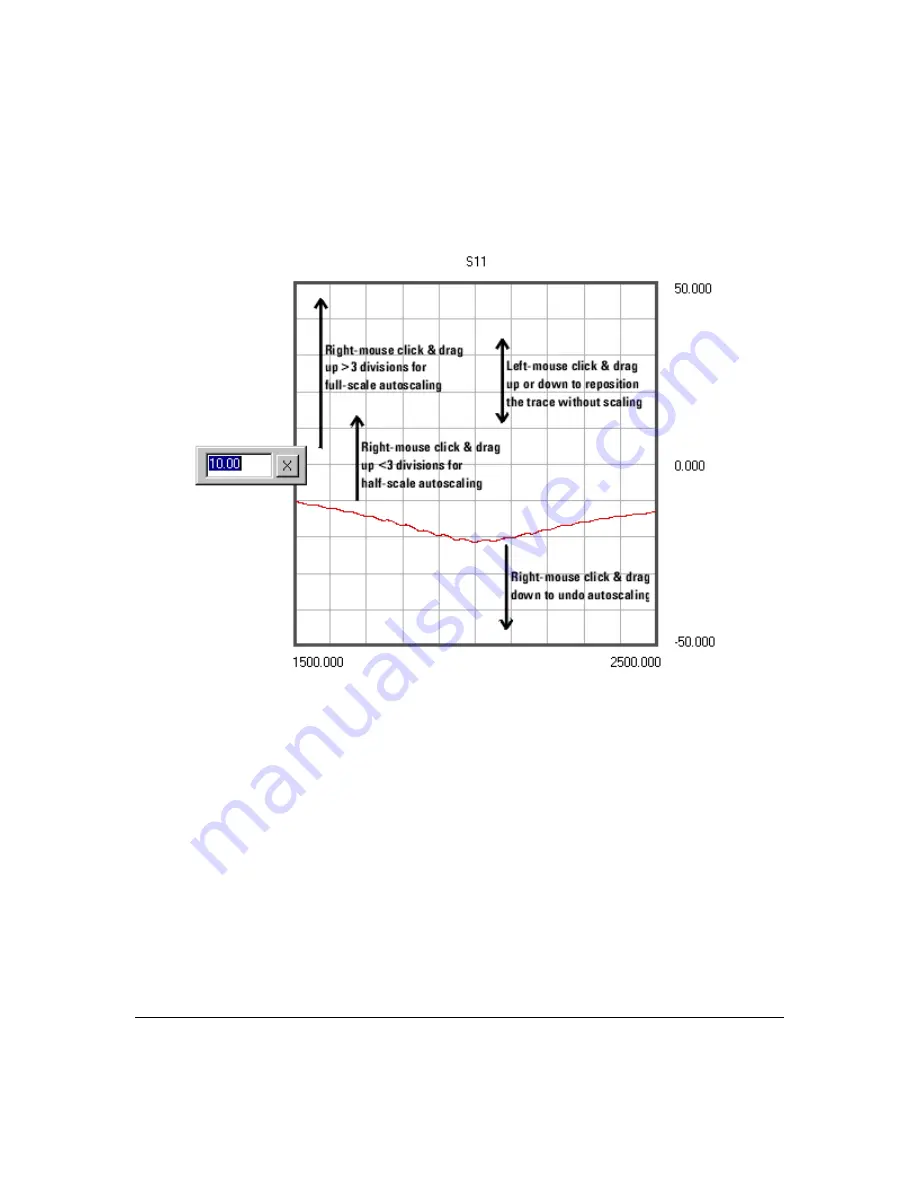
User Interface
Scaling
Chapter 2
16
Figure 3
Mouse Shortcut Strokes for Scaling
To Edit the Scale Directly
Scale parameters in rectangular displays may be edited directly. When a scale parameter is
changed, other scale parameters may change to adjust to the new parameter that was
entered. For example, if the decibels per division value is changed, the upper and lower scale
values will change.
To edit a scale parameter directly, double left-click on the parameter to open a dialog box at
the parameter’s location as shown on the left side of
, enter the new value, and press
the Enter key. Select the close button (
×
) to cancel.
Changing the Scale Parameters of Smith/Polar Chart Displays
When you first open an individual display or select a plot type (Smith Chart or Polar Chart)
the system establishes a display baseline for that display.
• Double left-click the display area to
zoom in
on the data.
• Double right-click the display area to
zoom out
on the data.
Summary of Contents for N4413A
Page 4: ...iv ...
Page 11: ...1 1 About the Multiport Test System ...
Page 18: ...About the Multiport Test System Available Options and Accessories Chapter 1 8 ...
Page 19: ...9 2 User Interface ...
Page 27: ...17 3 Using the Multiport Test System ...
Page 89: ...79 4 Performing Time Domain Measurements ...
Page 109: ...99 5 Menu Reference ...
Page 163: ...153 6 Maintenance and Troubleshooting ...
Page 172: ...Maintenance and Troubleshooting Contacting Agilent Chapter 6 162 ...
Page 173: ...163 7 Instrument Information ...
Page 208: ...Instrument Information Specifications and Characteristics Chapter 7 198 ...
Page 209: ...199 8 Safety and Regulatory Information ...
Page 218: ...Safety and Regulatory Information Regulatory Information Chapter 8 208 ...
Page 219: ...209 A Other Technical Procedures ...
Page 224: ...Other Technical Procedures IF Gain Adjustment Appendix A 214 ...
















































