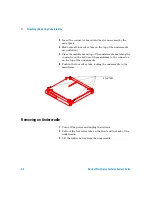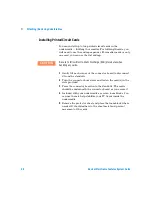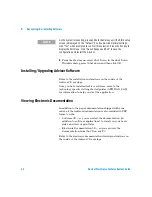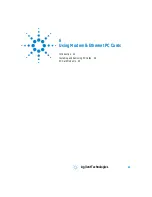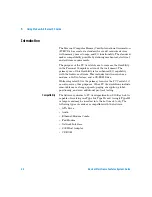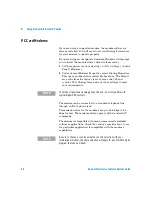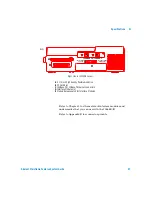46
Advisor Mainframe Features System Guide
6
Using Modem & Ethernet PC Cards
To Install a PC Card
1
Slide the PC Card in the PC Card slot until you feel some
resistance. All PC Cards are keyed for correct installation.
The card’s label will typically face up or will explain which
side is up.
2
Push firmly, but gently, to ensure a good connection. Never
attempt to force the card into position.
3
Listen for an audible double-beep tone within five seconds,
confirming that the system recognizes a PC Card has been
inserted.
4
To verify that the system has properly identified the card,
check the system properties of the installed PC Card. On the
desktop, right click on My Computer and select Properties.
From the System Properties window, select the Device
Manager tab, select your PC Card device category, and
double-click on the PC Card description. From there you can
check either General or Resources information.
N O T E
When using the alternate boot selection (in MS-DOS mode) or when you
have a Gigabit Ethernet undercradle attached, install your PC Card before
you turn on the Advisor.
PC Card Slots
Front
Release Buttons
Summary of Contents for J2300D
Page 2: ...Agilent Technologies Advisor Mainframe Features System Guide...
Page 9: ...8 Advisor Mainframe Features System Guide...
Page 14: ...13 Agilent Technologies 1 Mainframe Overview Introduction 14 Product Matrix 15...
Page 19: ...18 Advisor Mainframe Features System Guide 1 Mainframe Overview...
Page 31: ...30 Advisor Mainframe Features System Guide 3 Installing Removing Interface Modules...
Page 39: ...38 Advisor Mainframe Features System Guide 4 Attaching Removing Undercradles...
Page 115: ...114 Advisor Mainframe Features System Guide C Regulatory Information...
Page 119: ...118 Advisor Mainframe Features System Guide Index...