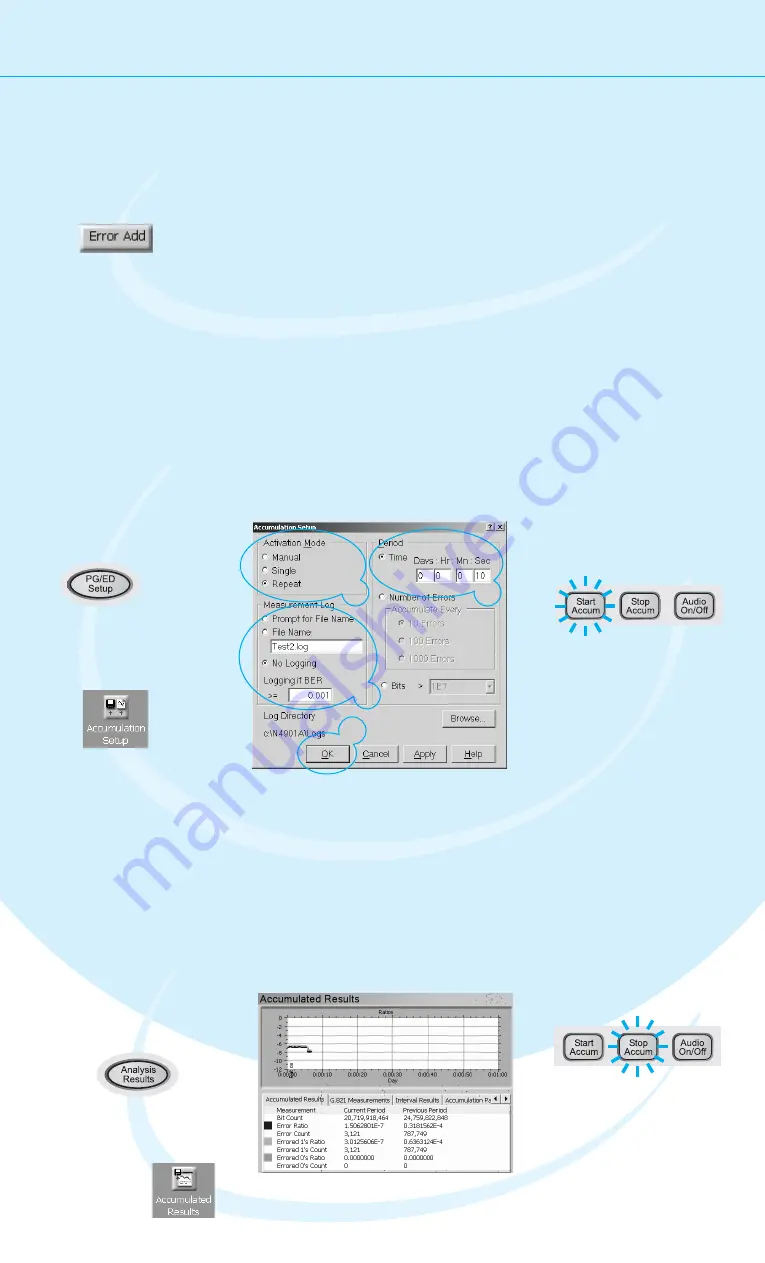
11
Modifying the Test Setup
Inserting Errors
You can add a single bit error to the data stream by pressing
the
button.
Error Add
To provide comparable results, you can run tests over a longer time
and collect the measured data:
Setting up Error Accumulation
Accumulation Results
View the accumulated results:
You could also loosen the data
cable and wiggle it carefully.
Watch how the BER changes.
The pattern generator can also be set up
to insert a specified BER in the data
stream. This can, for example, be used
for testing error correction algorithms.
Select
,
because we do not
need a measurement
log file now.
No Logging
Select a
of
10 seconds as the
measurement period.
Time
3
4
5
Press the
button to
start accumulating.
Start
Accum
Press the
button twice to switch to
the
tab.
Analysis Results
Results
Switch to the
Accumulated Results.
1
2
Here you can view all statistics
measured during the current and
the previous measurement.
To stop the J-BERT from
collecting any more data,
press the
button.
Stop Accum
Select the activation
mode
to run
repeated tests.
Repeat
6
7
Press
.
OK
Open the
dialog box.
Accumulation
Setup
Press the
button twice to switch
to the error detector setup.
PG/ED Setup
1
2
3
4
5
6












