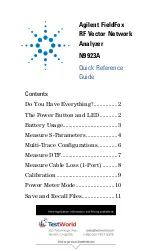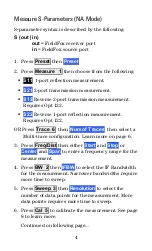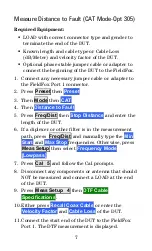9
Calibration
Calibration is performed in NA, CAT, and VVM Modes.
A CalReady calibration is automatically applied to
measurements when the FieldFox is powered ON and
when Preset. This calibration sets the reference plane
at the test port connectors.
Calibration should be performed when any of the
following occur:
The temperature changes significantly.
The Frequency Range, Resolution, Min Swp Time,
or Power Level is changed.
When using a phase stable jumper cable or adapter
to connect the DUT to the FieldFox. These should
be high-quality components.
After making measurement settings (see NA Mode or
CAT Mode measurements):
Press
Cal 5
then follow the prompts.
For highest accuracy with minimum connections
for your setup, perform the Calibration Type that
is recommended by the FieldFox.
During a QuickCal, press
Skip Load
when NOT
using a jumper cable or adapter.
Cal Rdy
is shown on the screen when
CalReady
is
correcting the measurement.
Cal ON Q
is shown on the screen when a
QuickCal
is
correcting the measurement.
CAL ON U
is shown on the screen when a Response
Cal or Mechanical Cal is correcting the measurement.
When a calibration is being interpolated, an asterisk is
added to the screen annotation as follows:
Cal ON Q*
or
CAL ON U*