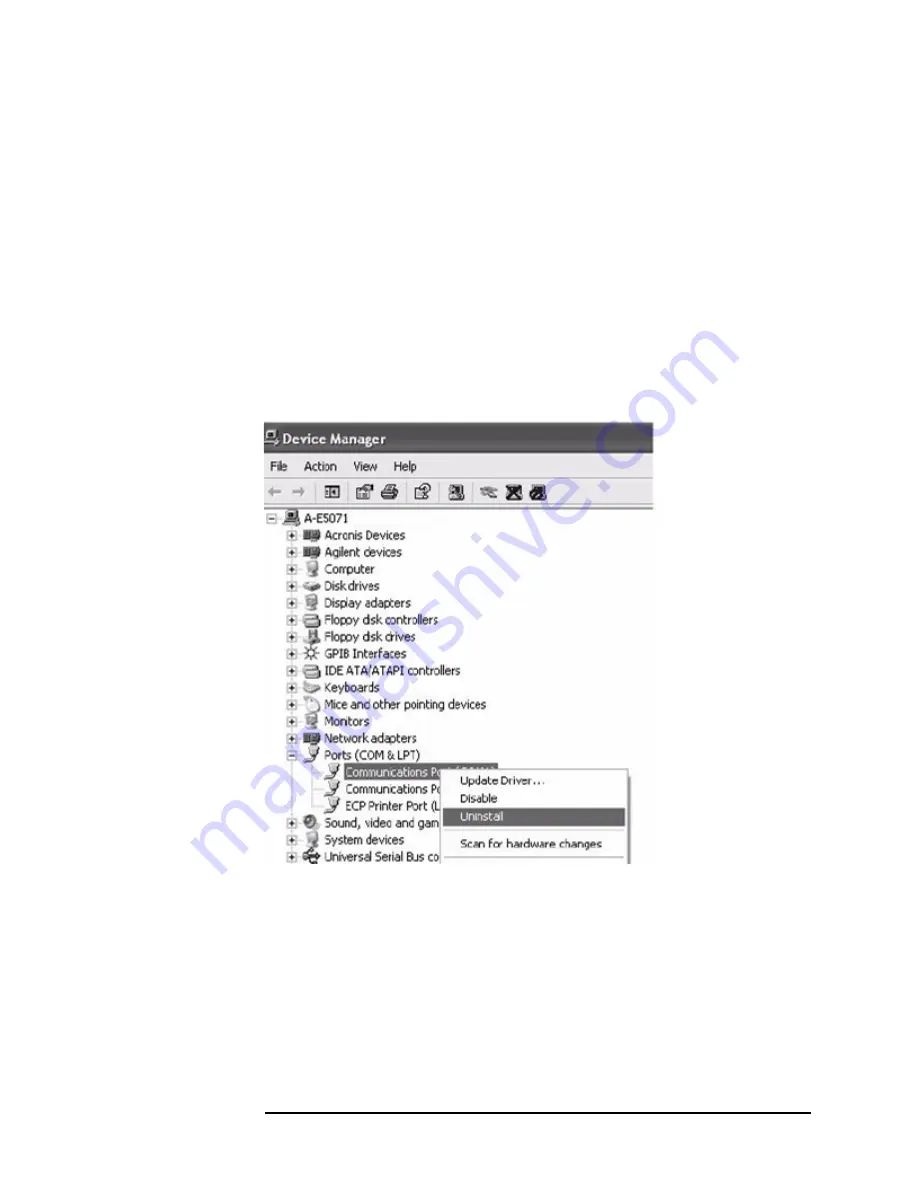
Chapter 2
9
Option Installation
Update Procedure for Hard Disk
Reconfiguring Touch Panel Settings
The following is a description of the procedures to reconfigure touch panel settings.
Step 1.
In E5071C, right click My Computer..
Step 2.
Select Properties. The System Properties dialog appears
Step 3.
Select Hardware tab.
Step 4.
Click Device Manager.
Step 5.
Select Ports (COM & LPT).
Step 6.
Check if two Communication Port (COM1) are displayed.
Step 7.
Right click and select Uninstall (Figure 2-2) for both the COM1 ports.
Figure 2-2
Device Manager
Step 8.
The Confirm Device Removal message appears. Click OK.
Step 9.
Reboot the instruments.
Summary of Contents for E5071CU 028
Page 11: ......












