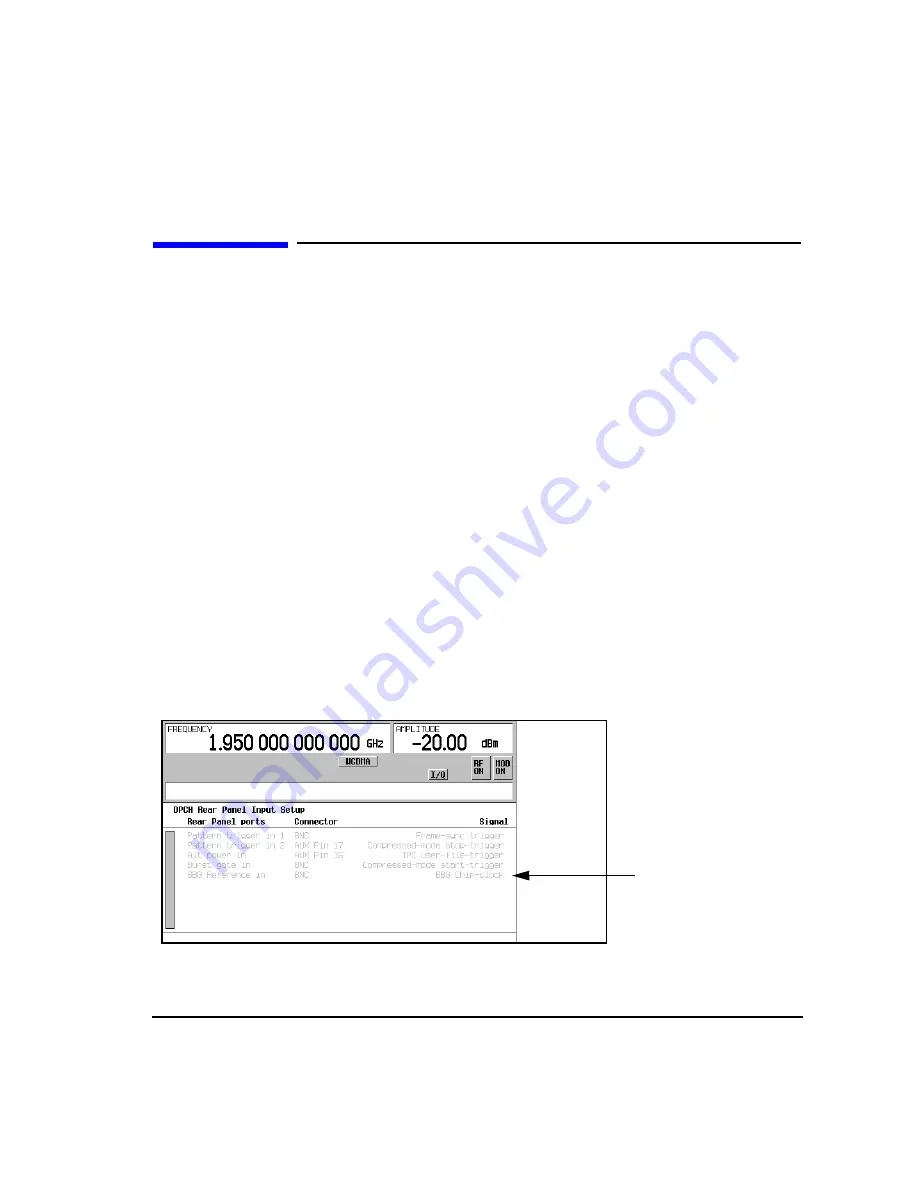
Chapter 16
543
W-CDMA Uplink Digital Modulation for Receiver Test
Locating Rear Panel Input Signal Connectors
Locating Rear Panel Input Signal Connectors
One feature of the W-CDMA uplink format is the ease in which you can locate a rear panel input connector
for a particular signal application. This feature applies to both the DPCH and the PRACH. This procedure
guides you through the softkey menus to where you can view the information.
1. Press
Mode
>
W-CDMA
>
Real Time W-CDMA
>
Link Down Up
to Up.
2. Press
Link Control
>
PhyCH Type
.
The
PhyCH Type
softkey opens another menu where you can select either the PRACH or DPCH mode.
The factory default is DPCH. You need to select the mode for which the input signal is intended. If the
input signal is the AICH for the PRACH, you would need to be in the PRACH mode to see which
connector accepts the AICH signal.
3. Select the channel mode,
DPCH
or
PRACH
.
Once a mode is selected, you will be returned to the previous softkey menu.
4. Press
DPCH Rear Panel Setup
or
PRACH Rear Panel Setup
depending on the selected mode.
5. Press
DPCH Input Signal Setup
or
PRACH Input Signal Setup
depending on the selected mode.
The information shown in the text area, displays the connector and the type of input signal it accepts. For
example, the
BBG Reference in
listing (BASEBAND GEN REF IN connector) in the
Rear Panel
Ports
column accepts a baseband generator (BBG) chip clock signal.
shows the position
of this information on the DPCH signal input display.
Figure 16-65
Rear Panel Connector Information
BBG Reference in
Signal Type
Summary of Contents for E4428C
Page 22: ...Contents xxii ...
Page 224: ...200 Chapter 4 Basic Digital Operation Creating and Using Bit Files ...
Page 228: ...204 Chapter 5 AWGN Waveform Generator Configuring the AWGN Generator ...
Page 229: ...205 6 Analog Modulation ...
Page 276: ...252 Chapter 7 Digital Signal Interface Module Operating the N5102A Module in Input Mode ...
Page 286: ...262 Chapter 8 Bluetooth Signals Turning On a Bluetooth Signal ...
Page 330: ...306 Chapter 9 BERT Verifying BERT Operation ...
Page 366: ...342 Chapter 10 CDMA Digital Modulation IS 95A Modulation ...
Page 394: ...370 Chapter 12 Multitone Waveform Generator Applying Changes to an Active Multitone Signal ...
Page 468: ...444 Chapter 15 W CDMA Digital Modulation for Component Test W CDMA Frame Structures ...
Page 667: ...643 18 Troubleshooting ...
Page 700: ...Index 676 Index ...






























