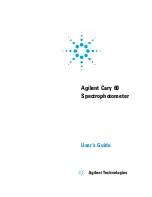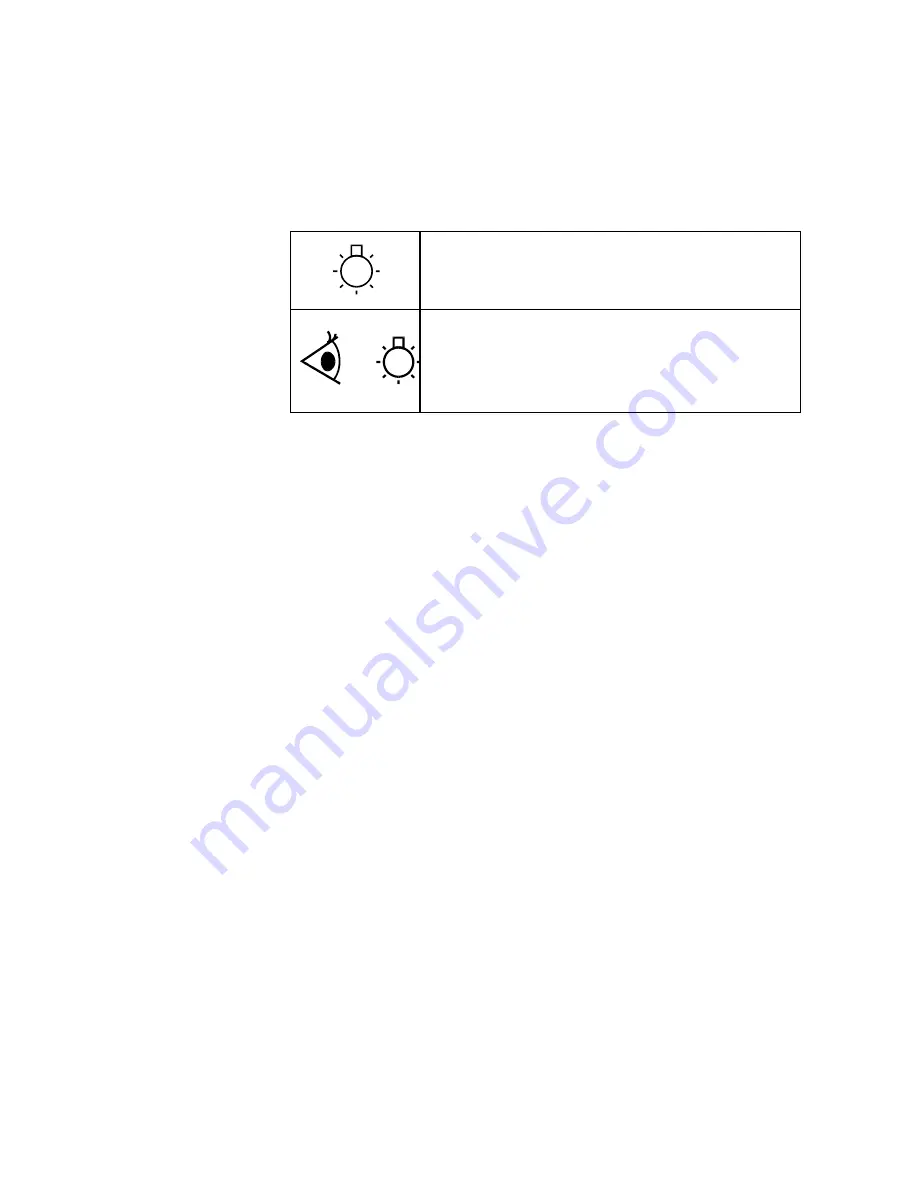
General Information and Safety Practices and Hazards
Agilent Cary 60 Spectrophotometer User’s Guide
11
The following symbols appear on the instrument for your
information:
Indicates high voltage Xenon flash lamp present.
Indicates viewing hole to check the operation of the Xenon
flash lamp.
CE Compliance
Your Agilent Cary 60 spectrophotometer has been designed to
comply with the requirements of the Electromagnetic Compatibility
(EMC) Directive and the Low Voltage (electrical safety) Directive
(commonly referred to as the LVD) of the European Union. Agilent
has confirmed that each product complies with the relevant
Directives by testing a prototype against the prescribed EN
(European Norm) standards.
Proof that a product complies with these directives is indicated by:
•
the CE Marking appearing on the rear of the product, and
•
the documentation package that accompanies the product
containing a copy of the Declaration of Conformity. The
Declaration of Conformity is the legal declaration by Agilent that
the product complies with the directives listed above, and shows
the EN standards to which the product was tested to
demonstrate compliance.
Summary of Contents for Cary 60
Page 1: ...Agilent Cary 60 Spectrophotometer User s Guide ...
Page 45: ......