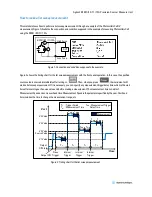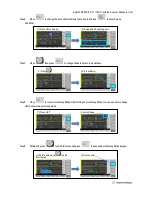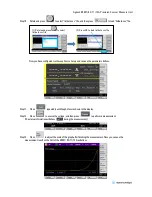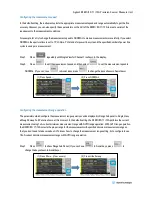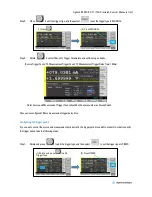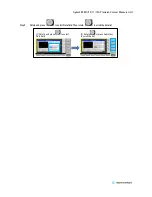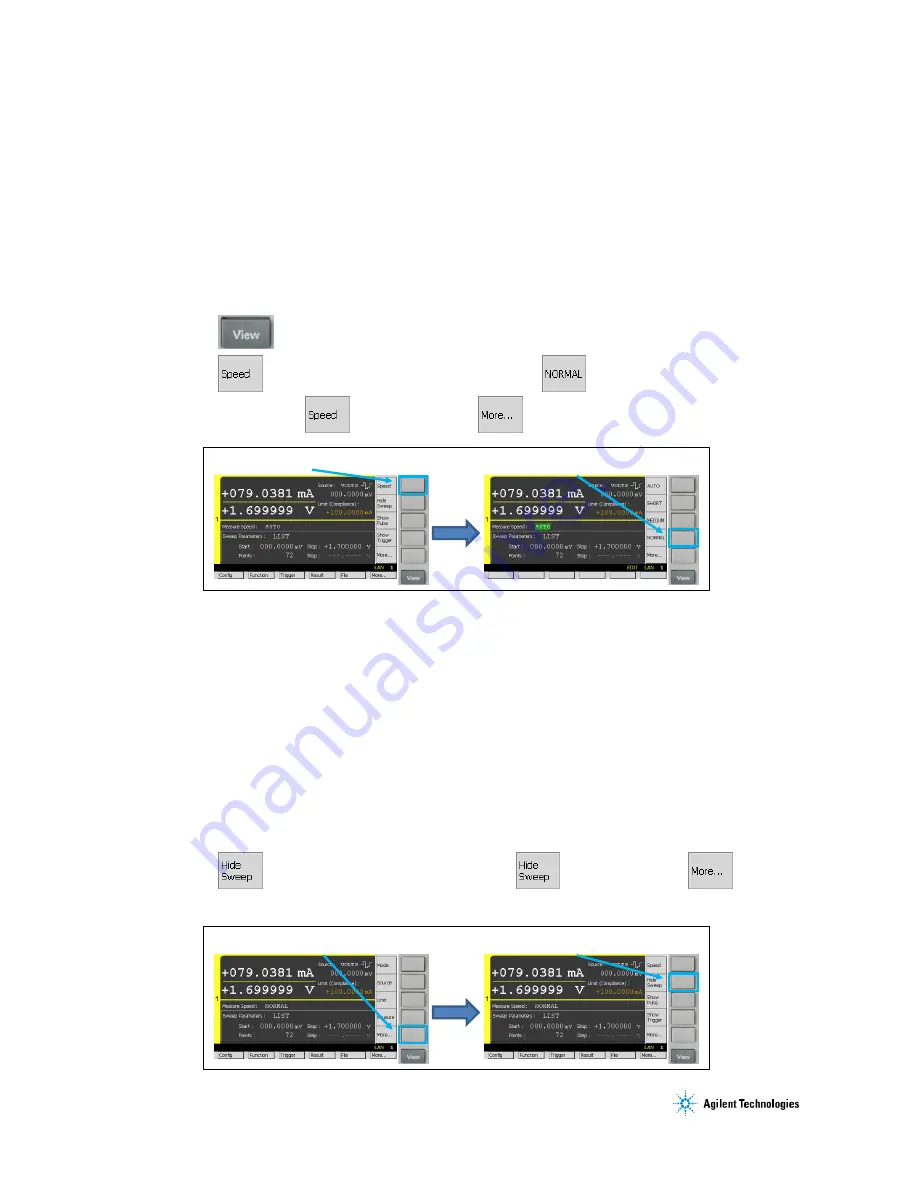
Agilent B2901/02/11/12A Precision Source/Measure Unit
Configuring the measurement speed
In the default setting, the instrument selects the appropriate measurement speed and range automatically to get the fine
accuracy. However, you can also specify these parameters on the GUI of the B2901/02/11/12A to meet a variety of the
requirement to the measurement conditions.
For example, let’s try to change the measurement speed to NORMAL to make a measurement more carefully. If you select
NORMAL, the aperture time is set to 1 PLC. Here, PLC stands for power line cycle and the specified number of power line
cycles is used per a measurement.
Step 1.
Press
repeatedly until Single View for Channel 1 is shown in the display.
Step 2.
Press
to edit the measurement speed, and then select
to set the measurement speed to
NORMAL. (If you can’t see
in Assist keys, press
to change the keys shown in Assist keys.)
Configuring the measurement range operation
The parameters which configure the measurement range operation can be displayed in Range Sub-panel in Single View,
although Sweep Sub-Panel is shown at this moment. In the default setting, the B2901/02/11/12A performs the current
measurement using 1 uA current minimum measurement range with AUTO range operation. With AUTO range operation,
the B2901/02/11/12A selects the proper range for the measurement with specified minimum measurement range so
that you don’t need to take care about it. To know how to change the measurement range setting, try to configure to use
10 nA current minimum measurement range with AUTO range operation.
Step 1.
Press
to show Range Sub-Panel. (If you can’t see
in Assist keys, press
to
change the keys shown in Assist keys.)
(1) Press Speed
(2) Press NORMAL
(1) Press More... (if necessary)
(2) Press Hide Sweep