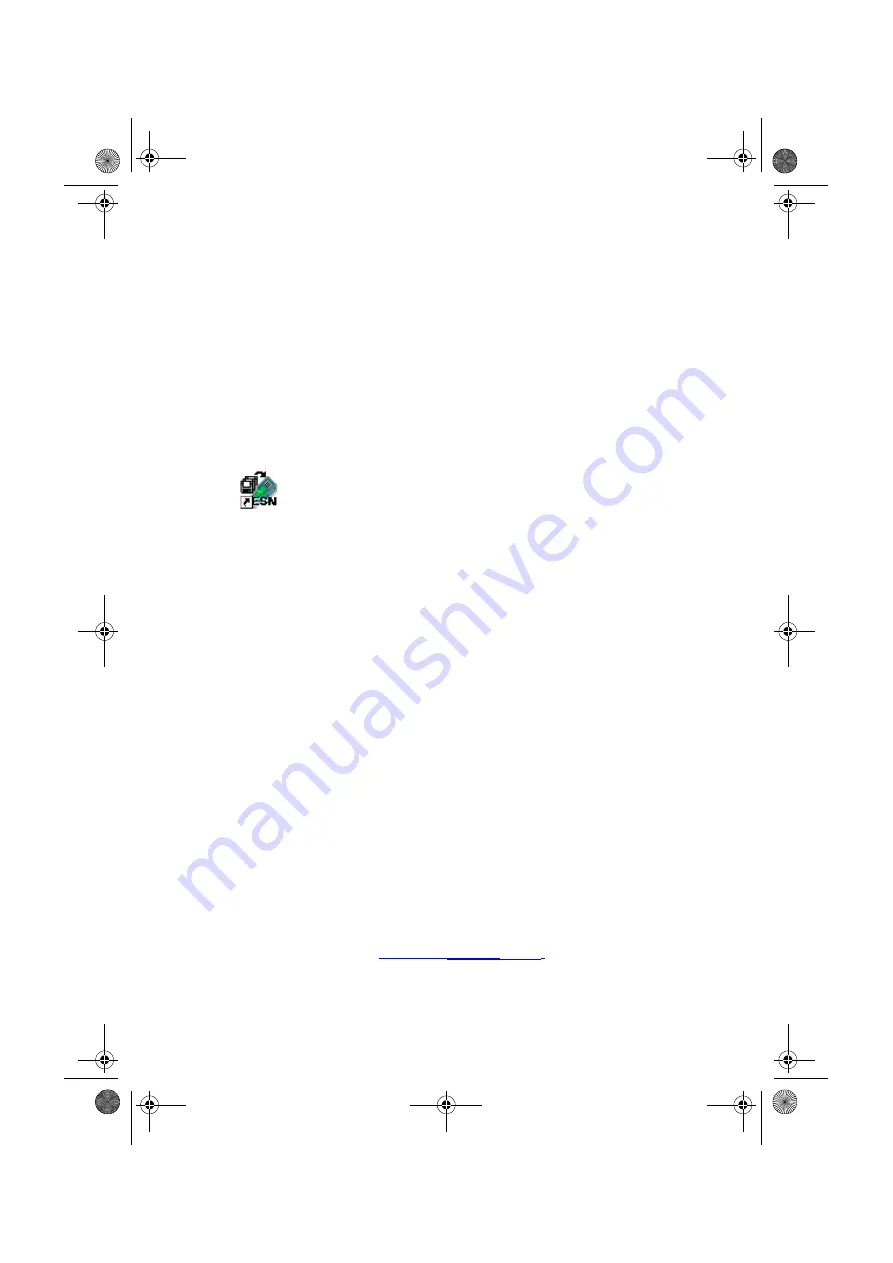
Aurora
Presto
—User Guide
3-48
481801
-3-
To leave Download mode and return to your previous
settings, press
ESC
.
Aurora
Presto
reboots and resets
to the previous settings.
Note
After you have transferred new software to
Aurora
Presto
you must return
Aurora
Presto
to the Factory Defaults.
Setting up
Aurora
Exchange for
Aurora
Presto
-1-
Choose
Start
, select
Programs
and choose
Aurora
Exchange
from the
Aurora
folder
OR
double-click on the
Aurora
Exchange
icon on your
desktop.
The
Welcome to Aurora
Exchange
dialog is
displayed.
-2-
From the
Product
list, select
Presto
and then click on
Next
.
The
Step 1:
Connect to the Presto
dialog is
displayed.
-3-
Make sure that the
IP Address
displayed in
Aurora
Exchange
Tester IP Address
is the same as
Aurora
Presto’s
IP Address, then click on
Next
.
If the IP addresses are correct, the
Step 2: Choose
the Task
dialog is displayed.
Note
If
Aurora
Exchange
cannot connect to
Aurora
Presto
, a
warning is displayed. Follow the instructions displayed and
repeat step 3 above.
-4-
Select the
Task
you want to perform and then click on
Next.
•
Upgrade—install new software on
AuroraPresto
Choose this option to transfer any new options
you have purchased, for example, PPP or
F5 OAM; or updated software, for example,
version 3.00 to
Aurora
Presto
.
See
481801-7.book Page 48 Thursday, May 23, 2002 10:46 AM
Summary of Contents for AuroraPresto
Page 48: ...AuroraPresto User Guide 2 18 481801 481801 7 book Page 18 Thursday May 23 2002 10 46 AM...
Page 100: ...AuroraPresto User Guide 3 52 481801 481801 7 book Page 52 Thursday May 23 2002 10 46 AM...
Page 194: ...AuroraPresto User Guide 4 94 481801 481801 7 book Page 94 Thursday May 23 2002 10 46 AM...
Page 224: ...AuroraPresto User Guide 7 14 481801 481801 7 book Page 14 Thursday May 23 2002 10 46 AM...
Page 257: ...481801 Issue 7 05 02 Index 481801 7 book Page 1 Thursday May 23 2002 10 46 AM...
Page 266: ...AuroraPresto User Guide Index 10 481801 481801 7 book Page 10 Thursday May 23 2002 10 46 AM...
















































