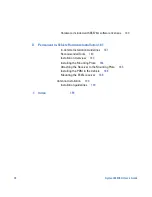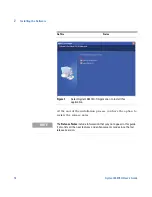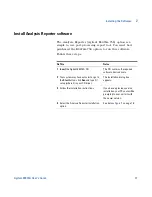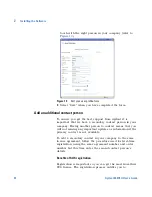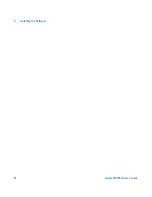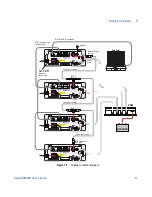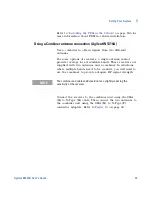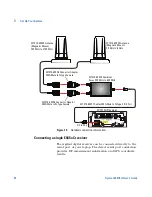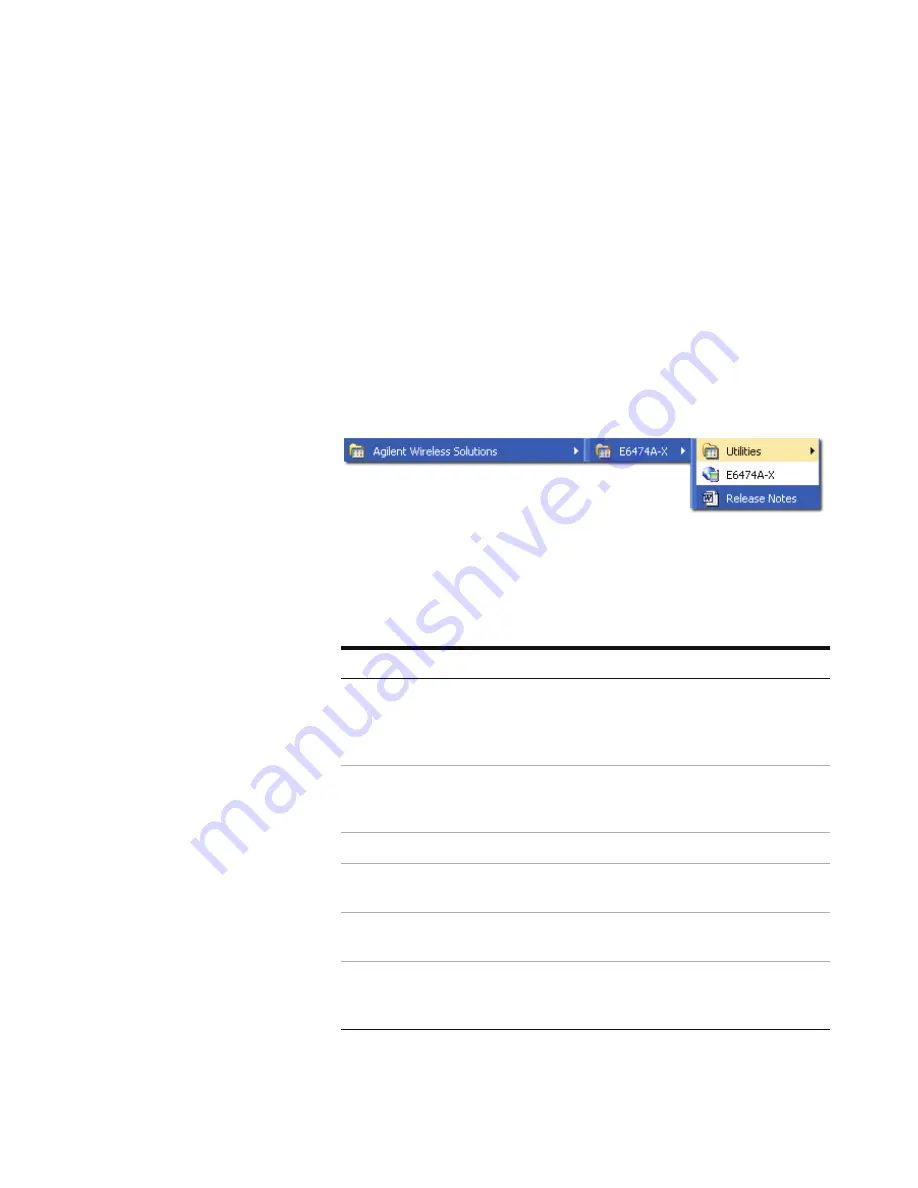
Installing the Software
2
Agilent E6474A User’s Guide
19
Verifying your software installation
Once you have installed the E6474A software you can verify
the installation using the following method.
An option will appear in your program listing.
Select Start > All Programs > Agilent Wireless Solutions
> E6474A- X and you should see a new program group and
items added to your program listing. Refer to
Figure 3
.
Figure 3
Menu item options after installation
Start the software and check your license options
Do the following.
Do this
Notes
1
Attach your USB license dongle to
your PC or obtain a valid license
from your license server, if
applicable.
This also applies to parallel license
dongles. Your PC should automatically
detect the USB license dongle. Refer to
“License Manager"
on page 58.
2
Select
Start > All Programs >
Agilent Wireless Solutions >
E6474A-X > E6474A-X
.
The E6474A software starts. Refer to
“License Manager"
on page 58.
3
Select
Help > About E6474A-X
The About E6474A dialog box appears.
4
Confirm you have the version of
software you ordered.
5
Select the
License Info
button
The License Information dialog box
appears.
6
Confirm the license descriptions
match your ordered license
options.
If no license descriptions appear in this
dialog box, check that you have properly
connected a valid license dongle.
Summary of Contents for Agilent E6474A
Page 1: ...Agilent Technologies Agilent E6474A Wireless Network Optimization Platform User s Guide ...
Page 4: ...4 Agilent E6474A User s Guide ...
Page 26: ...26 Agilent E6474A User s Guide 2 Installing the Software ...
Page 60: ...60 Agilent E6474A User s Guide 3 Set Up Your System ...
Page 146: ...146 Agilent E6474A User s Guide B Connection Panels and LED Indicators ...