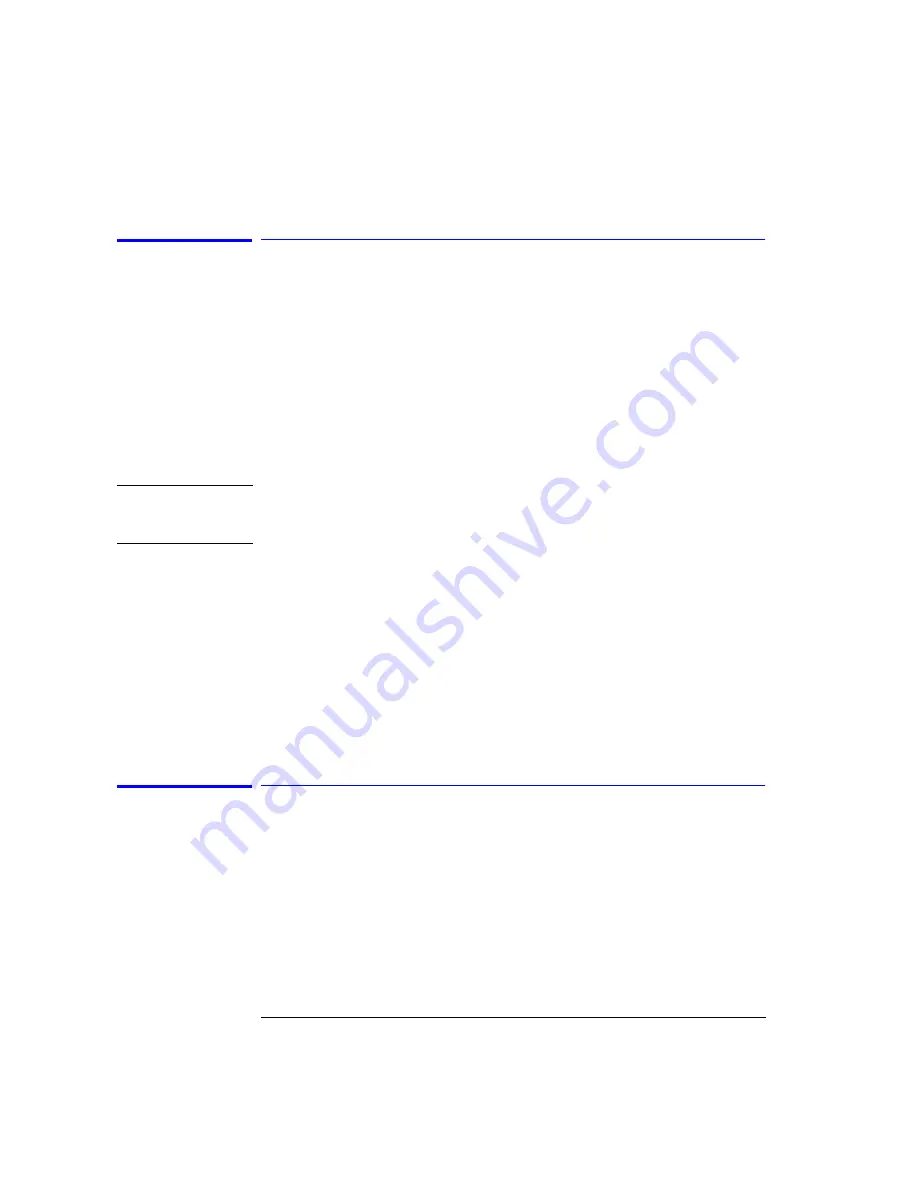
3-18
Function Reference
Calibrator Multi-Pt Align
Calibrator Multi-Pt Align
Adjusts the mechanical position of the instrument’s internal optical compo-
nents ensuring amplitude accuracy of your measurements. Before initiating
the alignment, connect the internal calibrator to the front-panel input connec-
tor.
Refer to “External Multipoint Wavelength Calibration” on page 2-17
The instrument automatically sets the start wavelength at 1490 nm, stop
wavelength at 1590 nm, span, and reference level, and then performs a fully
automatic, internal auto align. The input signal is aligned at equally spaced
alignments (minimum 50 nm spacing between points) for the internal, multi-
mode fiber or (minimum 5 nm spacing between points) for the external, sin-
gle-mode fiber (Agilent 86144B/86146B only).
N o t e
Error 5056, Trajectory align cannot find input signal, will occur if a broadband
light source is not connected to the front-panel input connector.
Error 5060, Trajectory align failed, will occur if the align procedure failed.
Key Path
System > More System Functions > Service Menus > Adv Service Functions
> More Adv Service Menu > Multi-Point Align > Calibrator Multi-Pt Align
Related Functions
Auto Align & Add To Trajectory
Auto Align Preset
User Source Multi-Pt Align
Remote
Commands
CALibration:ALIGn:INTernal
Center Wavelength (WL)
Sets the center wavelength using the knob, step keys, or numeric keys. The
span remains constant. The center wavelength and the start and stop wave-
length settings are related as follows:
Key Path
Wavelength > Center WL
Center Wavelength
stop wavelength
start wavelength
+
2
---------------------------------------------------------------------------------------------------------
=
Summary of Contents for 86140B Series
Page 2: ...Agilent 86140B Series Optical Spectrum Analyzer User s Guide ...
Page 11: ...1 4 Getting Started Product Overview Agilent 86140B Front and Rear Panels ...
Page 12: ...1 5 Getting Started Product Overview ...
Page 14: ...1 7 Getting Started Product Overview Figure 1 2 Display Annotations ...
Page 28: ...1 21 Getting Started The Softkey Panels ...
Page 33: ...1 26 Getting Started The Softkey Panels The Systems Menus continued ...
Page 41: ...1 34 Getting Started Product Options and Accessories ...
Page 79: ...2 38 Using the Instrument Analyzer Operating Modes ...
Page 80: ...3 Function Reference ...
Page 239: ...6 2 Maintenance Changing the Printer Paper Changing the Printer Paper ...
















































