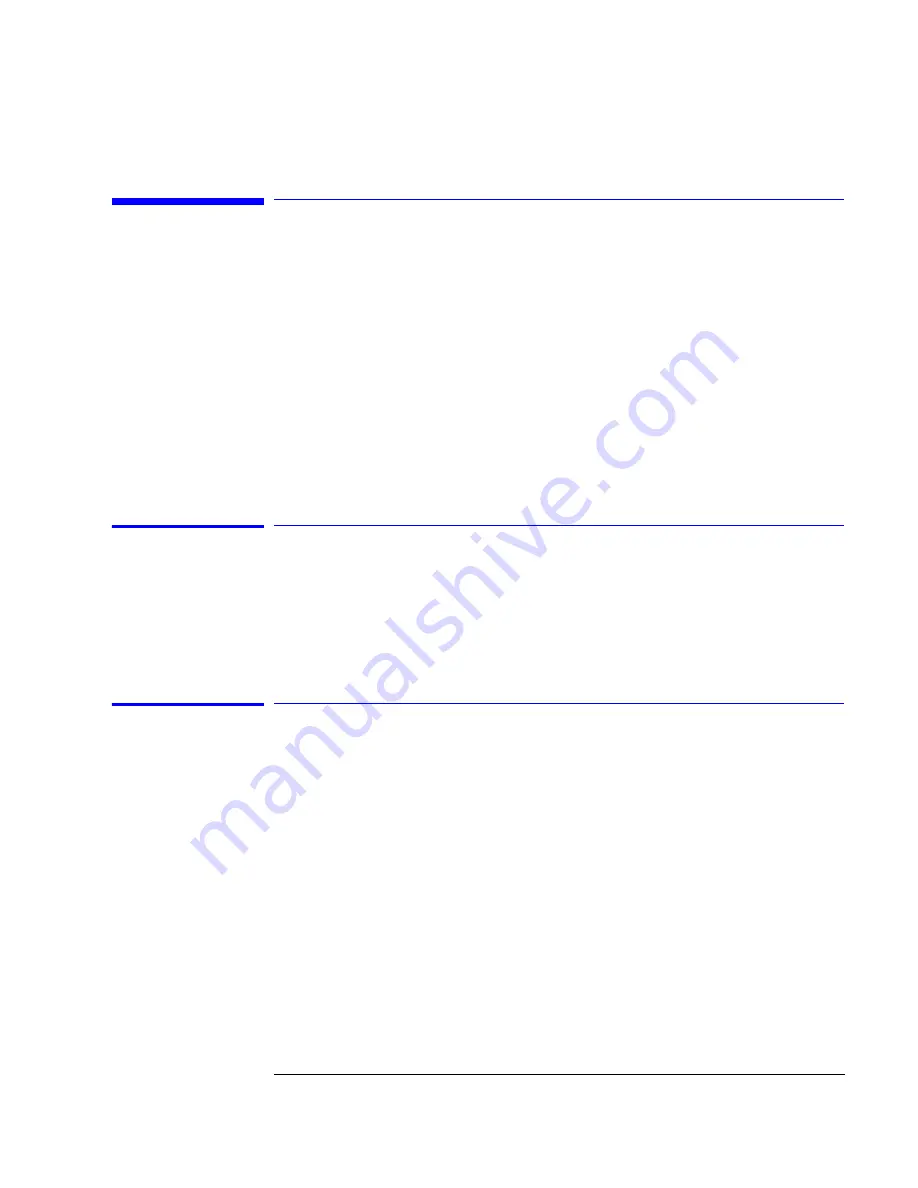
2-13
Operating the Instrument
Exercise 6. Making Measurements on the Signal
Exercise 6. Making Measurements on the Signal
The purpose of this exercise is to familiarize you with the Marker menu and
the automatic measurement features of the instrument. You will begin by
using the manual markers to make a pulse width and an amplitude measure-
ment on channel 1. After that, you will make the same measurements using
the automatic measurement features. There are many additional features built
into the instrument. Refer to the
Agilent 83480A, 54750A User’s Guide
for
more information on making automatic measurements.
Selecting the manual marker mode
1
To select the manual marker mode, press:
Marker
,
mode
,
manual
,
Enter
Change the mode selection by using the knob, arrow keys, or softkeys.
Setting the X, Y source
In the manual marker mode, there are two X-markers and two Y-markers. You
can position the X-markers horizontally and the Y-markers vertically on the
display. Use the X-markers to make timing measurements and the Y-markers
to make amplitude measurements.
2
To set the X1, Y1 Source to channel 1, press:
X1, Y1 Source
,
channel 1
,
Enter
3
To set the X2, Y2 Source to channel 1, press:
X2, Y2 Source
,
channel 1
,
Enter






























