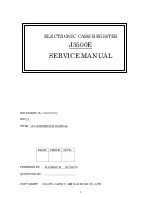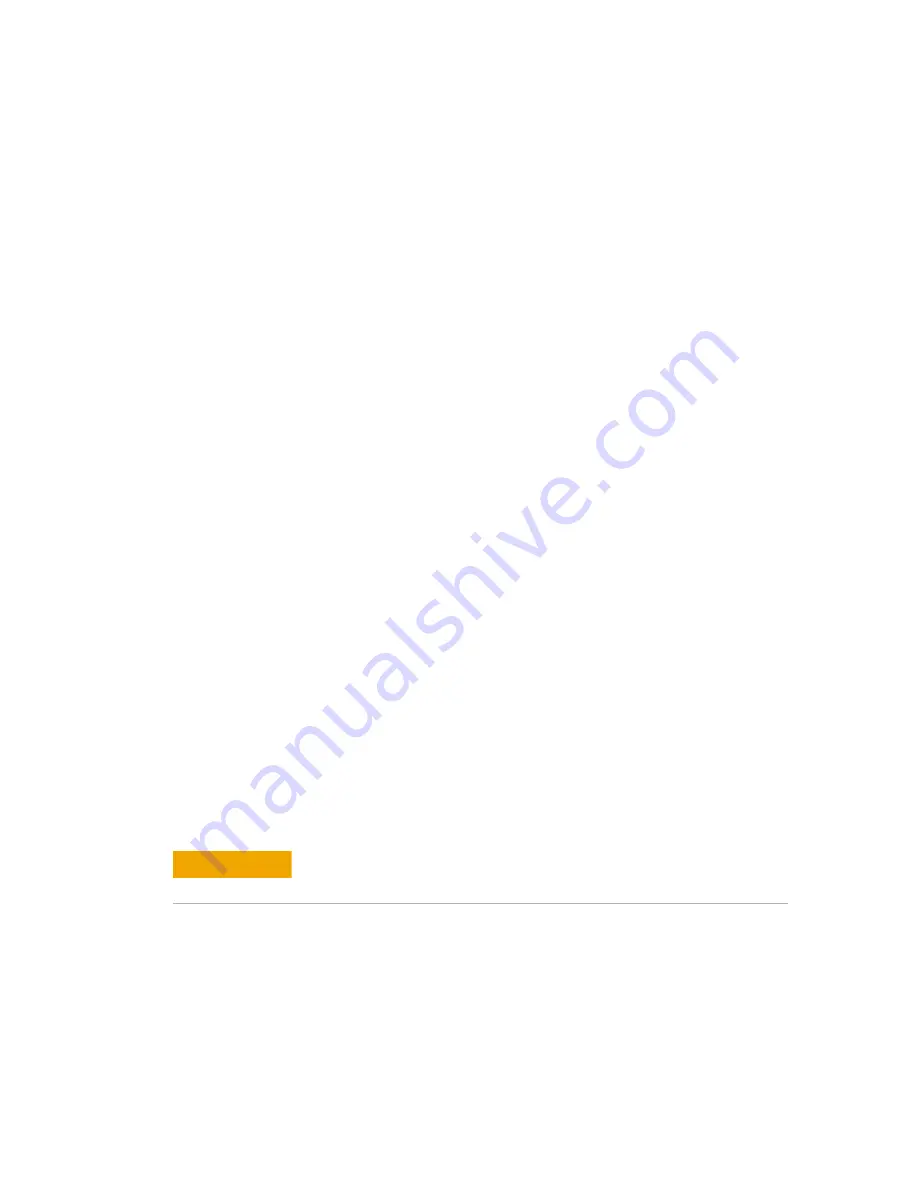
53210A/53220A/53230A Option Installation
27
53210A/53220A/53230A Option Installation
53210A Channel 2 Rear Panel Input (Option 106 and Option 203)
Option 106 Channel 2 Parts (53200U - 106)
Item
Agilent Part No.
Qty.
•
6.0 GHz PC Assembly
53200-67505
1
•
Ribbon Cable, 40-pin
53200-61605
1
•
Labels, 6 GHz
53200-84301
2
•
Bracket, Aluminum
53200-00603
1
•
TORX 10 screws
0515-0430
4
•
Screws, Flathead
0515-1946
2
•
14 mm Hex Nut
2950-0132
1
Option 203 Rear Panel Channel 2 Parts 53200U - 203)
Item
Agilent Part No. Qty.
•
RF Cable, Rear, SMA Semi-rigid
53200-61613
1
•
Retainer
53200-40002
1
•
Plug Assembly
53200-40001
1
•
Screw, Self-tapping
0515-5360
1
Preliminary Steps
1. Remove the cover and rear bezel as described under “
Removing the
Cover and Rear Bezel
” at the beginning of this document.
C A U T I O N
Before proceeding with the installation, follow all the ESD steps as outlined in the
section titled "Do This First"at the beginning of this document.