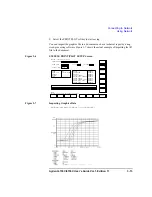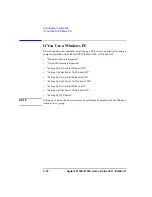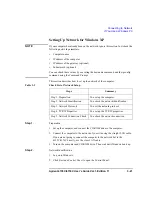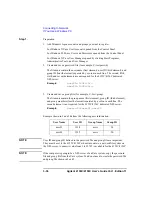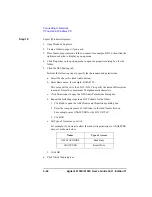Agilent 4155C/4156C User’s Guide Vol.1, Edition 11
3-27
Connecting to Network
If You Use a Windows PC
Step 4.
TCP/IP Properties
1. Click Properties to open the Internet Protocol (TCP/IP) Properties dialog box.
2. If you are going to use the DHCP server, click “Obtain an IP address
automatically”. You do not need to set the network parameters.
Otherwise, click “Use the following IP address” and set the network parameters.
3. Click OK.
4. Click OK.
5. Click Close.
Step 5.
Network Connection Check
1. Click Start, Programs, Accessories, and Command Prompt to open the
Command Prompt window.
2. Ping a computer or a device on the network. If, for example, the IP address of
the device is 192.168.1.99, execute C:\> ping 192.168.1.99.
If any error occurs, perform these instructions again.
Figure 3-11
Setting up TCP/IP Properties
Local Status
Connection
Activity
5
Close
Local Properties
xxxx
Properties
xxxx
TCP/IP
1
Components
Connect using:
4
OK
Example:
192.168. 1. 1
255.255.255. 0
192.168. 1. 3
2
TCP/IP Properties
Use following IP
Obtain automatically
IP Address
Subnet Mask
Gateway
3
OK
Summary of Contents for 41501A
Page 19: ...Contents Agilent 4155C 4156C User s Guide Vol 1 Edition 11 9 Accessories and Options...
Page 20: ...Agilent 4155C 4156C User s Guide Vol 1 Edition 11 Contents...
Page 21: ...1 Introducing the 4155C 4156C...
Page 41: ...2 Installation...
Page 84: ...2 44 Agilent 4155C 4156C User s Guide Vol 1 Edition 11 Installation Maintenance...
Page 85: ...3 Connecting to Network...
Page 129: ...4 File Operations...
Page 152: ...4 24 Agilent 4155C 4156C User s Guide Vol 1 Edition 11 File Operations Backing Up a Diskette...
Page 153: ...5 Print Plot Function...
Page 198: ...5 46 Agilent 4155C 4156C User s Guide Vol 1 Edition 11 Print Plot Function Output Examples...
Page 199: ...6 External Keyboard...
Page 203: ...7 Initial Settings...
Page 209: ...8 Specifications...
Page 243: ...9 Accessories and Options...