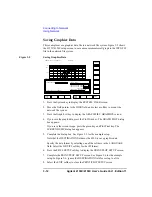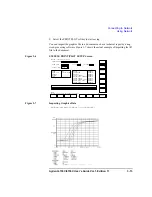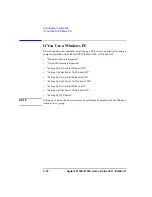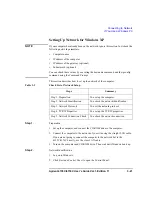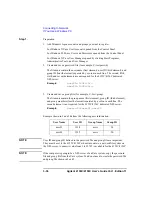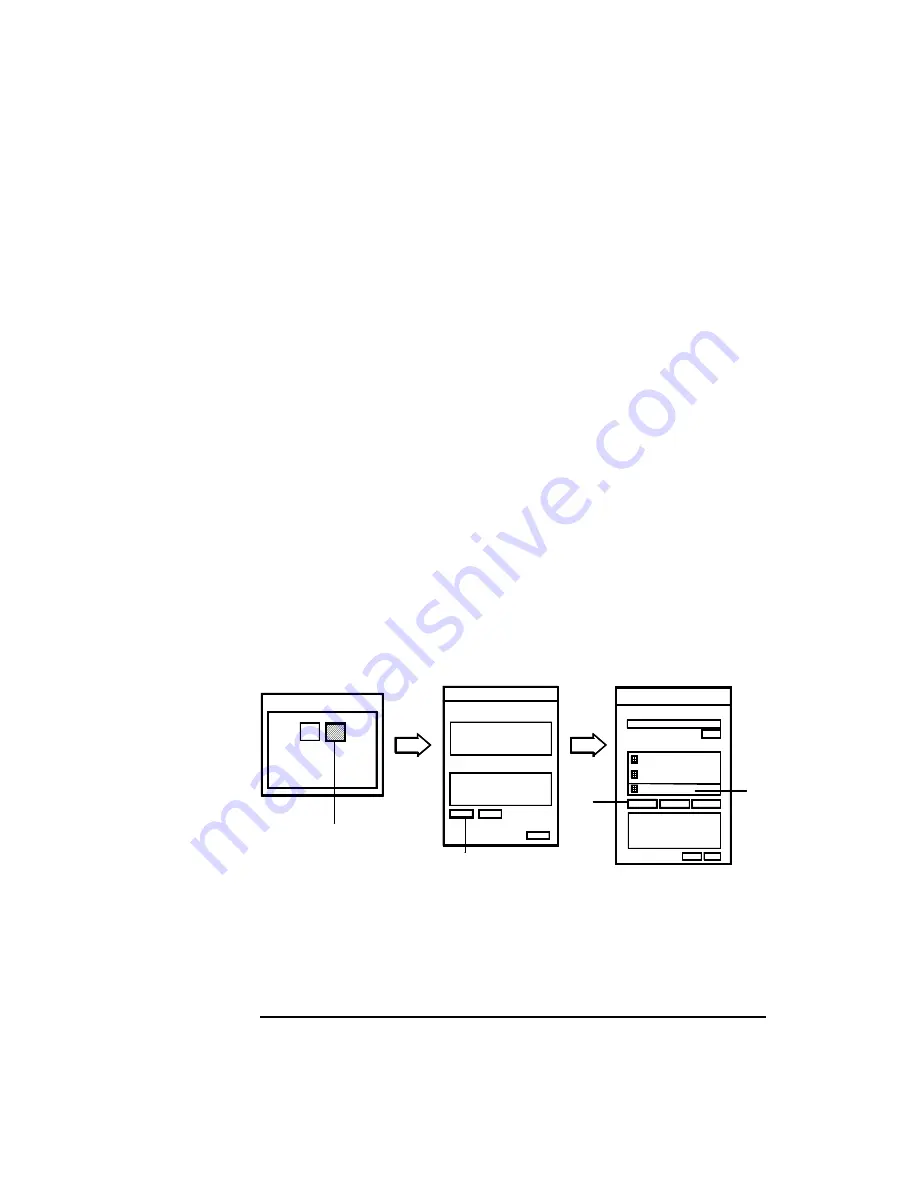
3-26
Agilent 4155C/4156C User’s Guide Vol.1, Edition 11
Connecting to Network
If You Use a Windows PC
Step 2.
Network Identification
1. Log on to Windows.
2. Click Start, Settings, and Control Panel to open the Control Panel.
3. Double-click the System icon to open the System Properties dialog box.
4. Click the Network Identification tab.
5. Check Full computer name and Workgroup or Domain. Or set them properly.
Step 3.
Network Protocols
1. Double-click the Network and Dial-up Connections icon in the Control Panel.
2. Double-click the Local Area Connection icon to open the Local Area
Connection Status dialog box. See Figure 3-10.
3. Click Properties to open the Local Area Connection Properties dialog box.
4. If Internet Protocol (TCP/IP) is not installed, click Install. After that, step
through the setup instruction to install the TCP/IP.
5. Highlight Internet Protocol (TCP/IP).
Figure 3-10
Selecting Network Protocol
Local Status
Connection
Activity
Local Area
Connection
Network and Dial-up
2
3
Properties
Local Properties
xxxx
Install
xxxx
TCP/IP
4
5
Components
Connect using:
Summary of Contents for 41501A
Page 19: ...Contents Agilent 4155C 4156C User s Guide Vol 1 Edition 11 9 Accessories and Options...
Page 20: ...Agilent 4155C 4156C User s Guide Vol 1 Edition 11 Contents...
Page 21: ...1 Introducing the 4155C 4156C...
Page 41: ...2 Installation...
Page 84: ...2 44 Agilent 4155C 4156C User s Guide Vol 1 Edition 11 Installation Maintenance...
Page 85: ...3 Connecting to Network...
Page 129: ...4 File Operations...
Page 152: ...4 24 Agilent 4155C 4156C User s Guide Vol 1 Edition 11 File Operations Backing Up a Diskette...
Page 153: ...5 Print Plot Function...
Page 198: ...5 46 Agilent 4155C 4156C User s Guide Vol 1 Edition 11 Print Plot Function Output Examples...
Page 199: ...6 External Keyboard...
Page 203: ...7 Initial Settings...
Page 209: ...8 Specifications...
Page 243: ...9 Accessories and Options...