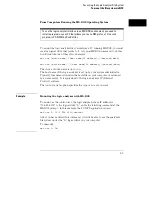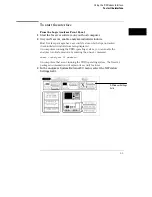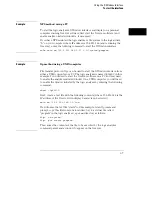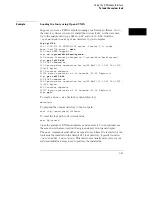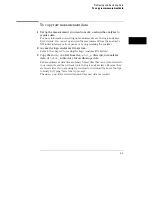To load the custom fonts
1
From the computer running your X server software, access the logic
analyzer’s file system.
Refer to the "Accessing the Logic Analyzer File System" chapter.
2
Copy the
SM165.BDF
and
LG165.BDF
files from the analyzer’s
\system\disk\hard\system
directory to a directory on your
computer.
3
Set up the X server so that it can read these fonts.
Refer to your X Windows server documentation for instructions on loading
and using custom fonts. Generally, the steps you will take are:
a
Compile the .BDF files into the proper format.
b
Build the font directory (FONTS.DIR) file.
c
If the font directory is not in the current font path, add the new
directory to the font path.
The custom fonts make the analyzer’s X Window interface look identical to
the instrument’s display. If the custom fonts are not loaded, you will see odd
characters in place of arrow symbols and may see out-of-bounds text in the
X Window image.
Using the X Window Interface
To load the custom fonts
3-10
Summary of Contents for 1660 CS Series
Page 7: ...1 Connecting and Configuring...
Page 16: ...1 10...
Page 17: ...2 Accessing the Logic Analyzer File System...
Page 25: ...3 Using the X Window Interface...
Page 37: ...4 Retrieving and Restoring Data...
Page 50: ...4 14...
Page 51: ...5 Programming the Logic Analyzer...
Page 64: ...5 14...
Page 65: ...6 Concepts...
Page 72: ...6 8...
Page 73: ...7 Troubleshooting...
Page 104: ...Index Index 4...