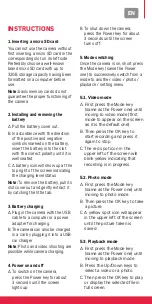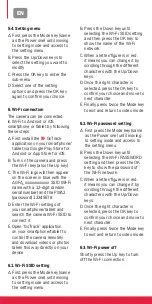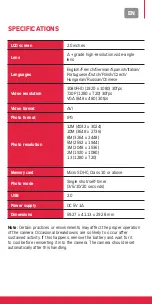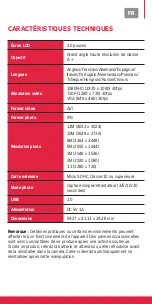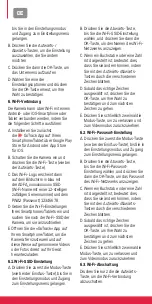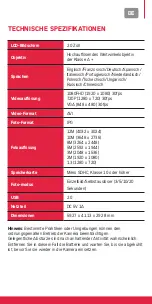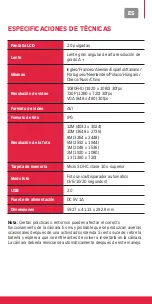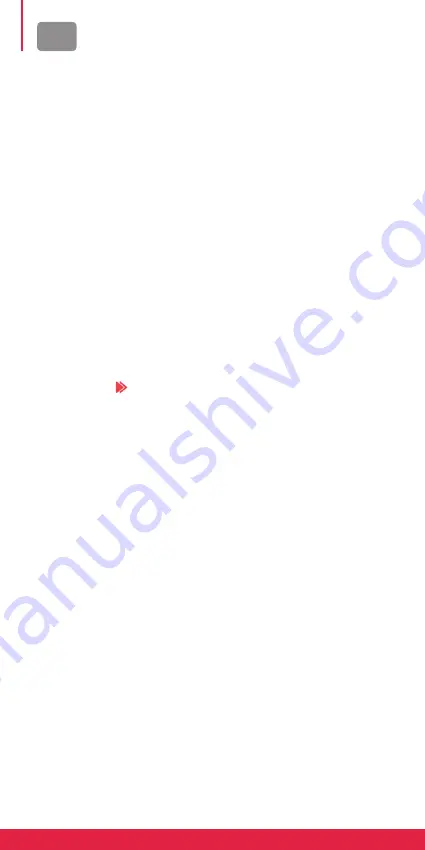
EN
5.4. setting menu
A. First press the Mode key (same
as the Power one) until moving
to setting mode and access to
the setting menu.
B. Press the Up/Down keys to
select the setting you want to
modify.
C. Press the OK key to enter the
sub-menu.
D. Select one of the setting
options and press the OK key
again to confirm your choice.
6. Wi-Fi connection
The camera can be connected
in Wi-Fi to Android or iOS
smartphone or tablet by following
these steps:
A. First install the GoTrack
application on your smartphone/
tablet via Google Play Store for
Android or App Store for iOS.
B. Turn on the camera and press
the Wi-Fi key (also the Up key).
C. The Wi-Fi logo will then appear
on the screen in blue with the
AGFA_xxxxxxxxxxxx SSID (Wi-Fi
name with a 12-digit random
serial number) and the PWA2
(password) 12345678.
D. Enter the Wi-Fi settings of
your smartphone/tablet and
search the camera Wi-Fi SSID to
connect it.
E. Open “GoTrack” application
on your smartphone/tablet to
control the camera remotely
and download videos or photos
taken this way directly on your
device.
6.1. Wi-Fi ssId setting
A. First press the Mode key (same
as the Power one) until moving
to setting mode and access to
the setting menu.
B. Press the Down key until
selecting the Wi-Fi SSID setting
and then press the OK key to
show the name of the Wi-Fi
network.
C. When a letter/figure is in red,
it means you can change it by
scrolling through the different
characters with the Up/Down
keys.
D. Once the right character is
selected, press the OK key to
confirm your choice and move to
next character.
E. Finally, press twice the Mode key
to exit and return to video mode.
6.2. Wi-Fi password setting
A. First press the Mode key (same
as the Power one) until moving
to setting mode and access to
the setting menu.
B. Press the Down key until
selecting the Wi-Fi PASSWORD
setting and then press the OK
key to show the password of
the Wi-Fi network.
C. When a letter/figure is in red,
it means you can change it by
scrolling through the different
characters with the Up/Down
keys.
D. Once the right character is
selected, press the OK key to
confirm your choice and move to
next character.
E. Finally, press twice the Mode key
to exit and return to video mode.
6.3. Wi-Fi power off
Shortly press the Up key to turn
off the Wi-Fi connection.