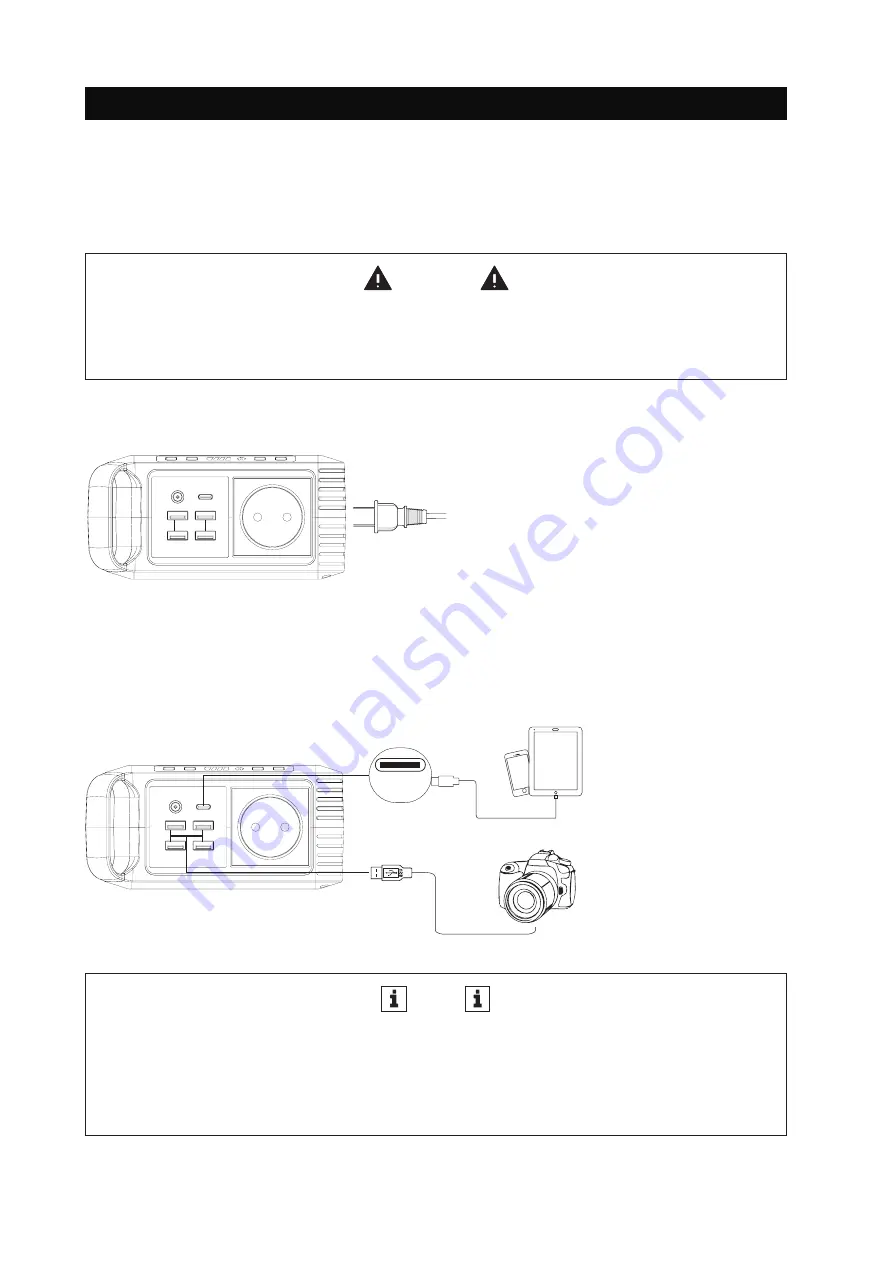
31
8. USING THE AgfaPhoto POWERCUBE 100Pro
How to provide power for AC appliances with AgfaPhoto POWERCUBE 100Pro?
Connect the power cable plug of the electrical appliance to the AC outlet of the product, switch on the
power button and the unit will start providing power to your appliances.
WARNING
AC outlets, AC voltage and frequencies are different in different countries.
Please carefully check whether the product specifications are consistent
with the appliance specifications before use.
Limited Appliance Wattage <80W.
Lamps, Electric Fans, TVs, etc.
AC will shutdown when it’s short circuited or
power overloaded. Remove the device and the
unit will recover from short-circuit or overpower
protection in a few seconds. Repress the AC
output button to switch on AC output again.
How to provide power for Type-C or USB devices with AgfaPhoto POWERCUBE 100Pro?
Connect the cable of your device to the Type-C or one of the 4 USB port of the AgfaPhoto POWERCUBE
100Pro. you can even use different ports simultaneously.
NOTE
Some smart devices, such as bluetooth headphones and LED lights require a very small input
current to charge, which could be less than 150mA. Powercube 100Pro can charge these kind of
smart devices without turning on the AC outlet. Press the power button for 3-5 seconds and the
USB output ports and the battery indicators will turn on and start charging your USB devices.
After your devices are fully charged, please switch off the Powercube 100Pro.
Type-C
















































