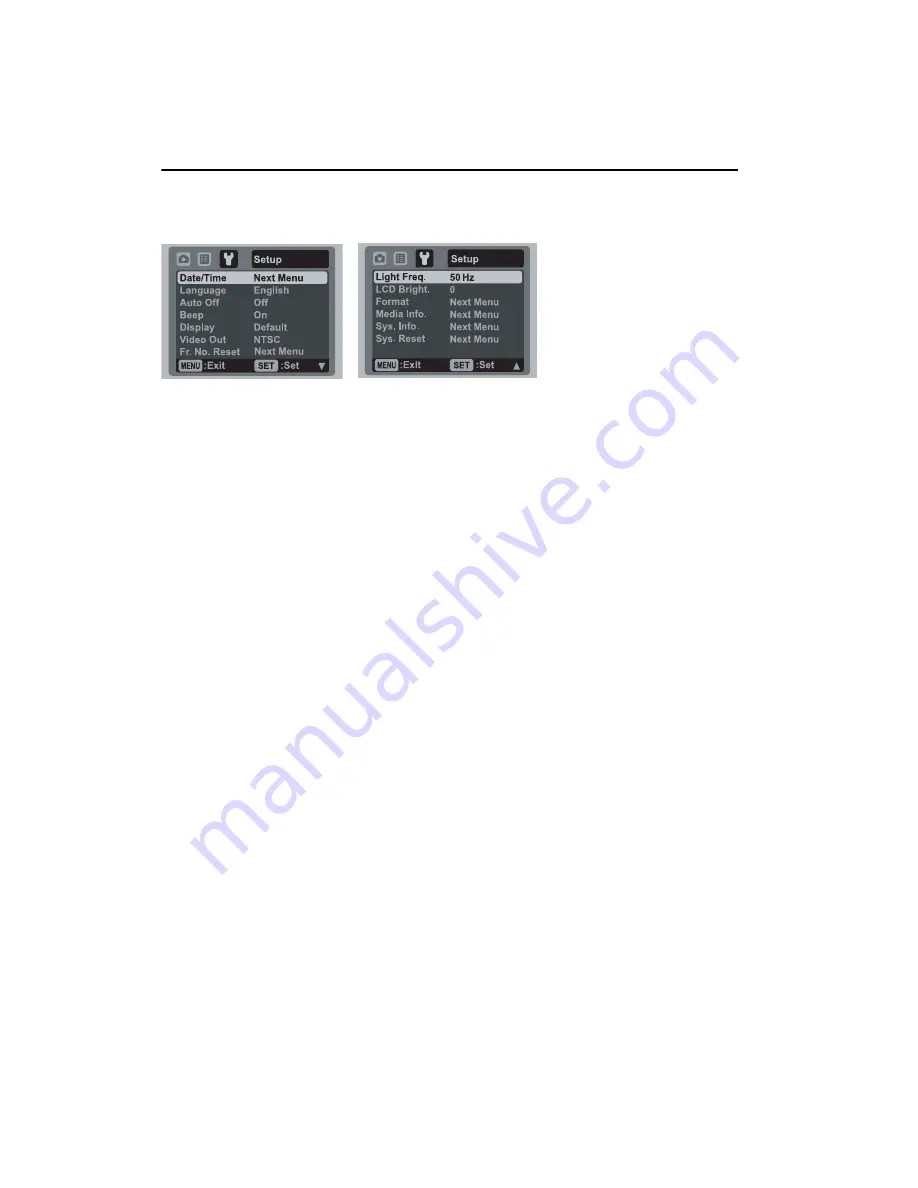
OPTIMA 830UW
36
Setup Menu
Set your camera’s operating environment.
1. Toggle the
MODE
button to [
8
] or [
B
]; or press the [
7
] button.
2. Press the
MENU
button, and select the [Setup] menu with the
f
button.
3. Select the desired option item with the
c
/
d
buttons, and press the
SET
button to
enter its respective menu.
4. Select the desired setting with the
c
/
d
buttons, and press the
SET
button.
5. To exit from the menu, press the
MENU
button.
Date/Time
Refer to section in this manual titled “Setting the Date and Time” for further details.
Language
Refer to section in this manual titled “Choosing the Language” for further details.
Auto Off
If no operation is performed for a specific period of time, the power to the camera is
automatically turned off. This feature is useful for reducing battery usage.
* 1 Min. / 2 Min. / 3 Min. / Off
Beep
This sets whether or not to mute the camera sound each time you press the camera's
buttons.
* On / Off
Display
This sets the image information display state.
* Default / All / Off
Video Out
This sets your camera to match the system of the equipment that you are going to
connect to the camera.
* PAL / NTSC
Fr. No. Reset
This creates a new folder. The captured images are recorded to the newly created
folder from number 0001.
* Cancel / Execute
Summary of Contents for OPTIMA 830UW
Page 1: ...OPTIMA 830UW User manual ...

























