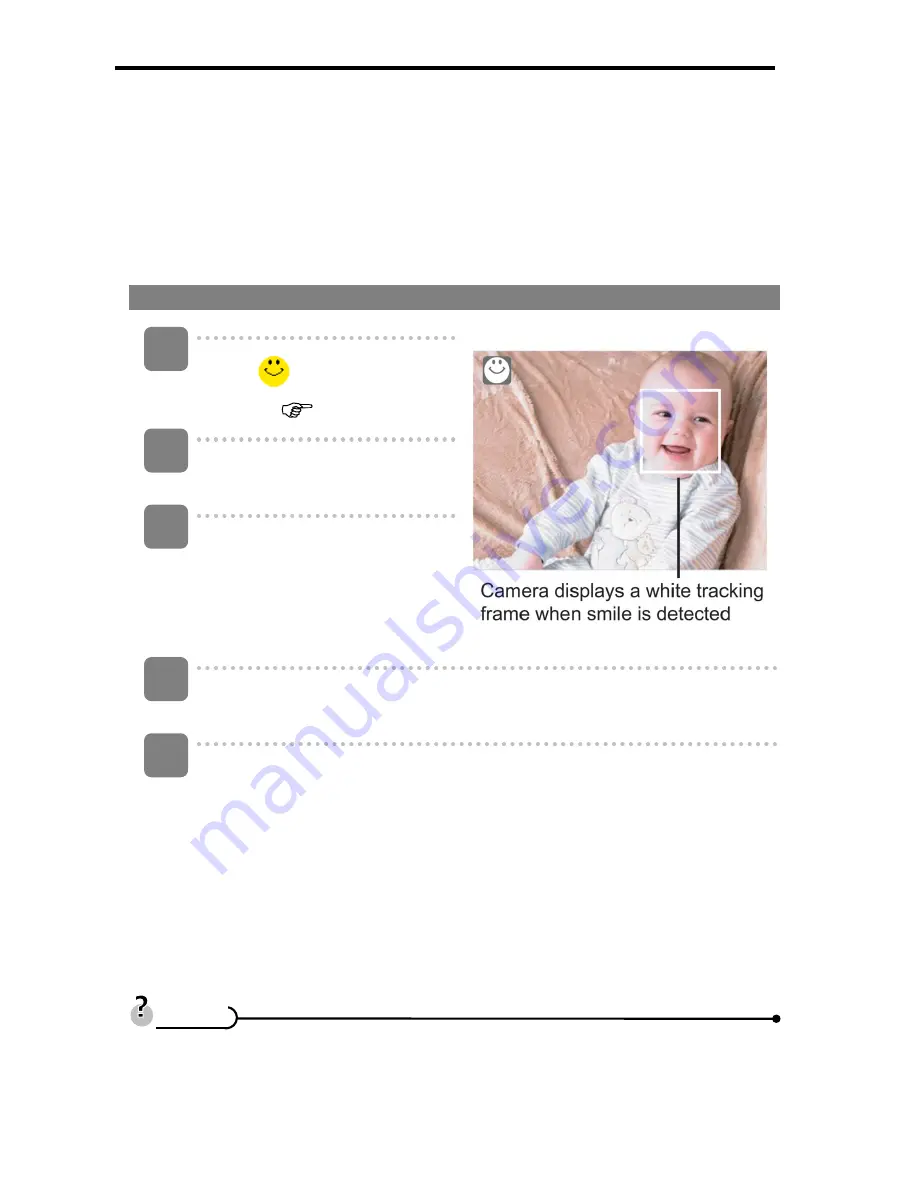
AgfaPhoto OPTIMA 1328m
22
Using Smile Capture Mode
The smile capture model uses smile tracking to automatically capture images.
Pressing the shutter button will enable the camera to take 6 continuous shots whenever
a smile is detected. This feature is most useful in capturing different angles and smiles of
moving people. When capturing an image with more than one person, the camera
detects the smile of the closest person on the center of the screen
To activate Smile Capture
Select
from Scene Mode
submenu. (
page 14).
Focus the camera on the subject
to capture.
Press the shutter button to start
smile detecting. The smile
capture icon blinks every second
and the white focus frame turns
green to denote camera activity.
When a smile is detected, the camera will automatically take a shot of the
image. It will continuously take 6 shots whenever a smile is detected.
To stop shooting before the 6 shots are taken, press the shutter button
again, The smile capture icon stops blinking and the focus frame turns
white.
y
When capturing an image with several faces, face tracking function may take up
more time tracking faces for the first time.
1
3
4
5
T
T
i
i
p
p
s
s






























