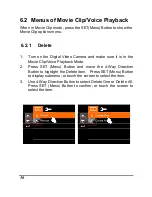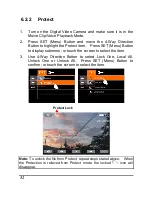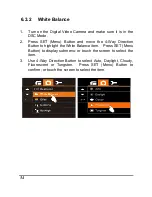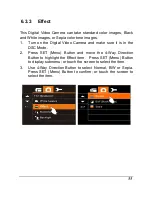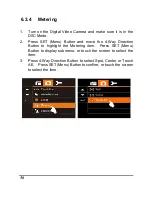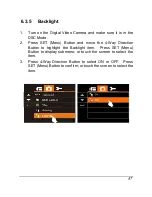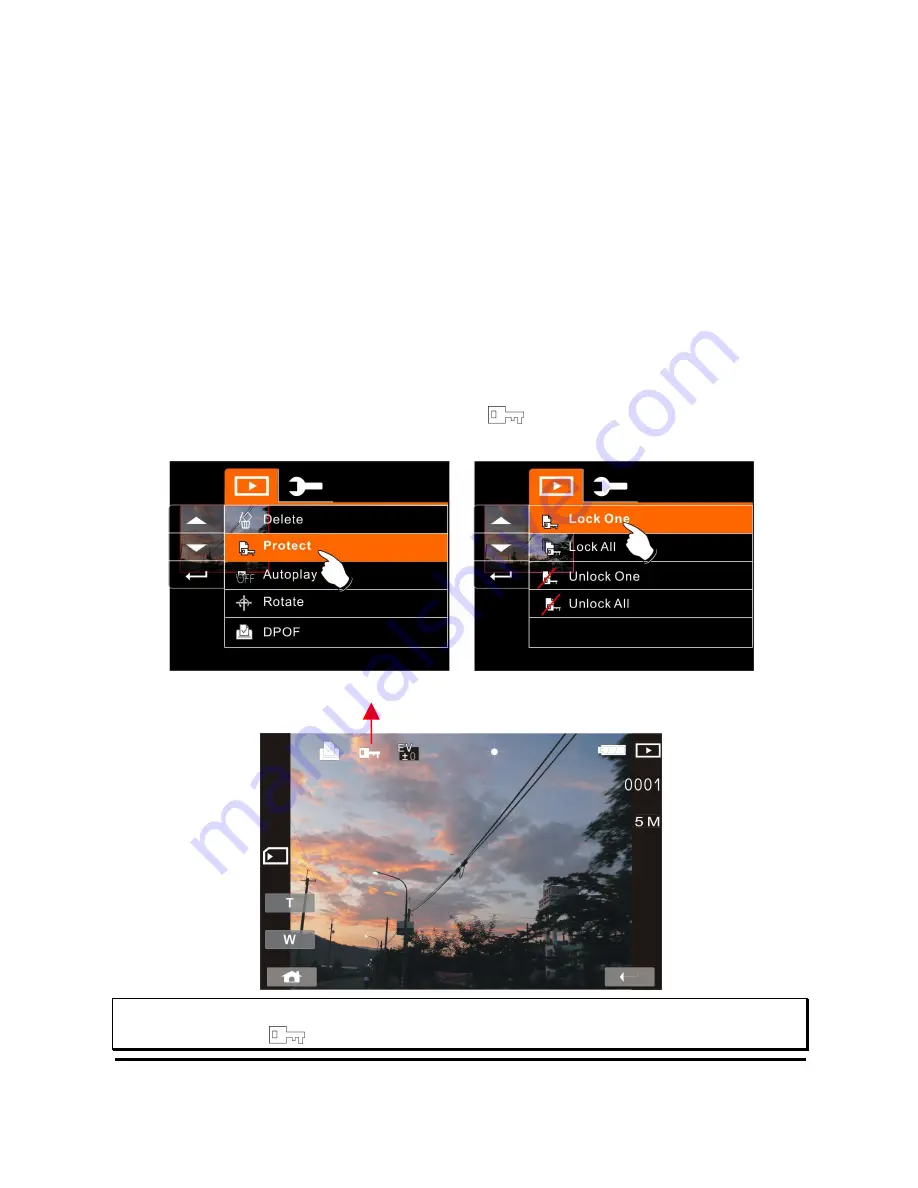
64
6.4.2
Protect
1.
Turn on the power of Digital Video Camera and make sure it is
in the Playback Mode.
2.
Choose the file which you want to protect.
3.
Press SET (Menu) Button and move the 4-Way Direction
Button to highlight the Protect item. Press SET (Menu)
Button to display submenu; or touch the screen to select the
item.
4.
Press 4-Way Direction Button or touch the screen to select
item. Press SET (Menu) Button or touch the screen to
confirm. The Locked icon
will be displayed to indicate
the file is Protected.
Note: Repeat above steps to unlock the file. When the file is unlocked,
the locked icon
will disappear.
Protect Lock
Summary of Contents for Digital Video Camera
Page 1: ......
Page 2: ......
Page 12: ...10 1 4 External View ...
Page 16: ...14 2 Insert batteries according to the illustration 3 Close battery cover ...
Page 93: ......
Page 94: ......
Page 95: ......
Page 96: ......
Page 106: ...10 1 4 External View ...
Page 110: ...14 2 Insert batteries according to the illustration 3 Close battery cover ...
Page 187: ......
Page 188: ......