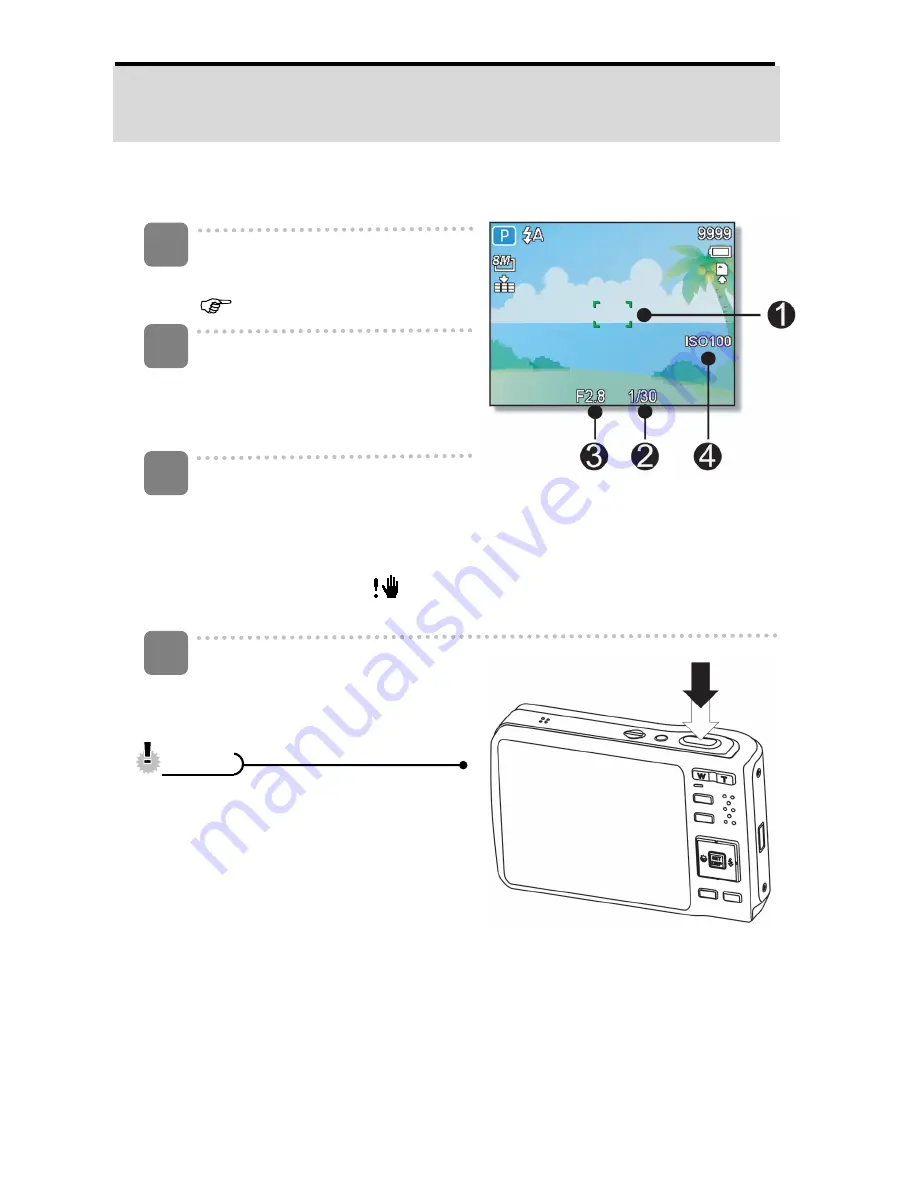
20
Basic Recording
Recording Still Images
Turn the power on, and set the
camera to the REC mode
(
page 13).
Compose the subject on the
monitor.
y
Aim the focus area (
n
) to the
subject that you want to take.
Half press the shutter button to focus the image.
y
The focus area (
n
) becomes green while in focus, then shutter speed (
o
),
aperture value (
p
) and ISO value (
q
) are displayed.
y
If the shutter speed is slow or the possibility that image may be blurred, the
shake warning icon
may appear on the LCD monitor. To avoid this, use a
tripod to stabilize the camera when recording images.
Take a picture.
y
Press the shutter button fully to
take a picture.
y
Make sure that your fingers or
the wrist strap does not block the
lens.
3
4
1
2
C
C
a
a
u
u
t
t
i
i
o
o
n
n
















































