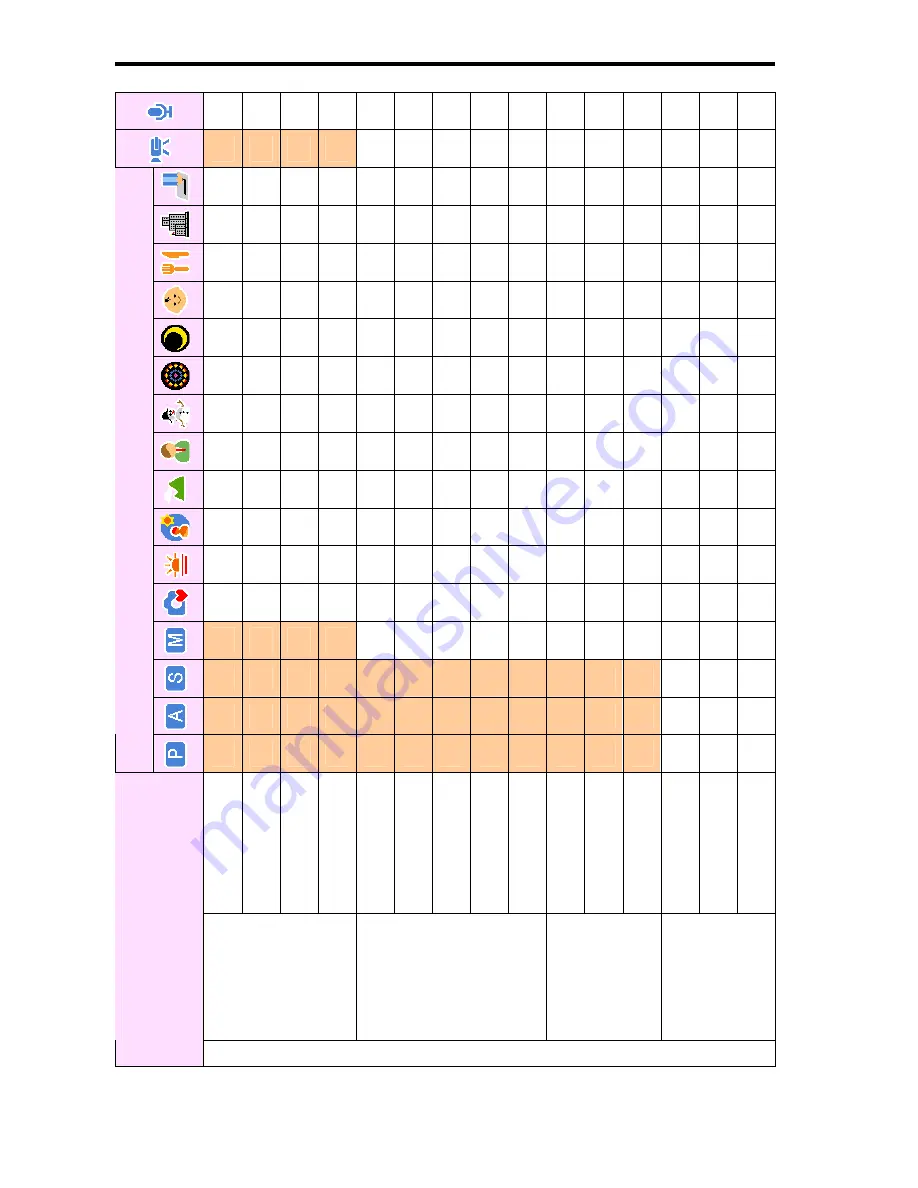
54
²
²
²
²
²
²
²
²
²
²
²
²
²
²
²
{
{
{
{
²
²
²
²
²
²
²
²
²
²
²
²
²
²
²
z
²
²
²
²
²
z
²
{
{
{
²
²
²
²
z
²
²
²
²
²
z
²
{
{
{
²
²
²
²
z
²
²
²
²
²
z
²
{
{
{
²
²
²
²
z
²
²
²
²
²
z
²
{
{
{
²
²
²
²
z
²
²
²
²
²
z
²
{
{
{
²
²
²
²
z
²
²
²
²
²
z
²
{
{
{
²
²
²
²
z
²
²
²
²
²
z
²
{
{
{
²
²
²
²
z
²
²
²
²
²
z
²
{
{
{
²
²
²
²
z
²
²
²
²
²
z
²
{
{
{
²
²
²
²
z
²
²
²
²
²
z
²
{
{
{
²
²
²
²
z
²
²
²
²
²
z
²
{
{
{
²
²
²
²
z
²
²
²
²
²
z
²
{
{
{
{
{
{
{
²
{
z
{
{
²
²
²
{
{
{
{
{
{
{
{
{
{
{
{
{
{
{
{
{
{
{
{
{
{
{
{
{
{
{
{
{
{
{
{
{
S
till Capture
{
{
{
{
{
{
{
{
{
{
{
{
T
ung
sten
Fluor_H
Fluor_L
Cu
stom
Auto
50
100
200
400
+0.
3
~
+2.
0
0EV
-0.3 ~
-2.0
Of
f
2 se
c.
10 se
c.
White Balance
ISO
Ex
pos
u
re
Dri
v
e Mo
de (
¾
)
Mode
Function
Menu






































