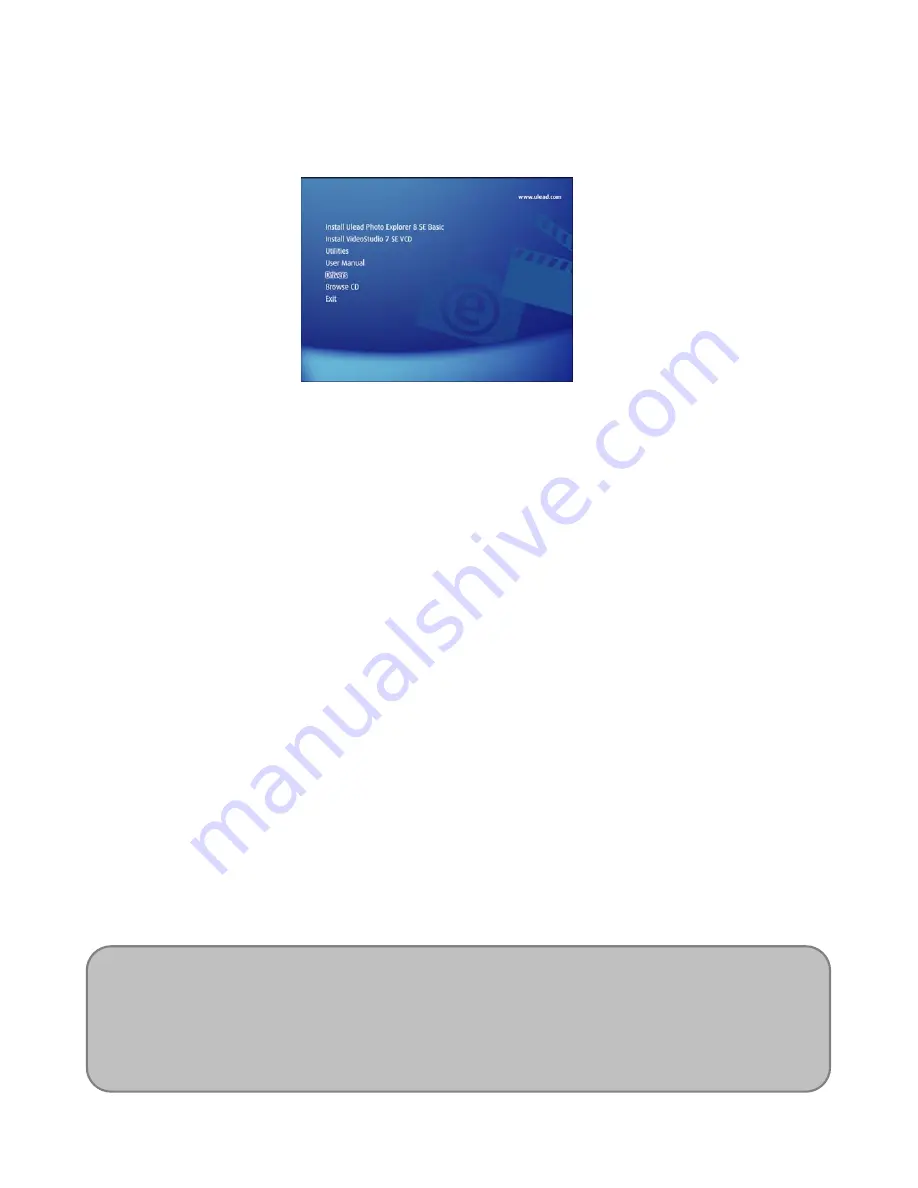
- 46 -
Installing the Software
The bundled software CD has the drivers and software that come with camera. Insert the CD
into your CD-ROM drive. The autorun menu appears:
The following software is listed:
Install Ulead Photo Explorer 8 SE Basic
Installs software for organizing and keeping track of you media.
Install VideoStudio 7 SE VCD
Installs software for editing captured movies.
Utilities
Installs several useful utilities fit viewing different types of media, and installs
the Adobe Acrobat Reader, which enables you to read documents in PDF
format.
User Manual
Opens this user manual.
Drivers
Installs camera drivers for Windows 98/98SE/ME/2000/XP.
Browse CD
Opens Windows Explorer and enables you to view the contents of the driver
and software CD.
*Click the items in the autorun menu to install the software.
NOTE:
If the autorun menu does not appear automatically, open the CD-ROM in My Computer or
Windows Explorer and double-click the file named” autorun.exe” to start the program.
You can also click Run in the Windows Startup menu, enter D:\autorun.exe
(
where D is
your CD-ROM drive letter
)
in the text box, and click OK.
Summary of Contents for DC-630
Page 1: ...DC 630 User manual ...
Page 11: ... 10 Names of Parts Top Front Bottom ...






































