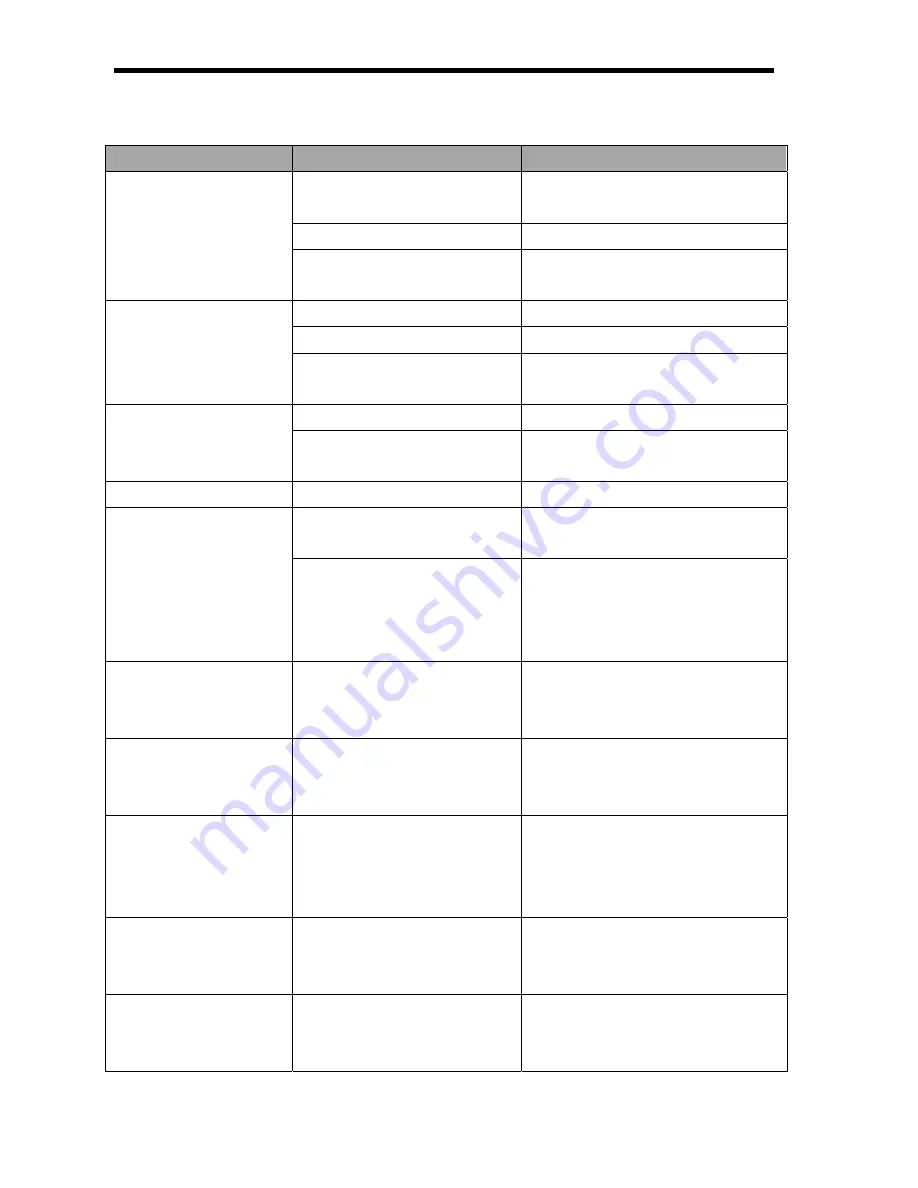
AgfaPhoto DC-1033m
56
Troubleshooting
Problem
Cause
Solution
Battery is inserted in the wrong
direction.
Reload battery in the correct
direction.
Batteries are dead.
Replace or recharge batteries.
Power does not turn on.
The battery compartment door
is open.
Make sure the battery compartment
door is securely closed.
The flash is charging.
Wait for the flash to charge.
Memory is full.
Insert a new memory card.
The camera does not
take pictures.
Memory card is not formatted
correctly.
The card may be defective, use a
new card.
The Flash is charge.
Wait for the flash to charge.
Image is not recorded
when the shutter button
is pressed.
Memory is full.
Insert a new memory card.
The flash does not fire.
Flash is set to OFF.
Set the flash to any mode except off.
The camera was moving when
the image was captured.
Hold the camera steady when
shooting picture.
Image is blurry or out of
focus.
The subject was beyond the
range within which the camera
can focus.
Turn the Macro mode on it the
subject is within 15 cm or 40 cm.
Do not use Macro mode when
shooting distant subjects.
Image is not displayed
on the LCD monitor.
A memory card with non-DCIF
images (recorded with other
camera) is loaded.
This camera cannot display
non-DCIF images.
Recorded images are
not saved in memory.
The camera was turned off /
powered down before the
image was stored in memory.
If the battery low indicator appears
on the LCD monitor, replace the
battery immediately.
Cannot transfer images
to a computer after
connecting the USB
cable.
USB driver is not installed.
Install the USB driver before you
connect the camera to a computer /
turn the camera on.
Card error
The memory card format may
not be correct.
Re-format the memory card to the
FAT format using a card reader in
Windows.
The lens got stuck up.
The type of the battery used
may be incorrect or the battery
power level is too low.
Do not force the lens to go back.
Change the battery or charge the
battery before using the camera.
Summary of Contents for DC-1033m
Page 1: ...DC 1033m User manual ...
Page 5: ......













































