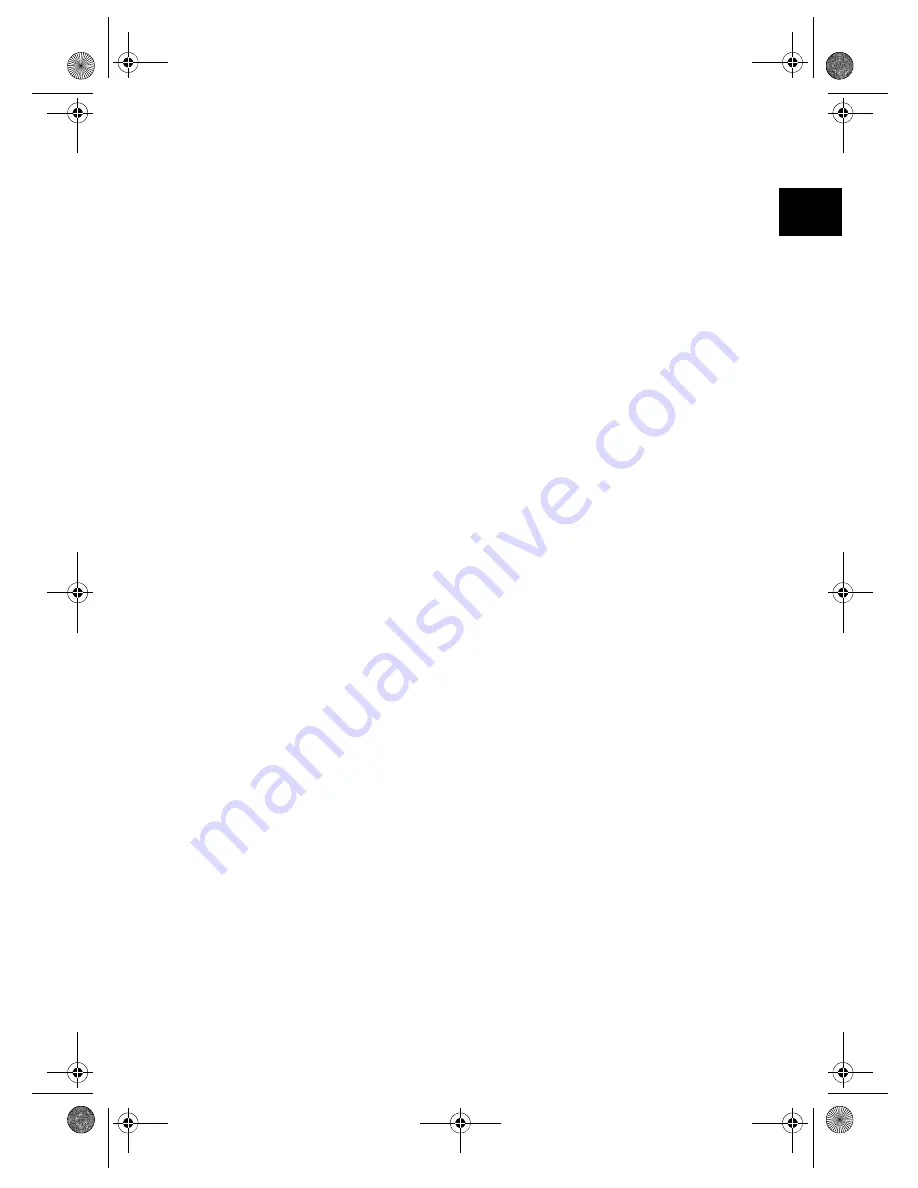
2
EN
Safety Instructions and
Recommendations
Introduction 2
Do not make any changes or settings that are not
described in this user manual. Physical injury or
damage to the device or loss of data can result
from improper handling. Take note of all warning
and safety notes indicated.
Setting Up the Device
The device is exclusively for indoor use only.
The device is exclusively for indoor use only. The
device should rest securely on a stabile, flat sur-
face. Position all cables in such a way that no one
will stumble on them, thus avoiding possible inju-
ries to persons or damage to the device itself.
LCD screen
Always handle the unit with care. Avoid touching
the LCD screen. Never place heavy or sharp ob-
jects on the LCD panel, frame or power cord.
Protect the device against direct sunlight
Protect the device against direct sunlight, heat,
large temperature fluctuations and moisture. Do
not place the device in the vicinity of heaters or air
conditioners. Observe the information on temper-
ature and humidity in the technical data.
Do not switch the device on immediately after transporting it.
The device should not be switched on immediately
after being moved from a cold to a warm room or
vice versa or into a cold room which has been
heated up quickly. In such cases, wait at least
three hours until the device has adapted to the
changed conditions (temperature, humidity…) .
In the event that the device becomes too hot, or if you see smoke coming from the device
In the event that the device becomes too hot, or if
you see smoke coming from the device, you must
immediately pull the power cable out of the power
socket. Have your device examined by trained pro-
fessionals at a technical service location. To pre-
vent the spread of fire, open flames should be
kept away from the device.
Do not plug in the device in moist rooms.
Do not plug in the device in moist rooms. Never
touch the mains cable or the mains connection
with wet hands.
Do not allow liquids to enter into the device.
Do not allow liquids to enter into the device. Dis-
connect the device from the power socket if liq-
uids or foreign objects have entered the device
and have your device examined by trained profes-
sionals at a technical service location.
Do not allow children to handle the device without supervision.
Do not allow children to handle the device without
supervision. The packing materials should be kept
out of the hands of children.
Power Supply
Use only the enclosed power adapter
Use only the enclosed power adapter (see chapter
Appendix / Technical Data). Check whether the
mains voltage of your device (indicated on the
type label) matches the mains voltage available at
the setup location. This equipment complies with
the voltage type specified on the unit.
Never touch the power cable if the insulation is damaged.
Never touch the power cable if the insulation is
damaged. Replace damaged wires immediately.
Use suitable cables only; if necessary please con-
tact our technical customer service or your retail-
er.
Before cleaning the surface of your device, disconnect it from the power network.
Before cleaning the surface of your device, dis-
connect it from the power network. Use a soft,
lint-free cloth. Never use liquid, gaseous or easily
flammable cleansers (sprays, abrasives, polishes,
alcohol). Do not allow any moisture to reach the in-
terior of the device.
Only clean the display with a dry, soft cloth.
Only clean the display with a dry, soft cloth. If the
display breaks, a mildly corrosive liquid may es-
cape. Avoid all contact with your skin and eyes.
Repairs
Repairs
Do not make any repairs to the device yourself.
Improper maintenance can result in injuries or
damage to the device. Only have your device re-
paired by an authorised service centre.
Do not remove the type label from your device;
this would void the warranty.
Photo Memory Media
Photo Memory Media
Only use storage media that are compatible with
the device. In order to prevent damage to the card
or the unit, please turn off the power before re-
moving or inserting the card.
Never pull out the memory card while the device is
accessing it. This could cause data to be damaged
or lost.
af-5077_5087_5107psms_manual_03_en_253243477-a.book Seite 2 Donnerstag, 2. Juli 2009 11:41 11
















