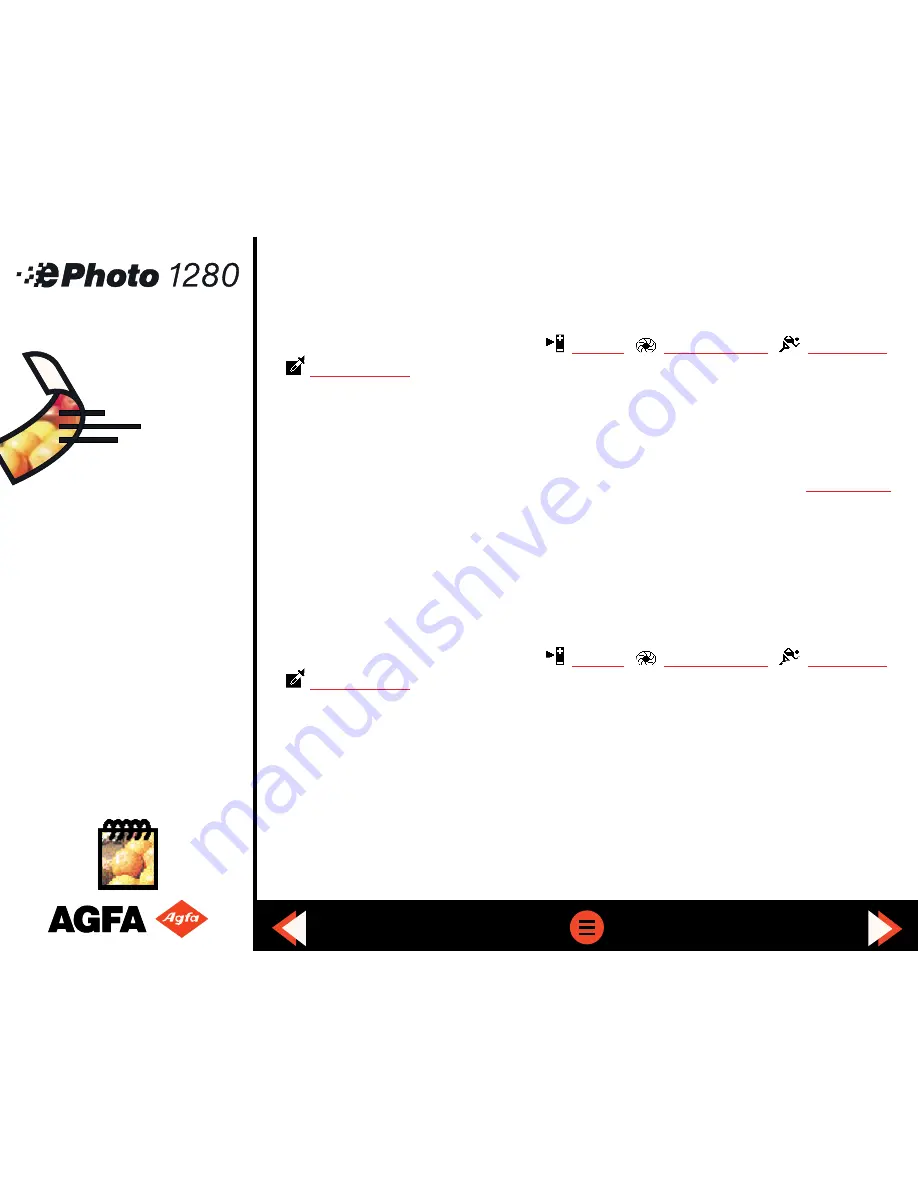
Troubleshooting (cont.)
◗
You may have selected an incorrect advanced setting. If one of the following symbols
appears, go to the respective menu:
Manual
,
Aperture Value
,
Time Value
,
White Balance
. Adjust the setting or set it to automatic.
◗
Use PhotoWise to adjust the brightness and contrast of your image (see the .pdf file
PhotoWise Tips
or on-line help in PhotoWise itself).
The recorded image is too bright.
◗
If the flash is in the Fill-in mode, there may be too much light. Change the
flash setting
to AUTO.
◗
The camera may be pointed directly at a bright light. Take the picture from a different
angle.
◗
Use PhotoWise to adjust the brightness and contrast of your image (see the .pdf file
PhotoWise Tips
or on-line help in PhotoWise itself).
◗
You may have selected an incorrect advanced setting. If one of the following symbols
appears, go to the respective menu:
Manual
,
Aperture Value
,
Time Value
,
White Balance
. Adjust the setting or set it to automatic.
◗
You may have been too close to the subject (i.e., Macro) to use the flash. Turn off the flash
and take the picture again.
55


























