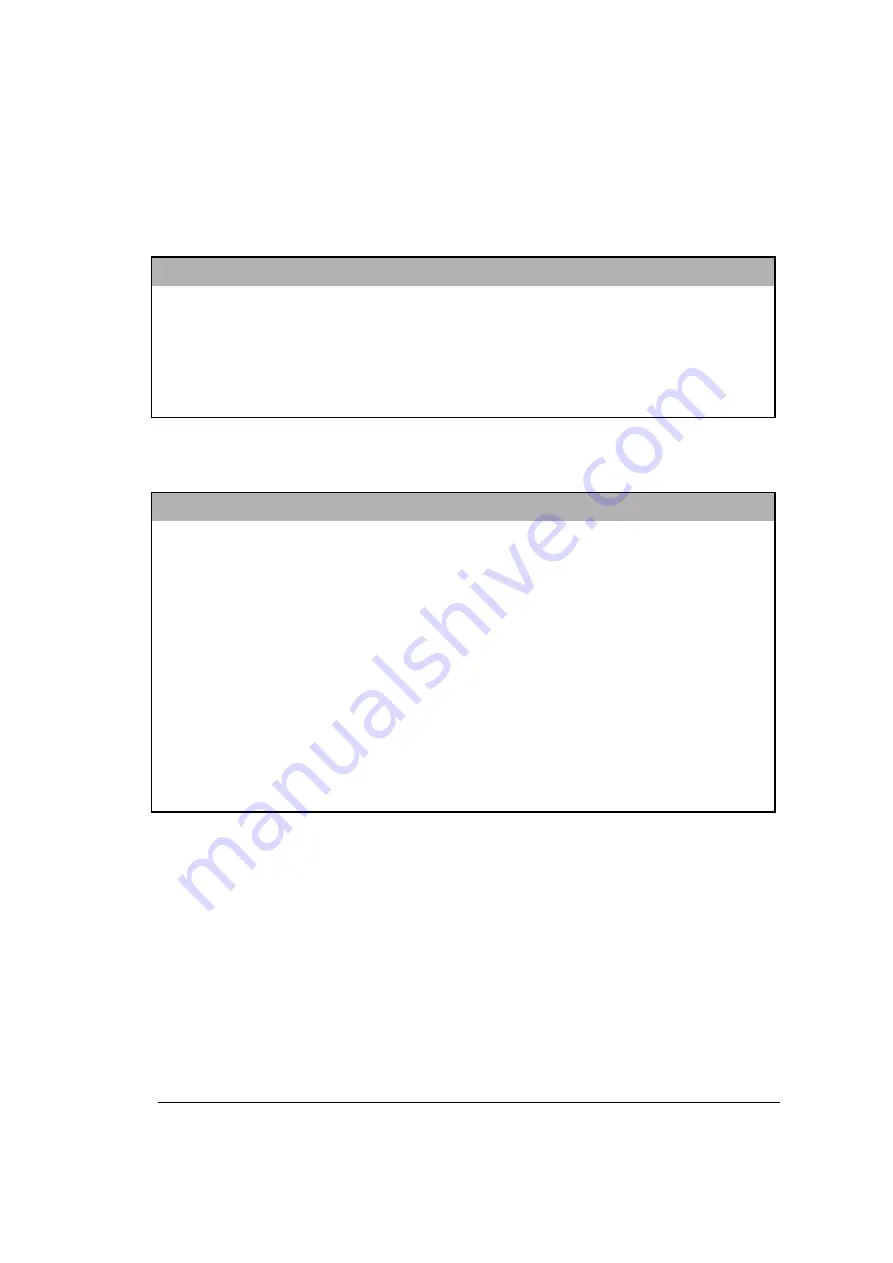
A p p e n d i x C — C a m e r a S p e c i f i c a t i o n s
55
Appendix C — Camera
Specifications
Physical
P a r a m e t e r
S p e c i f i c a t i o n s
C a m e r a D i m e n s i o n s
4 7 m m H x 1 3 0 m m W x 7 7 m m D
1 . 8 " H x 5 . 1 " W x 3 " D
C a m e r a W e i g h t
2 6 5 g ( w i t h o u t b a t t e r i e s )
9 . 4 o z ( w i t h o u t b a t t e r i e s )
T r i p o d M o u n t a b l e
1 / 4 " x 2 0 , s t a n d a r d 3 5 m m p h o t o / v i d e o
Optics
P a r a m e t e r
S p e c i f i c a t i o n s
L e n s A p e r t u r e
f / 2 . 8 – 8 . 0
N o r m a l F o c a l R a n g e
5 0 c m – i n f i n i t y
2 0 ” - i n f i n i t y
M a c r o F o c a l D i s t a n c e
1 0 c m t o 1 m
4 ” t o 4 0 ”
F o c a l L e n g t h
4 3 . 4 4 m m e q u i v a l e n t
S h u t t e r S p e e d
1 / 3 0 – 1 / 7 0 0 s e c o n d s , a u t o m a t i c
I S O R a t i n g
I S O 1 0 0
I m a g e S e n s o r
C C D , 1 m i l l i o n ( 1 1 5 8 x 8 7 6 ) p i x e l s = m e g a p i x e l
F l a s h
A u t o , F i l l - i n , R e d - e y e , O f f
L C D S c r e e n
1 . 8 " T F T L C D
All manuals and user guides at all-guides.com





















