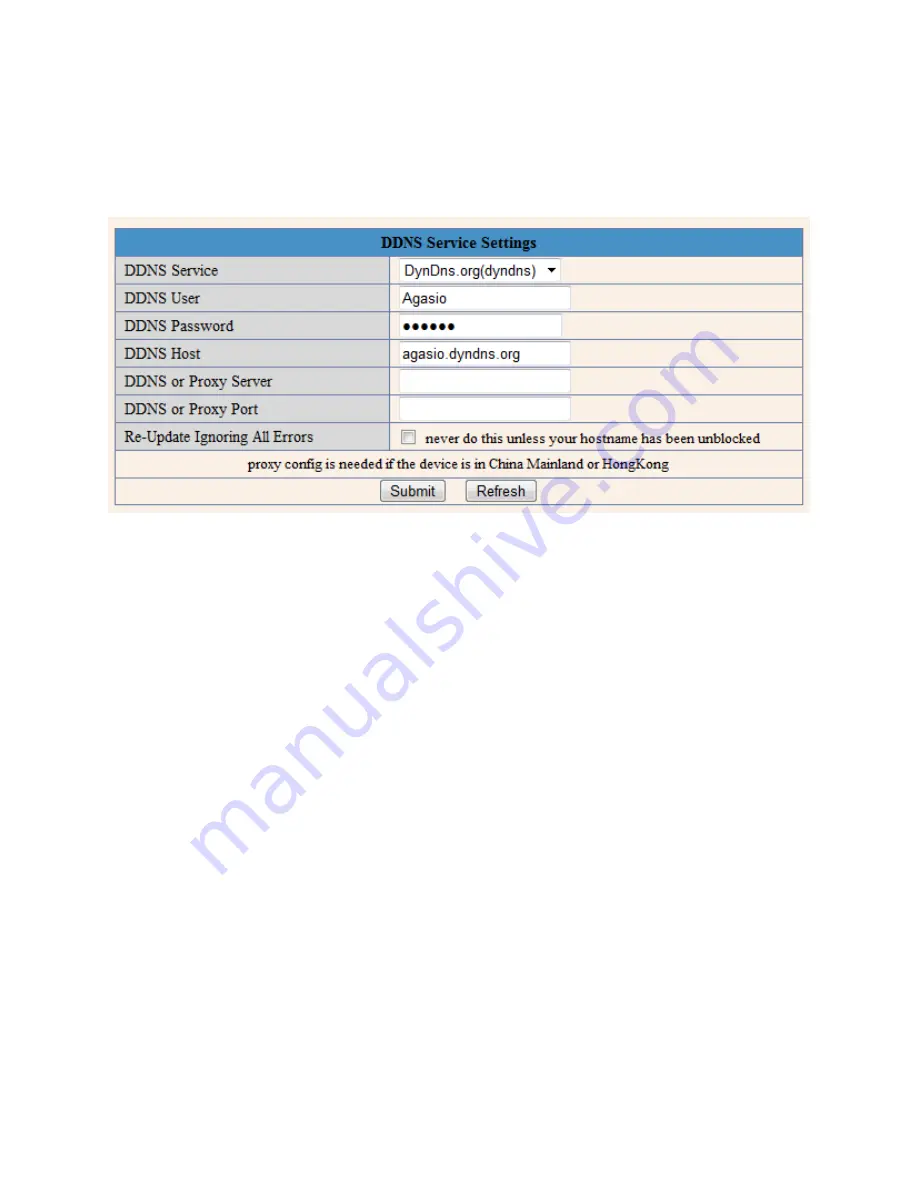
Page | 45
713-893-4514
You have now successfully obtained a DDNS address which you can use within the camera. See
Figure
16.8
for additional reference on how to set up the DDNS hostname you have created to work with the
camera.
Figure 16.8
– The username and password in the account we created is entered here, along with
the hostname we registered. All that needs to be done is to push “Submit.”
Once you have entered the information in the service settings and pushed “Submit,” you should be able
to access your camera using the provided host name. In this example, instead of using the external IP
address of the camera, we would just use our hostname and type it into the URL bar as follows:
“Agasio.dyndns.org:99”
Note:
Remember that you always have to enter your port number with a colon at the end of the URL if
you are not using port 80. Since we are using port 99, we would have to add “:99” at the end of the
hostname URL.























