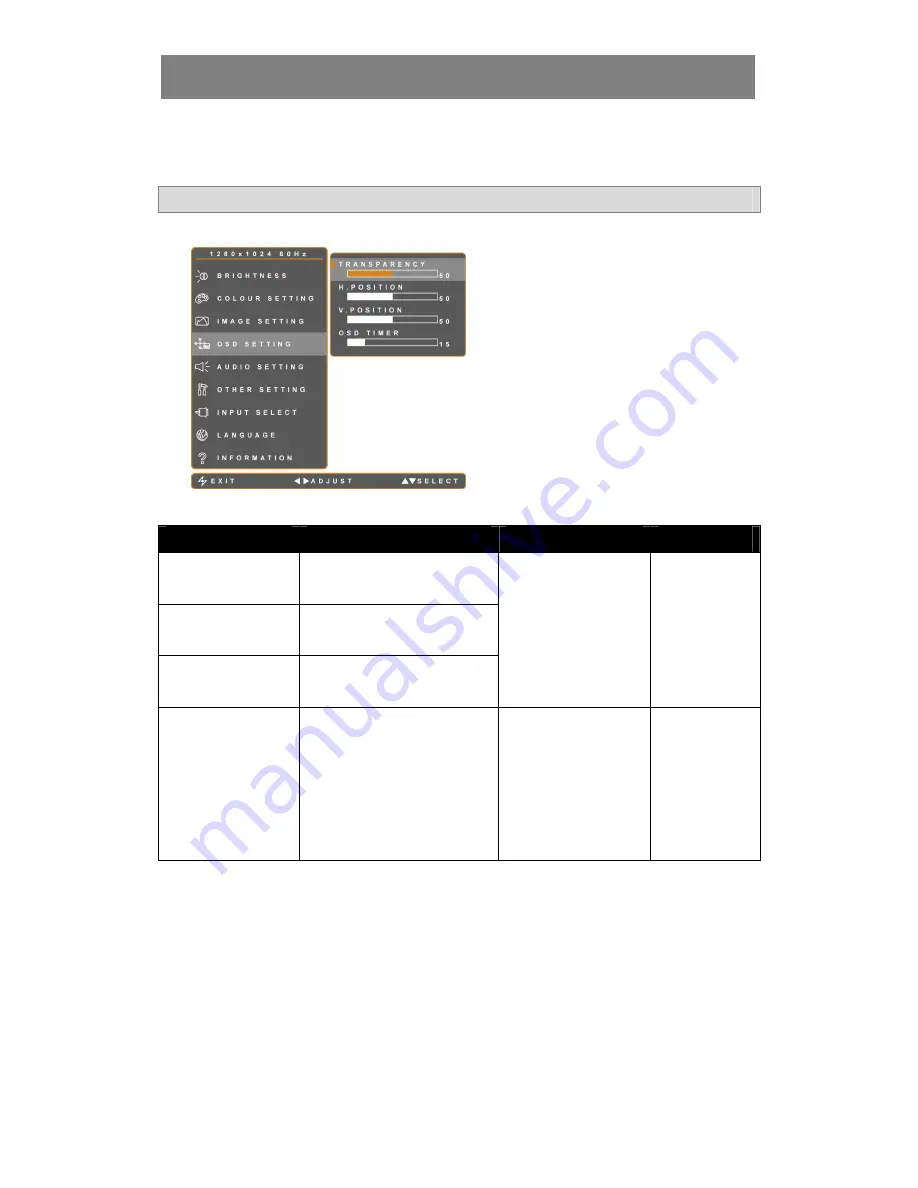
PRECAUTIONS
25
ADJUSTING THE LCD DISPLAY
4.4 OSD Setting
The OSD SETTING menu determines how the OSD window is displayed on screen.
Note: As the value of each submenu setting is adjusted, the LCD display changes synchronously.
1.
Touch the
▼
or
▲
buttons to call out
the OSD window.
2.
Select OSD SETTING menu, then
touch the
►
button.
3.
Touch the
▼
or
▲
buttons to select an
option.
Item
Function
Operation
Range
Transparency
Adjusts the transparency level of the
OSD window.
H. Position
(Horizontal Position)
Moves the OSD window to the left or
right of the screen.
V. Position
(Vertical Position)
Moves the OSD window up or down
of the screen.
Touch the
◄
or
►
buttons
to adjust the value.
0 to 100
OSD Timer
Sets the length of time (in seconds)
the OSD window or the volume bar
are displayed. When the time
elapses, the OSD window or the
volume bar is automatically
inactivated.
Touch the
◄
or
►
buttons
to adjust the value. Values
increment and decrement
by 5 seconds.
5 to 100






















