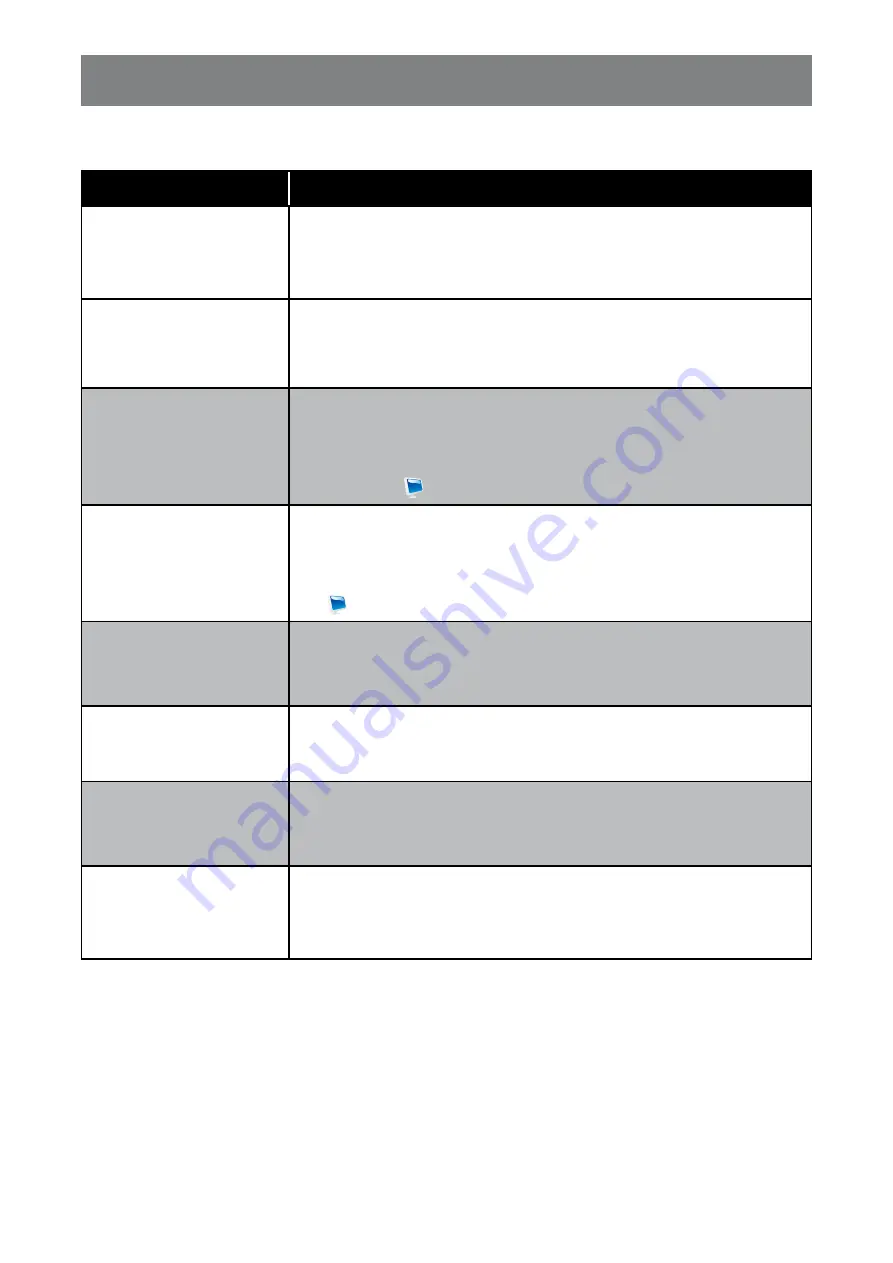
38
APPENDIX
6.3 Troubleshooting
Problems
Possible Cause and Solution
No picture.
• LED indicator is OFF.
• Check if the LCD monitor is turned ON.
• Check if the power cord is properly connected to the LCD monitor.
• Check if the power cord is plugged into the power outlet.
• LED indicator is green.
• Check if the computer is turned ON.
• Check if the computer is in standby mode, move the mouse or press
any button to wake up the computer.
Image position is incorrect.
• For VGA input, press 2 or AUTO on the control panel to auto adjust the
screen.
• For VGA input, adjust the “H. POSITION” and “V. POSITION” settings
in “VIDEO (
) > AUTO ADJUST” menu (refer to page 29).
The displayed texts are
blurry.
• For VGA input, press 2 or AUTO on the control panel to auto adjust the
screen.
• For VGA input, adjust the “CLOCK” and “PHASE” settings in “VIDEO (
) > AUTO ADJUST” menu (refer to page 29).
Red, blue, green, white
dots appear on the screen.
• There are millions of micro transistors inside the LCD monitor. It is
normal for a few transistors to be damaged and to produce spots. This
is acceptable and is not considered a failure.
No audio output.
• Check if the volume is set to 0 (refer to page 30) or mute is on.
• For VGA input, check the audio setting of the computer.
Dew formed on the LCD
monitor.
• This normally happens when the LCD monitor is moved from a cold
room to a hot room temperature. Do not turn ON the LCD monitor, wait
for the dew condensation to disappear.
Faint shadows from a
static image appear on the
screen.
• Turn off the LCD monitor for extended periods of time.
• Use a screen saver or a black and white image and run it for extended
periods of time.




















